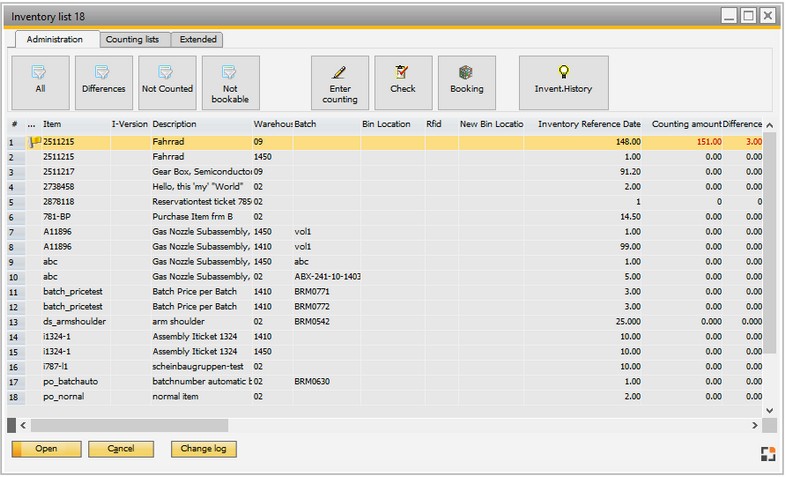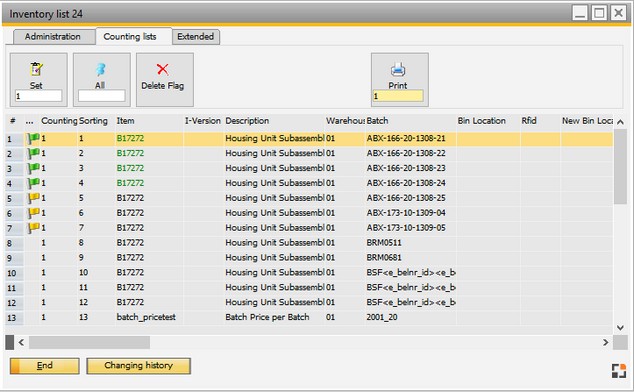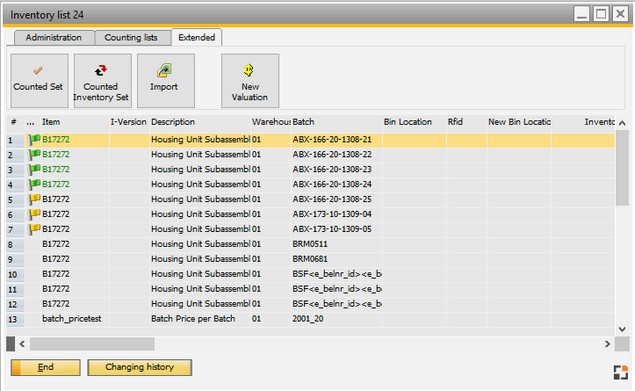|
|
|
#
|
Line number.
|
...
|
Empty = not registered
yellow = registered, difference determined and not yet posted
green = everything fine: registered and posted, or registered without differences
red = Error at posting
|
|
Counting list
|
Number of counting list Do not hide!
Visible only when switching to Counting list tab.
|
Sorting
|
Current sorting Do not hide!
Visible only when switching to Counting list tab.
|
Item
|
Item, If a difference was posted, or if there are no differences displayed in green.
|
Warehouse
|
Warehouse code.
|
Batch
|
Batch.
|
Bin location
|
Bin .
|
RFID
|
RFID.
|
New bin location
|
New bin after bin correction.
|
Warehouse stock
|
Inventory of the selected item at the reference date(start of stocktaking).
|
Counting amount
|
Counted quantity.
|
Difference
|
Difference.
|
UoM
|
Unit of measure.
|
Status change
|
Check mark, if status changed, or if bin or counted quantity was changed.
|
Reserved
|
Reserved quantity.
|
Error
|
Check mark if booking is not possible.
|
Booked
|
Check mark if booked.
|
Posting error
|
Description of booking error.
|
Counter
|
Name of counter.
|
Recorder
|
Name of recorder.
|
Entry date
|
Date of entry.
|
Info
|
Free text.
|
Price from entry
|
Note:
Only prices > 0 are considered.
|
|
Valuation price
|
Valuation price.
|
Printing date
|
Printing date.
|
Warehouse area
|
Warehouse area.
|
Serial ID
|
ID Number of serial.
|
Batch attribute
|
Batch attribute.
|
Ser. batch number
|
From SAP Business One-batch number.
|
Expiration date
|
Expiration date.
|
Manufacturing date
|
Manufacturing date.
|
Date of Permission
|
Date of Permission.
|
Bin location
|
Bin location of first posting of this batch (not the current one).
|
Details
|
Details from batch/serial number.
|
Begin / End of Warranty
|
Details on warranty from batch/serial number.
|
Serial
|
Check mark in case of batch-related item.
|
Batch
|
Check mark in case of batch-related item .
|
Bin location booked
|
Check mark if bin location has been booked.
|