Here you can enter the measured values, OK-message, blockage reason ID for all samples.
PATH: Production > Quality Control > QC Orders > Open an entry > Input by test button > Double-click an entry
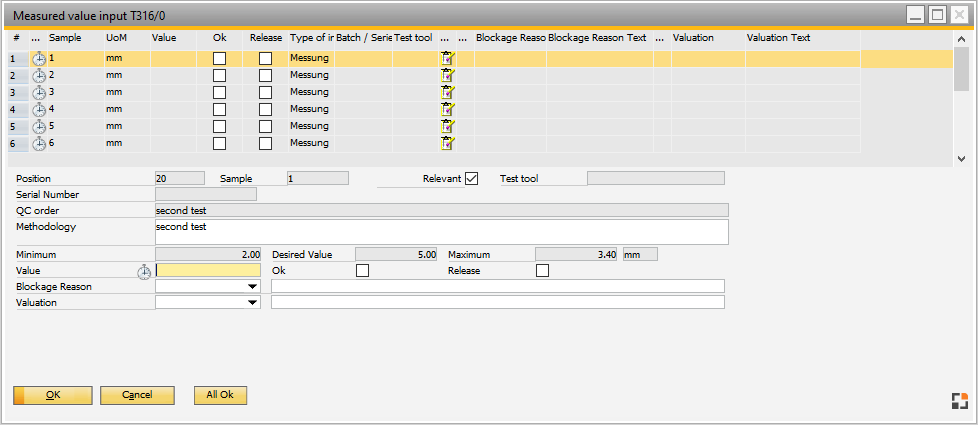
Window qs_qsftpos_allestichproben_edit.psr
The window is split in the following parts:
UPPER section: List of samples per measurement position
Field descriptions
Field |
Meaning |
|||||||
Status (...) |
An icon indicates the status of the sample. |
|||||||
Sample |
Position number |
|||||||
UoM |
Unit of Measure |
|||||||
OK |
If the entered Value falls between Min/Max, this check mark is automatically activated. |
|||||||
Release |
Check mark indicating if sample can be released. |
|||||||
Type of Input |
Attribute: you can only specify whether it is okay, and include information. |
|||||||
Batch/Serial |
Batch/Serial number |
|||||||
Blockage reason |
Stored blockage reason. |
|||||||
Valuation |
Stored valuation. |
|||||||
Blockage/Valuation text |
Enter further information for Blockage/Valuation reasons. |
Windows settings are supported.
Change Log: The Change Log displays all changes for the Quality Control order.
LOWER section: Register Measurement position for one sample
Field Descriptions
Field |
Meaning |
|
Position |
The list is sorted by this number. You can re-sort using Drag&Drop. Alphanumeric characters are allowed, position numbers can be assigned twice. |
|
Batch/Serial number |
Batch/Serial number |
|
QC-Order |
Short description for the measurement position. Right-click to select a default from the default texts. After selection, the method description is also transferred. see Manage default texts. |
|
Methodology |
Long description. Edit by double-clicking or clicking the "Description" button. |
|
Desired value, |
Target value and unit of measure (mm, kg, % etc., UoM is mandatory) |
|
Minimum / Maximum |
|
|
This option must be activated if this measuring point is relevant for the release of the test plan. Note: For automated release at least one relevant position is required. |
||
Test tool |
A test tool can be selected. Only information – no effect. No reservations or dispatches. |
|
Value |
Enter measured value in this field. If the value falls in the range between Min/Max, a green check icon |
|
OK |
If the entered Value falls between Min/Max, this check mark is automatically activated. You can manually deactivate the flag, which also deactivates the Release flag. |
|
Release |
If the entered value is "OK", the Release flag is also activated. The flag cannot be deactivated manually. |
|
Blockage Reason |
Define a blockage reason for the sample. |
|
Valuation |
Define a Valuation reason for the sample. |
Functions
Button |
Meaning |
Add |
Create a new sample with all measurement positions. |
Next/Preceding entry |
Switch to the next/previous measurement from the Input by test browse window. |
Change Log |
The Change Log displays all changes for the Quality Control order. |
Update |
Save measurements and check release. See Measurement sample. |
All OK |
Set all samples to OK. Button is displayed only, if in measurement position the option "set OK manually" was activated. |
See
Quality control order - Item master - Quality control - QC-inspection plan
Register measured values for all samples