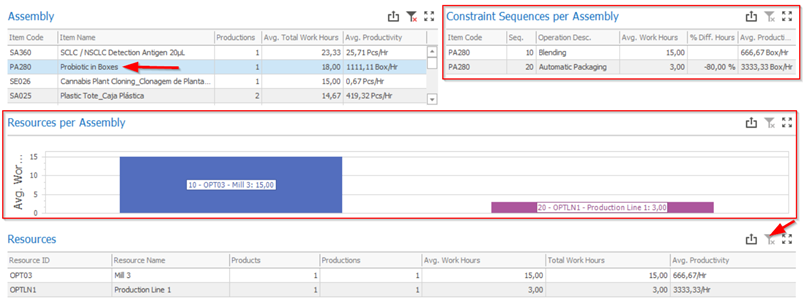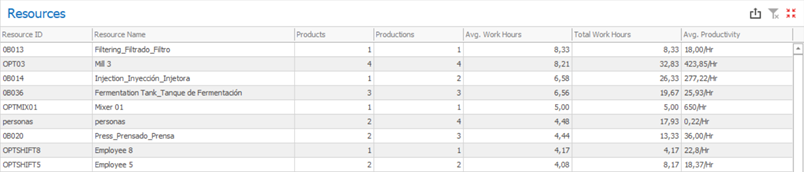
This grid displays all the produced assemblies and their average productivities per hour. The Assembly grid presents the following information:
a)Resource ID / Resource Name: Identification of the resources;
b)Products: Number of products processed by each resource (counting of item codes);
c)Productions: Number of productions executed by each resource (counting of work order positions);
d)Avg. Work Hours: Global average of net work hours registered for each resource, across all their productions. The net work hours are calculated by discounting the non-workable hours (according to the resources’ calendars) from the work hours when the time receipts last for more than one day. If the first start or last end happened before or after the resources’ available hours, those are not discounted and are considered as overtime (the discounts are only applied to the days in between the first and last days);
e)Total Work Hours: Total net work hours registered for each resource, across all their productions. The net work hours are calculated by discounting the non-workable hours (according to the resources’ calendars) from the work hours when the time receipts last for more than one day. If the first start or last end happened before or after the resources’ available hours, those are not discounted and are considered as overtime (the discounts are only applied to the days in between the first and last days);
f)Avg. Productivity: Global average productivity for the resources, considering the produced amounts and the total net work hours registered for each one of them. As the same resource can be used to process items with different units of measurement, no UoM is displayed in the resources’ productivities.
Using the Resources grid, it is very easy to know how a resource with lower-than-expected productivity might be affecting the productivities across the different products, and in which routing positions they are used. For that, you just need to click on a resource and check the processed items under the Assembly grid.
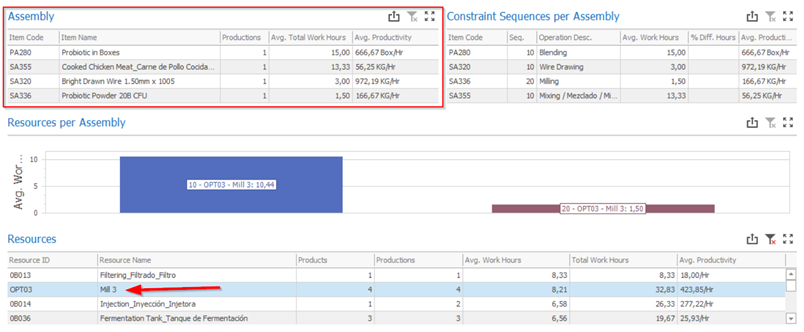
Then, to understand how this resource is affecting the manufacturing stages of a particular product, you just need to click on the assembly, clear the resource filter, and check the results under the Constraint Sequences per Assembly and Resources per Assembly sections.