PATH: Administration > Utilities > Beas Manage Server > "Planned Activities" tab > Open / Add button.
In the Import tab you can define which files are imported automatically. A directory is defined for this which is checked for new files.
For each import up to 6 import definitions can be defined, which are read in order.
Example: A file contains information on items and bill of materials. First, the items are read, followed by the bill of materials.
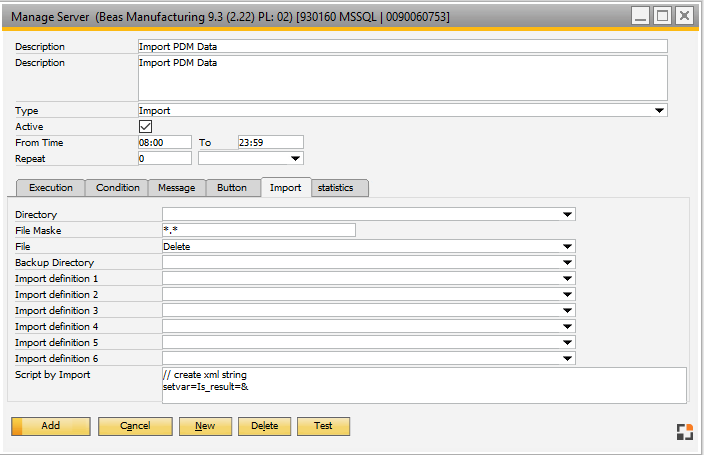
Window system_server_edit.psr
Then the inserted file is deleted or moved depending on the settings.
In case of an error, the import stops immediately. The importlog variable saves the error log.
In the Script after import field a script can be stored, which is called after the import. This can be used to display a message (for example, in a response file), to enable two-way communication.
Report of import errors
If a message must be issued with the Beas message window (Default), select beas activity with decision in the Message tab and a report has to be stored for the respective message. A default value is inserted automatically. Only the recipient has to be entered. The message is generated only in case of error. The same variables are available, which are described in "Script after import".
Field |
Description |
|||||||||||||||
Directory |
The directory to be checked for new files. |
|||||||||||||||
File mask |
The files to be read. Wildcards are allowed (*, ?), e.g. *.xml. |
|||||||||||||||
File |
|
|||||||||||||||
Backup folder |
The backup where file is moved to after the import is complete. |
|||||||||||||||
Import Definition 1-6 |
|
|||||||||||||||
Script after Import |
|