PATH: Human Resources > Personnel > Open an entry. > Personnel administration XXX > Master Data tab > Attendance tab.
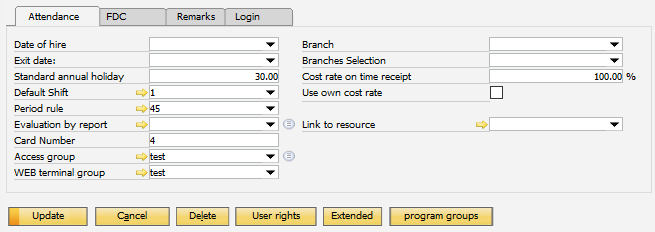
Window bde_personal_edit.psr
Field |
Sync |
Meaning |
|
Date of Hire |
x |
The date the employee starts working for the company. Note: Login is not possible before the date of hire. |
|
Exit Date: |
x |
The date the employee finishes working for the company. Note: Login is not possible after the exit date. |
|
Standard annual holiday |
|
||
Shift valid for employee if nothing else has been defined in regular hours and shift schedule. |
|||
Period rule |
Period rule used for employee if no other period rule has been defined in regular hours. |
||
Under time analysis, you can specify the information that should be output on the time analysis. You can store the report definition to be used here. See Time evaluation. |
|||
Card Number |
To login to attendance recording and work order recording a unique number is required (e.g. RFID, Barcode, Magnetic strip, Chip, etc.). This number can be entered here. PC-Terminal: Only supported if in Configuration wizard > Personnel > Terminal login "Card number" was selected. WebApp: only supported if in Attendance master data > Terminal-Functions > Setup > Basis settings > Login "Card number" was selected. |
||
Access group |
|
||
WEB Terminal group |
Authorization group to define which features are available in WEB Apps for this employee. If this field is left empty, the setting from above "authorization group" applies. |
||
Branch |
Set the branch from SAP Business One. This is only for filtering and sorting, no function. |
||
Branches Selection |
In this field you can set up from which branches the employee may select work orders or operations. Only for information purposes; no function. |
||
Cost rate on time receipt |
Modify the cost rate of a resource depending on the personnel who is reporting. In this case, it can be represented if the cost of the resource is more or less associated to the personnel reporting. This value is a percentage factor. By default, the value is 100%. In time receipt, the costs stored in the resource are multiplied by this cost factor: resource costs rate * cost factor. |
||
Use own cost rate |
Enable a cost rate per hour when the operator reports time. Once this field is active, a new field is available. Cost Rate per Minute: Include the cost amount to be used. This option works together with labor cost defined in the resource. For this, labor cost must be evaluated separately. For example, there is a labor cost rate per hour of 20€. This cost applies to any personnel. However, there can be differences depending on the personnel role, like specialist or supervisor, where the cost rate can be higher. In this example the own cost rate is 30€. Only the personnel who has this field active and have labor cost separate in the resource applies the cost rate assigned in the personnel master data. |
||
Link to resource |
|
Functions:
Uncleared Time Records: this function opens the Attendance clock in screen to edit Shift and Clock in information.
Change log: Opens the Change log for employees (right-click function).
For further buttons see Edit Personnel Master data.