Using the Pool list the window "Edit operation in pool list" can be called up.
PATH: Production > Factory Data Capture > Terminal > "Pool Report" app > double-click an entry.
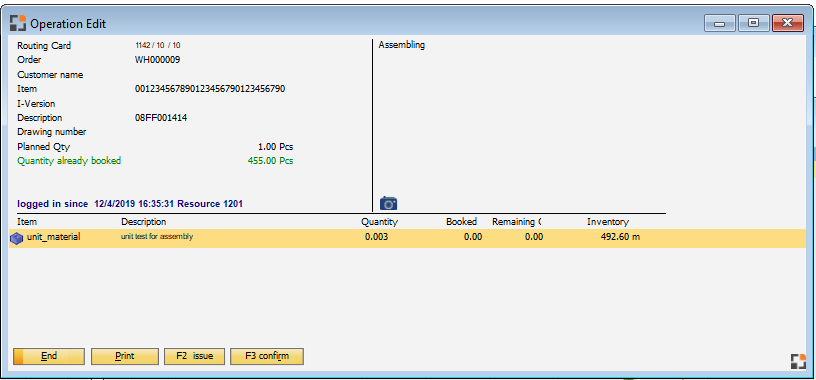
Here, you have the following possibilities:
- Logon/Logoff operation
- Issue material
- View activities and stored images
Activities / Images
Right above the activity is displayed (Operation - activity description). Click the photo icon ![]() to display images stored in
to display images stored in
a) Operation
b) Item master
c) Resource
d) Tool
Click on the ![]() symbol and the Instructions dialog window opens. Add instructions to the work order here.
symbol and the Instructions dialog window opens. Add instructions to the work order here.
Material list
In the lower part the material requirement list is displayed. All entries not belonging to the selected operation or posted automatically are displayed in gray. Material positions posted automatically or backflushed are marked with a green dot.
Field |
Meaning |
Item |
Item ID |
Description |
Item description |
Quantity |
Planned quantity for the Work order |
Booked |
Already posted for this work order |
Remaining quantity |
Remaining quantity yet to produce |
Inventory |
Total item inventory |
All quantities are displayed in consumption units
Button
Field |
Meaning |
F2 Issue |
Issue the currently selected position. Only possible if the selected line is not grey. The "material issue screen" is called up. |
F3 Confirm |
Visible only if the operation is logged on. Then you can insert all relevant information to log off the operation in the Time receipt window which opens. |
Order start |
The order is started. Visible only if the order was not started before. The window "Order logon" is opened. |
Measures |
Visible only if behind the selected operation a QC-order was stored. Measurement position can be registered. The window "QC-order" is opened. |
Print the current view or Macro selection, if stored. |
Window: fert_afo_anmelden