In this window it is possible to edit tools.
PATH: Inventory > Tool Administration > Open an entry.

Window stamm_wkz_edit.psr
Field description of the tool position
Field |
Meaning |
Tool |
Unique 20-digit tool ID. |
Type |
Type of tool. Selected automatically based on which tab the in Inventory > Tool Administration the tool was created, Tools or Utilities. |
Description |
Description of the tool. |
Active |
Enabling the active flag makes the tool available for selection at productions operation. If it is deactivated, selection is not possible. If it is still in use, it is blocked in planning together with its use. |
Block availability...To |
A time-based block e.g. due to maintenance or repair can be set here. You must also specify the time until which the block is planned with the field "To" on the right. This blocks the tool for selection at productions operations on a specific date. |
Description of tabs
Tab |
Meaning |
|
General |
General definition of the tool. |
|
Maintenance Orders |
Display all maintenance orders linked with this tool.
|
|
Scheduling |
Capacity planning information. Only visible if "Capacity planning" is activated. |
|
Cost |
Purchase or production costs and definition of maintenance costs. |
|
Bill of Materials |
Further tools or tool parts belonging to this tool can be defined here. |
|
Graphic |
Shows a graphic image of tool usage per days/percentage. See Graphic tab. |
|
Interruption |
Set up or edit new interruption time, start / stop interruption. |
|
Attachments |
Up to 3 further images or documents can be attached. |
|
Documents |
Documents can be stored per tool. |
Right-click menu:
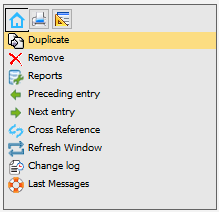
Change log: you can Call up Change log.
Note: Changes in "BOM" tab and "Documents", as well as "Costs"/"Change log" are not included in the change log.
(beas9.1-004-068-000)