Production > Work Orders > Open Work order document
The Master Data tab contains the basic information for the work order, like customer information, priority, linking to projects, observations, and its scheduling dates.
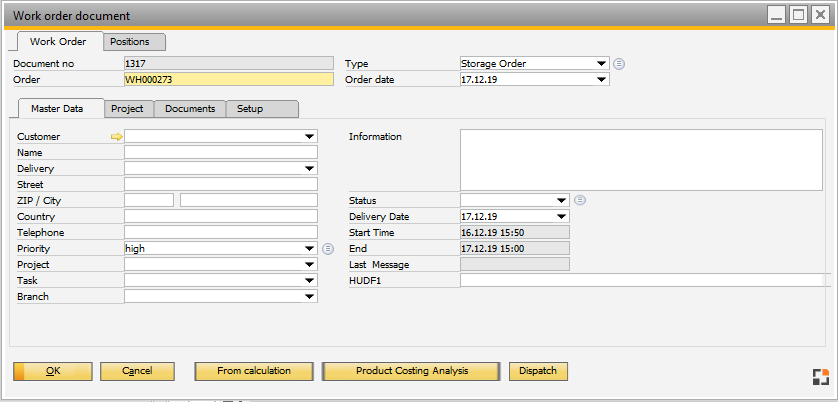
Window fert_fthaupt_edit.psr
Field |
Description |
|
Customer |
|
|
Name, Street .. Country |
Customer address taken from master data |
|
Priority |
Priority of the work order. It has precedence over a priority set in the Item Master. Sorting and filtering according to priority can be done in the Assemblies tab. For more information, see Priorities that can be set in the Configuration Wizard. |
|
Project |
|
|
Task |
Define with which project task the WO is to be linked to. |
|
Branch |
|
Information |
Text information. |
|
|---|---|---|
Status |
|
|
Delivery Date |
Delivery date of the work order. If the work order is created from a sales order, a certain number of work days are subtracted from the delivery date of the production order, according to the settings, and the date is entered as the delivery date. A security buffer can be defined in Configuration Wizard à Materials Management > MRP Wizard > Calculation > Average Lead Time. For manual work orders, the delivery date must be entered manually. |
|
Start Time |
If the work order is scheduled, the calculated start date is displayed there. A change in the start time has no influence on the calculation. If the work order is not scheduled automatically, the planned start time can be entered here. |
|
End time |
If a work order is scheduled, the calculated completion time is displayed there. A change in the time has no effect on the calculation. If the work order date is not scheduled automatically, the planned end time can be entered here. |
|
Last message |
Displays the date when the last Time Receipt was created using the Field Data Capture function. |
|
HUDF1 ...4 |
Four additional, optional fields can be defined in Configuration Wizard > Production > Display > Work Order. |
Button |
Description |
Close Document |
If active, the work order is closed. |
From calculation |
Open the list of the available precalculation. |
Dispatch |
Dispatch the order and the required resources. |
Product Costing Analysis |
Opens the post-calculation window. |