Via Universal Functions different functions can be created. These functions can be stored in the window or in menus.
Beas Universal Functions can be used within the SAP Business One – environment, as well as outside the SAP Business One – environment (e.g. Terminal)
B1UP Universal Functions can only be used inside the SAP Business One – environment.
Therefore, to use Beas Universal Functions, you must first install B1 Usability Package (2018.05 or later) and Beas 9.3 or later.
The administration of Beas Universal Functions can be accessed in the following manner:
Path for Universal Functions that apply to a window:
Administration > Add-Ons > B1 Usability Package > Module Configuration > Beas Usability Extension: "Beas Customizing Administration" window.
Path for Universal Functions that apply to a button:
Right-click in the window > Beas Usability Package > Integration Icon ![]() – Setup Overview.
– Setup Overview.
The Beas Customizing Administration window lists all the existing Universal Functions in the system. See Beas Usability Extension Overview.
To add a new function, click on the New Function button and the Beas Universal Function window pops up.
IMPORTANT: The Beas window used in the function must be opened in the background in order for Beas to automatically set the window name in the Universal Function. Otherwise, the user must type it manually.
The reason Beas does not have a dropdown list is that it has a large number of windows. If there is a Universal Function which is not window-related, there is the option for the Window Name called “Any Window” and no window should be opened in the background.
![]() Adding new Universal Functions with the Beas Customizing Administration.
Adding new Universal Functions with the Beas Customizing Administration.
Open the Beas Customizing Administration window and click on "New Function" button to create a new function. Window sys_button_edit.psr
The window consists of two parts: Header: Definition of the Universal Function, Bottom: The appropriate input fields depending on the selected Type (SQL Report, Script, Message, or External Launcher).
Universal Function Definition
|
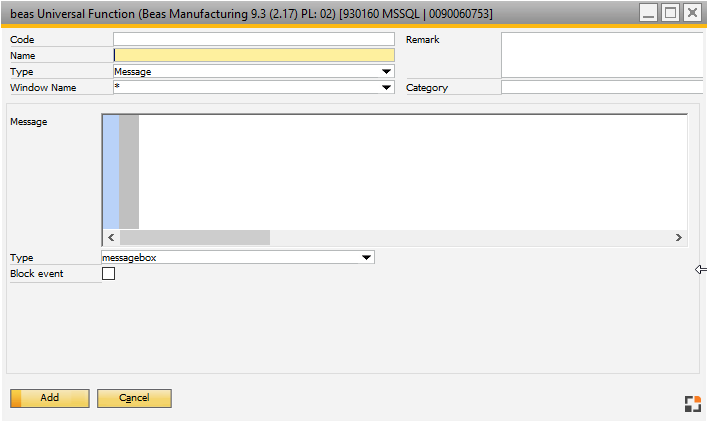 _
_