PATH: Administration > Add-Ons > B1 Usability Package > Module configuration > Beas usability extension >
1. Click "New Function" button >
2. select "Type": Message.
The Message Universal Function lets you add text to various types of message windows.
For field descriptions of Header See: Universal Function Definition
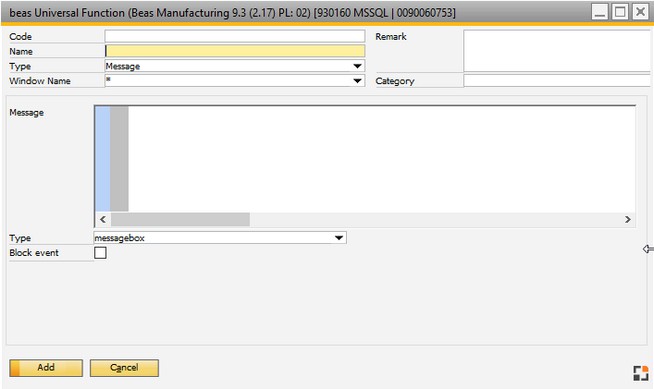
Window sys_function_edit.psr
Field descriptions highlighted:
Field |
Description |
|---|---|
Message Text |
Field used to add the text to be shown in the message pop-up screen (e.g. message, error message, information etc.) |
Type |
Select the type of message you want to be displayed from a drop-down menu (Message box, Status bar success, Status bar Warning, Status bar Error or Question) |
Block Event |
Checkbox option. You can set if the event should be blocked and cannot be executed. This can be a useful feature when validating data. For further details See Validation Configuration. |
To create a UDF, open a window e.g. work orders. Example: Click on Add, your new message function will be added to the list of all functions associated with this present window. |