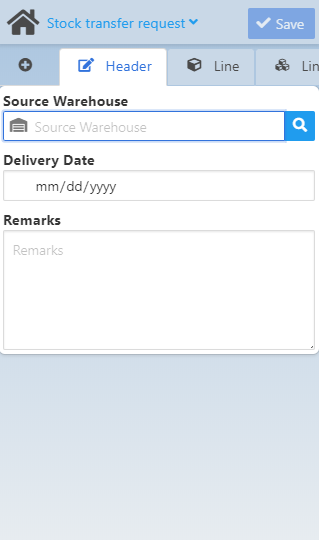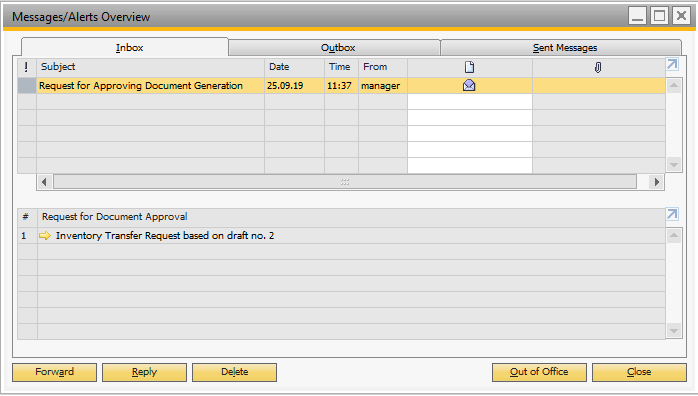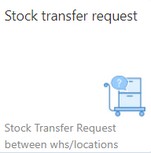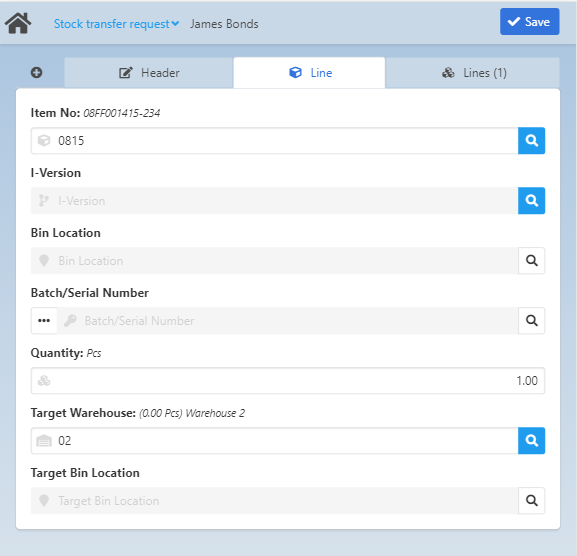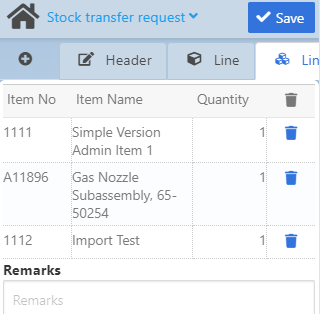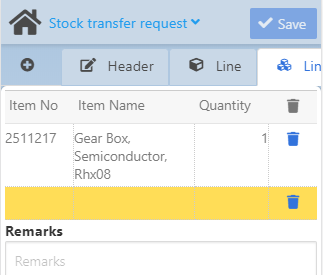|
With this WebApp you can save a stock transfer request in the system.
The app has 3 tabs: Header, Line and Lines. See basic functions in General Information on WEB APPS Version 2.1.
Header tab
In the "Header" you can select the source warehouse, provide the delivery date and add your remarks to the requested transaction.
Note: Bin Location fields are not required for this app and are not available in the screen.
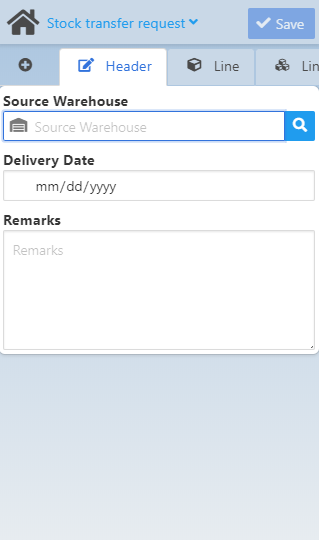
Field Descriptions
Field
|
Description
|
Source Warehouse
|
Select the warehouse from which you intend to transfer stock.
|
Delivery Date
|
Provide delivery date in mm/dd/yyyy format.
|
Remarks
|
Free text.
|
After entering the mandatory information in the "Header" tab, the "Line" tab becomes editable.
Here you can provide Item-specific information. Upon selection, the exact "Item name" and "Target Warehouse" name is indicated right of the field names (see image below). In case of the "Target Warehouse", the currently available number of the item in its unit of measure is also indicated (see image below).
You may add more lines to the document with the  button on the left. button on the left.
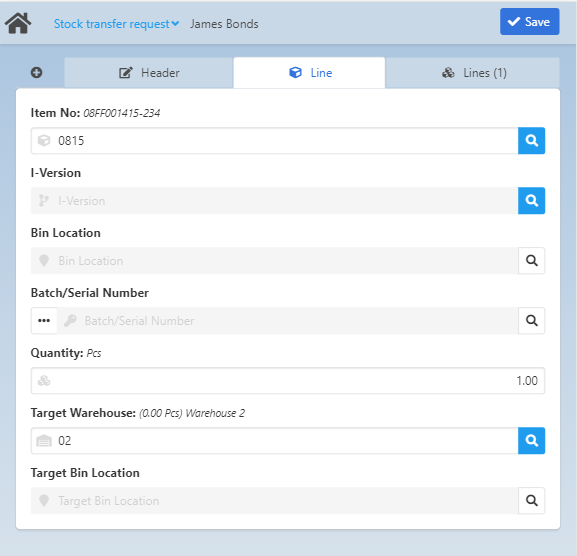
Field Descriptions
Field
|
Description
|
Item No
|
Item number. Select an item from the filter screen that opens with the magnifying glass button.
This field supports GS1-128 bar code scanning.
|
I-Version
|
Item version - field displays information in case of version-managed items.
|
Bin Location
|
Source Warehouse bin location where the item is stored.
|
Batch/Serial Number
|
The  magnifying glass opens the Batch/Serial search screen where you can perform further filtering for the name of the batch/serial. The screen shows the names and bin locations of the available batches/serials. magnifying glass opens the Batch/Serial search screen where you can perform further filtering for the name of the batch/serial. The screen shows the names and bin locations of the available batches/serials.
The  opens the "Batch/Serials: Extended Information" screen. In this application you can edit Batch/Serial number, Version and Quantity fields. See other, non-editable attributes in Extended information screen. opens the "Batch/Serials: Extended Information" screen. In this application you can edit Batch/Serial number, Version and Quantity fields. See other, non-editable attributes in Extended information screen.
|
Quantity
|
Item Quantity to be transferred.
|
Target Warehouse
|
Select a target warehouse to for the stock transfer.
|
Target Bin Location
|
Select a target bin location (if it exists) for the stock transfer.
|
|
After adding a line to the transfer request document, it appears in a list view in the "Lines" tab. Incomplete information of a line is indicated with yellow highlighting in this tab (see right image below).
The list view contains Item number, Item Name and Quantity.
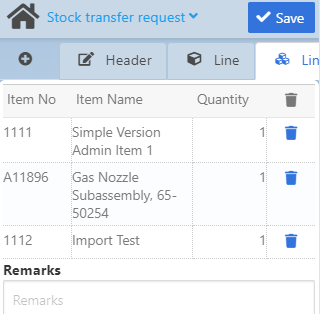 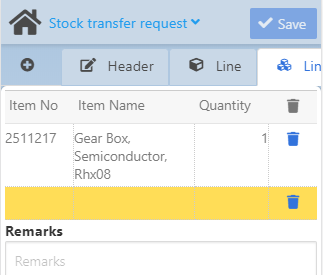
|
Once you have saved the document, you receive notification of the transfer request in the system:
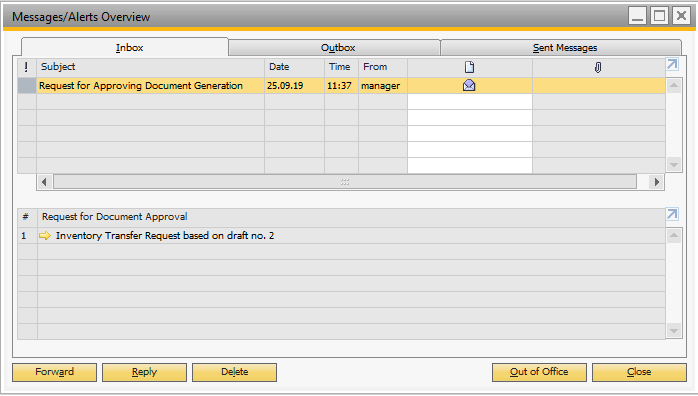
Help URL: https://help.beascloud.com/beas202102/index.html?stock_transfer_request.htm
|