Use this list for creating work orders for order-related items or pre-invoices".
Window settings and templates are supported.
PATH: Production > Sales Order to Production Order window > Order-related tab.
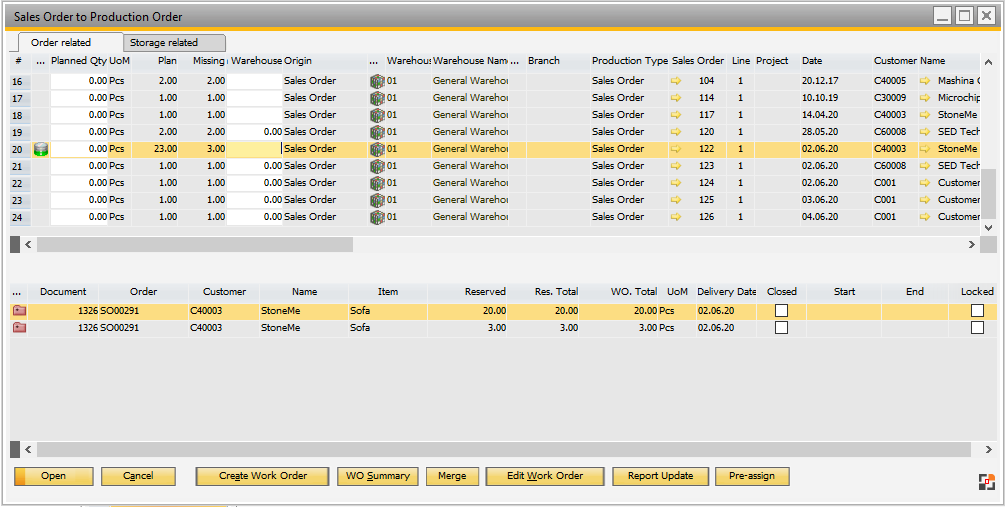
Window fert_kdauftrag_zu_fertauftrag.psr
See Item-breakdown which are released for production and for which no or not enough work orders have been created yet. Warehouse reservations are considered, as well. The default filter can be changed. See Change default filter.
Note:
The list is only working correctly if Configuration wizard > reservation > Production > Reservation is not disabled!
If Reservation is not active, the field "Missing" is not always working correctly. See field description for more details.
| SAP Business One BOM |
Items containing a SAP Business One – BOM, are displayed only if the stored BOM is not of type "Set", "Template" or "Assembly". The type "Production" allows for a subsequent change to Beas. |
This list provides information on reserve invoices and sales orders.
If additional fields are defined in the template, these refer to sales orders and reserve invoices (beas 9.3 PL 0). The stored SQL instruction uses a UNION ALL – instruction for this purpose. For this reason there are restrictions.
- Sorting and filtering is possible within the result. Only the "DataWindow" variant can be used for this purpose (Field sorting (DW) / Filter (DW) - Additional fields are supported. However, fields from ORDR/RDR1 are not possible due to UNION ALL.
Example: line."ItemCode" |
Field description
Field |
Description |
|||||||||||||||||||||||||||||||||||||||||||||||||||||||||||||||||||||||||||
|---|---|---|---|---|---|---|---|---|---|---|---|---|---|---|---|---|---|---|---|---|---|---|---|---|---|---|---|---|---|---|---|---|---|---|---|---|---|---|---|---|---|---|---|---|---|---|---|---|---|---|---|---|---|---|---|---|---|---|---|---|---|---|---|---|---|---|---|---|---|---|---|---|---|---|---|---|
... |
Barrel icon: As for reservation, it displays the already produced quantity.
|
|||||||||||||||||||||||||||||||||||||||||||||||||||||||||||||||||||||||||||
Planned quantity |
Entry field: Quantity of units to be produced (enter manually). |
|||||||||||||||||||||||||||||||||||||||||||||||||||||||||||||||||||||||||||
UoM |
||||||||||||||||||||||||||||||||||||||||||||||||||||||||||||||||||||||||||||
Plan |
Total quantity as per customer order or advance invoice in warehouse units. |
|||||||||||||||||||||||||||||||||||||||||||||||||||||||||||||||||||||||||||
Missing |
|
|||||||||||||||||||||||||||||||||||||||||||||||||||||||||||||||||||||||||||
Work order type |
Default: type defined in configuration wizard, possible to select another type. To do so, change field properties to "changeable" in window settings. |
|||||||||||||||||||||||||||||||||||||||||||||||||||||||||||||||||||||||||||
Quantity from Inventory |
How much should be taken from inventory. This quantity is not further broken down in the MRP run. Quantity is specified in units of store. Option is only considered if receipt reservations are not used. |
|||||||||||||||||||||||||||||||||||||||||||||||||||||||||||||||||||||||||||
Warehouse |
Storage location stored in the customer order. Note: If you create a work order, the system use the standard rules for the work order warehouse. |
|||||||||||||||||||||||||||||||||||||||||||||||||||||||||||||||||||||||||||
Inventory |
Inventory in the storage location stored in the customer order. |
|||||||||||||||||||||||||||||||||||||||||||||||||||||||||||||||||||||||||||
Total Inventory |
Total inventory across all stores. |
|||||||||||||||||||||||||||||||||||||||||||||||||||||||||||||||||||||||||||
Item |
Item name. |
|||||||||||||||||||||||||||||||||||||||||||||||||||||||||||||||||||||||||||
Quantity |
Quantity. |
|||||||||||||||||||||||||||||||||||||||||||||||||||||||||||||||||||||||||||
Reserved |
Is it reserved? |
|||||||||||||||||||||||||||||||||||||||||||||||||||||||||||||||||||||||||||
Factor |
Use factor. |
|||||||||||||||||||||||||||||||||||||||||||||||||||||||||||||||||||||||||||
Variant |
Variant ID. Changes here affect only this customer order. |
|||||||||||||||||||||||||||||||||||||||||||||||||||||||||||||||||||||||||||
Configuration |
Number of configuration with orange arrow for direct access. |
Additional fields
Field |
Description |
|---|---|
UoM |
Unit of measurement. See Inventory UoM. |
Sales Order |
Number of sales order. |
Origin |
Preceding document. |
Row |
Row of sales order. |
Date |
Date of sales order. |
Quantity |
Order quantity – not yet delivered. |
Item |
Item number. |
Description |
Item description. |
Delivery date |
Delivery date of sales order. |
Desired delivery date |
Desired delivery date. (field rdr1.U_beas_requestdel). |
Delivery confirmed |
Check marked if confirmed. (field rdr1.U_beas_delconfirm) |
Released for production |
Check marked if released for production. (field rdr1.U_beas_delconfirm) |
Released |
Customer order released for delivery ? (field rdr1.U_beas_delconfirm) |
Customer reference no |
Optional, if reference number exists. |
Project |
Indicated if applicable. |
Customer |
Customer name. |
Drawing number |
Indicated if applicable. |
Clerk |
Person in charge "owner". |
Ordered |
Already ordered? |
Sales order quantity |
Current quantity in open sales orders (SAP-B1 reservation system, field oitm.iscommited). |
Release production |
Confirmation of delivery date from production. (field rdr1.U_beas_requestdel) |
Lower area work order
All work orders are displayed which are linked to the customer order selected above. Behavior of reservation is set up in: Configuration wizard > Production - Reservation – Receipt reservation only at
Field |
Description |
|---|---|
Document |
WO document. |
Customer |
Customer from customer order. |
Order |
Work order number. |
Name |
Customer name . |
Item |
Item to be produced. |
Reserved |
Reserved goods for the selected customer order. It deviates from "WO total" quantity only if receipt reservations are used. If in this case an assembly is posted in, the receipt reservation is reduced and a warehouse reservation is created. |
Res.total |
Total quantity assigned to the selected customer order. It is the quantity which was assigned based on the link from customer order to work order. It deviates from "WO total" quantity only if receipt reservations are used. Only then can you assign an arbitrary quantity or subset to a customer order – independent from the quantity to be produced. |
WO total |
Total quantity from work order. |
Delivery date |
Delivery date as per work order. |
Closed |
Work order position closed? |
Start |
Planned start. |
End |
Planned end. |
Locked |
Work order locked. |
Note:
The list does not include the inventory with the suggested "SHORTFALL" quantity. It is optimized for order-related production.
Right-click menu / Buttons
Function |
Description |
|---|---|
Filter |
There are 3 different criteria according to which the customer orders can be filtered: Only Orders with Shortage All not completely delivered |
Cancel |
Closes the window "Customer order for work order". |
Create Work Order |
A separate work order is generated for each customer order line. |
WO Summary |
A single work order is generated for all selected customer order lines. |
Merges several work orders into one. See merge. |
|
Edit Work Order |
Allows the customer order to be edited. |
Inventory history |
Opens inventory history. |
Report Update |
Updates the lists. |
Pre-assign |
Quantity to be produced is filled in automatically. |
The default filter can be changed - via Template: define additional filters - via Script: set up a basic filter
2 variables are available is_orderrelated_masterfilter = contains default filter restmenge > 0 and oitm_u_dipso='A' (Remaining quantity >0 and item is order related) is_prodrelease = contains a second filter, which will be consider pressing button "Filter" oitm_u_beas_prodreleas='Y' (Release item for production)
Use this script to display items which have not been not released for production
windowevent formload setvar=is_orderrelated_masterfilter=restmenge>0 and oitm_u_dispo='A' setvar=is_prodrelease= end event beas9.0-000-003-009 |
back to sales order to work order