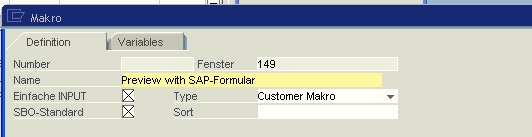Beas works with macros. A macro can print, fax, display or edit a report, analysis or marketing document.
A macro can
- Prepare data for a report
- Use different form systems to prepare the report, e.g.:
Powerbuilder
Infomaker
Proprietary generator by SQL query
MS Excel, PDF, RTF, WMF, XLS, HTML and other converters
- Reuse the form in any way, e.g.:
Display
Fax
Export
- Perform batch functions
Create multiple reports in succession
Forward a document automatically in another way
- Analyze conditions
Depending on the station, customer, user, right, call type and much more
Control the output or call
- Control the printout:
Tray
Printer
Printer driver
breaking down
Multiplex
Paper type
And much more, depending on the station, customer, user, right, call type, etc.
Any number of macros can be stored in each SAP and Beas screen. Each macro is window-specific. If a macro is required in multiple windows, there are two options:
1. Store the macro separately in each window for the report call.
2. Each program range has a "List" function, e.g. Production list.
All relevant beas windows in turn have the "List" function, which can be used to call the range list window.
Macros required by multiple windows can now be stored behind these range list windows.
1. Store the macro separately in each window for the report call.
2. Each program range has a "List" function, e.g. Production list.
All relevant beas windows in turn have the "List" function, which can be used to call the range list window.
Macros required by multiple windows can now be stored with these range list windows.
Macros can be distributed via clipboard using the copy&paste function. See Data selection copy&paste.
See
Note: An output of beas windows into pdf-format is currently not possible.
Documents, reports, etc. can be output in a variety of formats in Beas. see the following table for more details:
|
To deactivate the beas print function generally in the SAP marketing functions:
Administration > System Initialization > Configuration Wizard > Print and report setup > Printing Crystal reports
simply deselect the tick box "Print B1 documents with Crystal".
Then all printing is performed in all SAP marketing windows using the SAP default or the other installed add-ons. |
To suppress an element in a specific SAP form:
1. Click on the layout symbol 2. Click the "Deactivate" button
As of now, instead of using the print solution for this window, the default SAP solution or the solution of other add-ons is used. The deactivated windows are managed under Report settings – Filter
To re-activate the macro for a window, delete the window ID Report settings – Filter. |
A macro entry can be created for using the SAP default. If this macro is selected, the default SAP functionality is used.
Example of use:
Using the beas report system, it is not (yet) possible to create a preview – unless this is created from a parked document. To display a preview quickly, you can also use the default SAP form. To do this, create a new macro and activate SAP Business One Default.
|
If a macro is needed in more than one window, there are 2 possibilities:
1. Store the macro in every window separately 2. Every program area has a functional list, eg. work order list. All relevant windows have the function "Lists" to call up the area list window. In these windows macros for multiple windows can be stored. |
In SAP documents are not printed automatically. If you need this, create a script.
Example for sales order – email via standard report. windowevent update if <eventtype> = add then printobject=makrostart=email==1003 end if end event
beas 9.1 PL: 08 |
See Macro definition