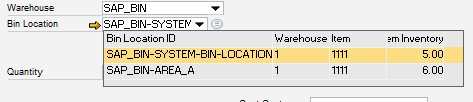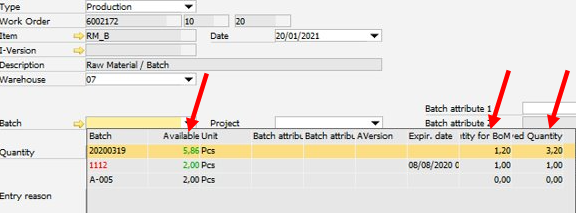PATH: Work order structure > raw material issue ![]() right-click > Cancellation
right-click > Cancellation ![]() .
.
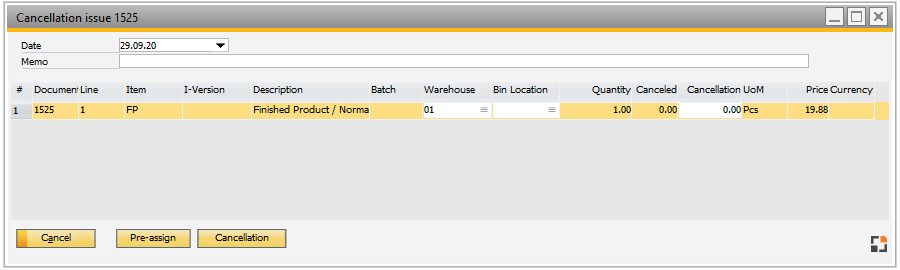
Window mw_storno_browse.psr
Here the entire WO issue document can be canceled at once. The document is presented in its entirety – per batch, per serial number and per bin location on separate lines. The amounts can be pre-allocated or entered manually. Double cancellation is not possible.
Approach: The program performs a posting for the same price as the issue to the same account. A normal receipt document is generated.
Note: Using average price or FIFO valuation deviations can occur. With FIFO, in general no cancellation with correct prices is impossible.
Note: This window is also opened, when scrap is posted back for re-use after issue. Therefore, setup in Configuration wizard under Production > FDC > View time receipts: Post back scrap material.
With serial numbers, the posting is done to the same internal number. There is no new serial creation. Prerequisite: The serial number was not manually posted.
Field |
Meaning |
Date |
Cancellation date. Default: today; it is changeable. |
Memo |
Additional information, transferred to SAP Business One -document. |
Column |
Meaning |
|||||||||||||||||||||||||||||||||||||||
Document |
Document number. |
|||||||||||||||||||||||||||||||||||||||
Line |
Row number. |
|||||||||||||||||||||||||||||||||||||||
Item |
Item. |
|||||||||||||||||||||||||||||||||||||||
Description |
Description from Item |
|||||||||||||||||||||||||||||||||||||||
Batch |
Batch ID. or Serial number from Issue document. It's not possible to change this |
|||||||||||||||||||||||||||||||||||||||
Warehouse |
Warehouse. System inserts the warehouse from which the issue document was created. It is possible to change this to every warehouse with the following rule: - The warehouse is available for the item - The warehouse is not locked - The warehouse is free for production receipt (see warehouse setting) - Not an external warehouse The System supports WMS, SAP and Beas Bin Managed warehouses beas 9.3 PL 2 HF 2 |
|||||||||||||||||||||||||||||||||||||||
Bin location |
If this is a WMS, SAP or Beas bin managed warehouse, you can define the Bin location. This field is only editable if this is a bin/managed warehouse. The system does not insert the bin location from an issue document automatically if it is in an SAP or WMS managed warehouse.
|
|||||||||||||||||||||||||||||||||||||||
Quantity |
Quantity from issue document. |
|||||||||||||||||||||||||||||||||||||||
Canceled |
Previously canceled quantity. |
|||||||||||||||||||||||||||||||||||||||
Cancellation |
How much to be canceled now. |
|||||||||||||||||||||||||||||||||||||||
UoM |
Unit of measurement. |
|||||||||||||||||||||||||||||||||||||||
Price |
Price from issue document. |
|||||||||||||||||||||||||||||||||||||||
Currency |
Currency. |
back to Work order structure
back to WO Structure material postings