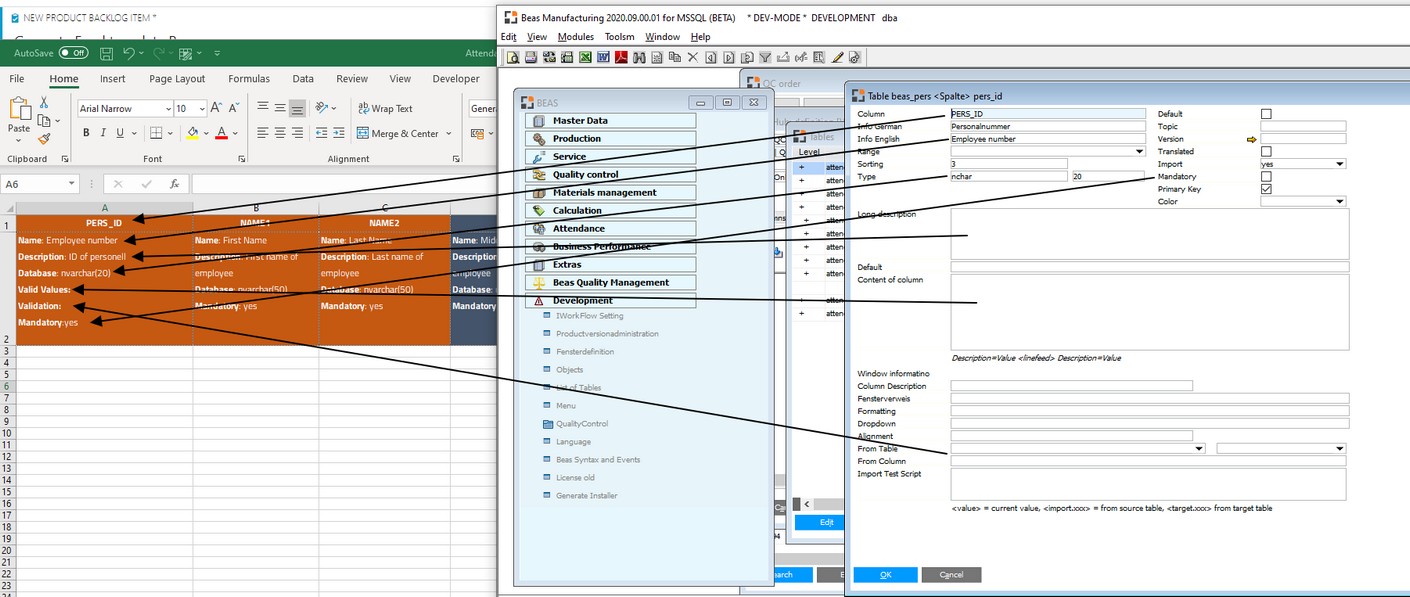PATH: Administration > Data Import/Export > Data Integration Hub.
All import definitions are administrated in this list.
Window settings, Template and Multiselect are supported. Authorization: Import
Items are sorted by area, import structure description and ID.
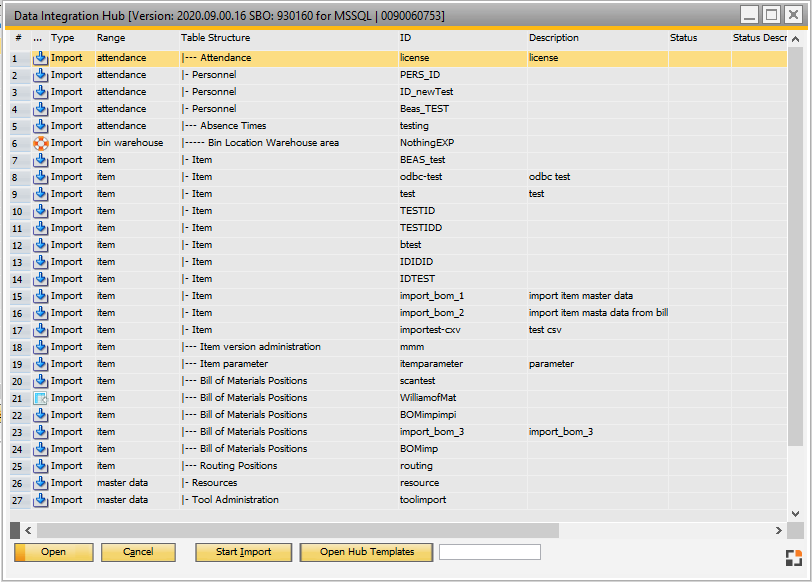
Window importkopf_browse.psr
Column description
Field |
Description |
... (bitmap) |
The icon defined for the definition. |
Type |
Type of the definition: import, PDM, CAD etc. |
Table structure |
Target table of the import . |
ID |
Unique ID for the import definition. |
Description |
Description of the import definition. |
Status |
Processing status of the definition. |
Status description |
Description of the status. |
Status % |
Completion in % . |
Last run |
The date of the last import. |
Executions |
The number of times the import has been executed. |
Error |
Number of detected errors. |
Further columns to be displayed can be added in window settings.
Functions
Name |
Description |
|
Open |
Opens the selected entry for editing. |
|
End |
Closes the window. |
|
Start Import |
Starts the import of the selected row. |
|
open Hub Templates |
|
|
Search field |
Add information to filter the Import definition list |
Right-click menu options
Name |
Description |
|---|---|
Protocol |
Opens the error protocol for the current entry. Note: At each renewed import the protocol is deleted first. |
New |
|
Duplicate |
Duplicates the current entry. |
Remove |
Deletes the selected entries. Multiselect is supported. |
Planned activities |
Opens the Planned activities window, where import operations can be scheduled and automated. |
Counter: Reset |
Resets the error error counter for the selected entry. |
Column definition: Reload |
Reloads the column definition (database description) in the current database. This occurs usually at each program update. |
Export Definition |
Definition of the selected rows are exported to a file. Multiselect is supported. |
Import Definition |
Import definitions, that have been exported can be imported. If an ID already exists, it is renamed automatically. |