![]()
Available with Production Data Collection, Start, Interrupt, Completion, Finished Goods, Scrap license.
Use this function to login to a routing of a work order. The working time is registered until the order is logged out again.
PATH: Production > Factory data capture >Terminal > enter user+password > select "Login work order" app.
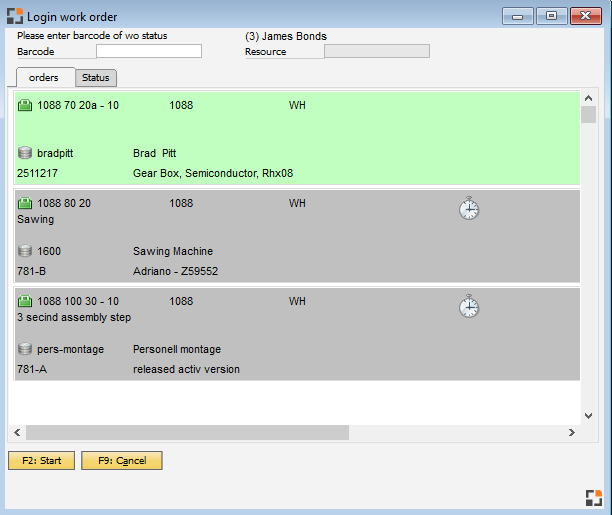
Window fert_ftstmp_anmeldung.psr
Logon the operation sequence via barcode which is printed on the WO. There is an manual selection alternatively.
Only displayed operation sequences can be selected. Exception: Personnel master > FDC -> allow logon to op. sequ. of all pools has been enabled. At the top the currently logged on employee is displayed.
Operation sequences from following are displayed:
Pool function active: All operations are displayed, which are located in current pool and which use operations, which the employee has a right to see. All operations are displayed without restrictions.
Adjustable in the Configuration wizard – Production For more information about pool see Pool administration |
Following is displayed:
- Work order, assembly, position, production number, customer (or warehouse)
- optionally interruption information
- Resource ID and description
- Assembly, item number and description
- A clock if the order has been logged on already by the employee
Enter the barcode to logon, selection with ENTER or F2
Then the second page is opened
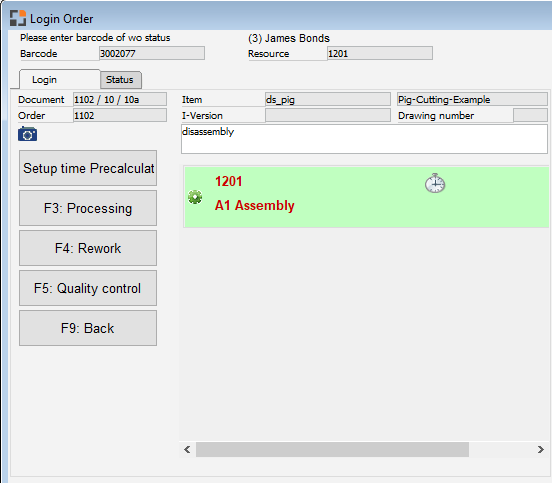
Window fert_ftstmp_anmeldung.psr
The following can be selected here:
The resource stored in the operation sequence is pre-selected All additional resources are displayed which - belong to the same resource group - are stored as alternative resource in the routing position
- all resources, if the view is active in Personnel master > FDC |
Up to 4 time types can be selected in the resource. These are set up in Configuration wizard – Master data – Resource – Time type |
The operation sequence is started by F2, F3, F4, or F5
Which functions are displayed depends on the set time type.
the window can be closed or the next operation sequence can be selected directly has been enabled in Configuration wizard – Production – FDC.
Click on the camera symbol which displays the list of all available documents and images. An entry selected here is displayed directly with the display program installed on windows. The Preview window is supported |
Click on the |
If in configuration wizard > FDC the option "attendance linking" was enabled, the employee is automatically registered in attendance. |
Multi logon
Activate option Order logon: multi logon to logon several orders subsequently via barcode. The option is ignored, if you call up the screen via pool list. (beas 9.1 PL:08 HF: 2)
If in Configuration wizard > FDC the option "Attendance linkage" is active, the employee will be logged on automatically for attendance registration. |
The pool function should be deactivated if this view is too slow. Adjustable in the Configuration wizard – Production |
See
Opposite function: Order logoff
If you want to change the list of displayed operations, use the following event to manipulate the filter: windowevent preretrieve setvar=is_mmfilter= (empty - disable multi-machine filter, grouping) end event
Example:
windowevent preretrieve setvar=is_mmfilter= setvar=ls_where2= and "BEAS_FTHAUPT"."TYP" = 'AB' setvar=ls_where3= and "BEAS_FTHAUPT"."TYP" = 'AB' end event |