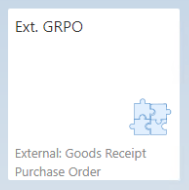|
|
|
|
Warehouse Support SAP Bin Management Beas Bin Management
|
|
External: Goods receipt Purchase Order
This app allows the user to register the goods receipt of an external service. The process creates a good receipt PO document for the created Purchase order.
Note: External Purchase Order Creation is only available for Basic license. The terminal options are only to process the inventory transactions.
IMPORTANT: This app does not create any receipts for finished products.
See basic functions in General Information on WEB APPS Version 2.1.
Header
The app consists only of this one tab to process the document. Here you can identify the Purchase order and enter quantities.
It is possible to search by Purchase order number or Supplier, then the screen to receipt PO of an external operation is opened.
Scanner can be used at Purchase order number: (similar to Goods Receipt apps)
For the search the system allows filtering by:
| • | Purchase order number / line |
| • | Supplier ID |
| • | Supplier name (visible in tablet mode) |
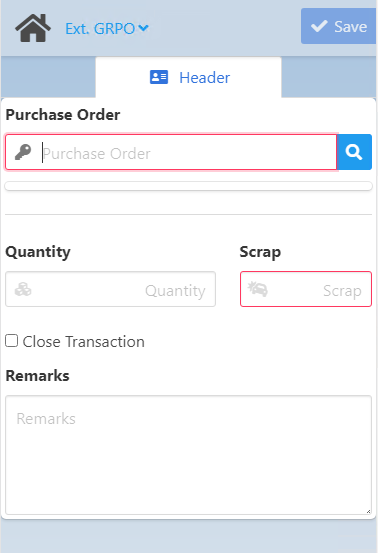
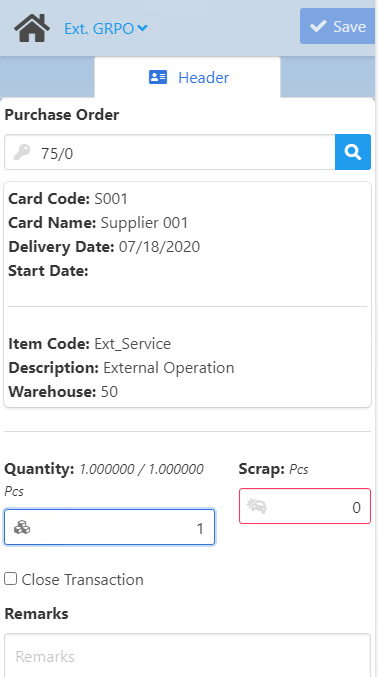
Field descriptions
Field |
Description |
|
Purchase Order/Line (#DocNum) |
Press the magnifying glass button to open the search screen for purchase orders. The filtered information appears in the order of delivery dates for the POs. |
|
Quantity |
Open quantity with unit of measure. Position is closed if Open quantity reaches 0. Validate check box according to this. Check box can be checked by user if the quantity is < that Open Quantity Configuration wizard parameter need to be considered:
|
|
Scrap |
Enter scrap quantity (if any), only if quantity > 0. |
|
Close Transaction |
|
|
Remarks |
Additional information |
|
Card Code |
Supplier code |
|
Card Name |
Supplier name |
|
Delivery Date |
Delivery date of the purchase order |
|
Start Date |
Creation date of the purchase order |
|
Item Code |
Item code (visible in Ext.GRPO Header) |
|
Description |
Description (visible in Ext.GRPO Header) |
|
Warehouse (WhsCode) |
Warehouse code Note: WMS Bin Management is not supported. |
|
Bin Location |
Bin Location |
|
Info |
notes to External operation |
|
Address |
Supplier address |
Save: This button creates the goods receipt PO document.
After the GRPO document is successfully created, the message returned by the app displays information that depends on the three parameters for Provision issues:

| • | "Issue Screen Manually open": The app does not perform/offer anything else. |
| • | "Issue screen Immediately open": The app shows a link to The Provision Issue app. |
| • | "Automatically issue": the process of the creation of the Good receipt is automatically issued without any question for the user. The linked material is only issued to the external operation with this setting. |
Note: For the option "Automatically issue", if the batch/serial is not set as automatically backflushed, it will be ignored in the process, and the user should perform it manually.
LIMITATION. This app does not register the product or close the operation.
See other apps for external operations: