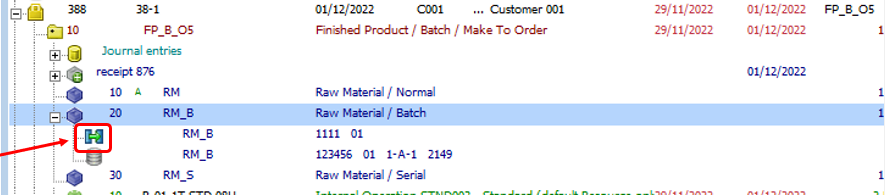In work order structure the lowest level – material entries – are in blue color.
Note: If the work order position has been closed, or "Allow changes" was disabled, or authorizations are missing, all editing functions are disabled.
Bill of materials and operation sequences
Icon |
Boyum Style |
Meaning |
|||||||||||||||||||||
|
|
BoM position See Production – BoM item. Note: Another icon can also be stored in the BoM which, then, is displayed here. |
|||||||||||||||||||||
|
|
BoM position confirmed manually or by confirmation with full actual quantity. |
|||||||||||||||||||||
|
|
BoM position with posting ID "automatic" - a capital "A" letter in italics right top of the position number - is posted automatically (backflushed). |
|||||||||||||||||||||
|
|
BoM position is assigned to an operation sequence. The number refers to the operation sequence. In combination with the posting ID A: the material is posted automatically, at the moment a time receipt is created for this operation. Note on phantom items: When a phantom parent item has a routing link, all sub-assemblies apply the same definition of the parent. |
|||||||||||||||||||||
|
|
A violet dot indicates, that this BoM position was created from a phantom assembly. (in master data – tree view the dot means, the BoM position is a phantom item (of type phantom assembly). |
|||||||||||||||||||||
|
|
Status marker appearing right of the planned quantity: Charge-off batch inventory from the remaining amount. See "Issue batch remains..." |
|||||||||||||||||||||
|
|
||||||||||||||||||||||
|
|
Link: production receipt is linked to a customer (Sales) order or to a work order position. Note: This information is only displayed when the actual item is "stock-related", as this piece of information is related to reservations. Sales order links are not displayed for non-stock items. |
|||||||||||||||||||||
|
|
Tool. |
|||||||||||||||||||||
|
|
Tool with activated switch "determines lead time". |
|||||||||||||||||||||
|
|
Parallel operation (in structure view marked with parallel lines additionally) See Production routing: Parallel Resource. |
|||||||||||||||||||||
|
|
Alternative resource See Production routing > Alternative Resource. |
|||||||||||||||||||||
|
|
|
|||||||||||||||||||||
|
|
Allocation in right-click menu. Allocated goods are displayed in the structure with the |
|||||||||||||||||||||
|
|
Reservation:
|
|||||||||||||||||||||
|
|
See Reservation system. |
Right-mouse menu over Bill of materials position
All change options are hidden if the work order position has been confirmed or "allow changes" was disabled in the work order position or if you have no authorizations. |
Function |
Meaning |
|
BoM Item edit |
The selected position is edited See Production – BoM item. |
|
New BoM item |
Inserts a new Bill of materials position. |
|
BoM Item delete |
|
|
New Operation |
Inserts a new operation. |
|
Item edit |
Edit the selected item (master data). |
|
Material issue |
Charges off the material of the current BoM position, see manual entries. |
|
Material receipt |
Creates a Goods receipt for the material of the current Bill of materials position. |
|
Reservation |
Opens the Reservation window for this position. |
|
Material requirement |
Opens the Material requirement list. |
|
Allocation |
Opens the Allocation window for this item. |
|
Invent. history |
Opens Inventory history. |
|
Search for structure |
See above. |
Double-click a line to open the window to edit the BoM item. Changes in BoM for this work order do not affect the master data.
Right-click above in the window (below the title line) opens the Window settings for the structure view. See Configuration of WO structure view.
back to work order item