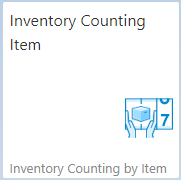|
|
|
|
Warehouse Support
Beas Bin Management
|
See basic WebApp controls in General Information on WEB APPS Version 2.1.
See Configuration wizard settings of the Web Terminal.
With the Inventory Counting Web App it is possible to select the counting list, read item bar codes, and add quantities to an existing counting list without displaying the counting list.
The app consists of three tabs in the order of Header, Line and Lines.
Header tab
The Header tab is used to identify the counting list.
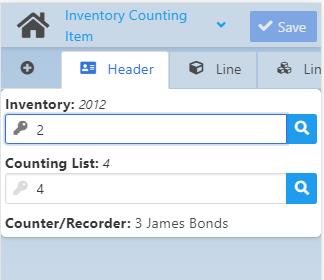
Field Descriptions
Field |
Description |
|---|---|
Inventory |
Select the inventory for counting. By tapping the Magnifying glass icon right to the field, the "Inventory Search" filter screen appears. |
Counting list |
In this field you can provide the counting list. By tapping the magnifying glass icon right to the field, the "Counting Search" filter screen appears. |
Counter/Recorder |
The name of the user performing inventory counting. |
Line and Lines tabs
Once you define the counting list, the app switches to the Line tab. Here you must provide all item-specific information such as Item number, Warehouse information, Bin location (in case of bin warehouse), batch/serial number/ I-version (if applicable) and quantity.
Note: Only one, existing batch/serial is available per line. New batches cannot be added.
Once all mandatory information are filled for the item in the Line tab, tap Save and the item is displayed with the added quantity in the list of items in the Lines tab (see image below). When adding a new line, the last used Warehouse and Bin location information are automatically filled.
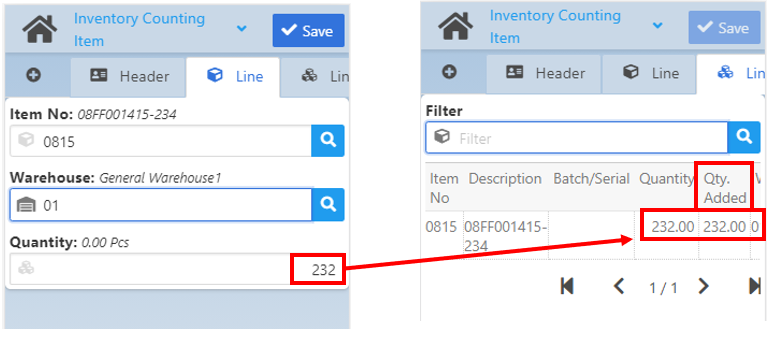
Line
Field Descriptions
Field |
Description |
|---|---|
Item No |
Item number. The item name is displayed on top of the field in italics. |
I-Version |
Field is active in case of version-managed items. Select an item version by tapping the Note: Only active versions are displayed. |
Batch/Serial Number |
Batch/Serial Number. See also Batch/Serial Extended Information. |
Warehouse |
The warehouse where the item is found. |
Quantity |
Quantity based on the warehouse stock |
Lines
Field Descriptions
Field |
Description |
|---|---|
Item No |
Item number |
Description |
(Descriptive) item name |
Batch/Serial |
Batch/Serial number |
Quantity |
Quantity based on the warehouse stock |
Qty. Added |
Quantity based on the warehouse stock added to the counting. |
Warehouse |
Warehouse code |
Location |
Bin Location |
See also Enter barcodes
![]() Inventory Couting by Item and List
Inventory Couting by Item and List