Quick entry screen optimized for bar code readers.
PATH: Inventory > Inventory transactions > Enter counting: selection > Register bar codes button.
Data is registered directly, fields released successively. First the item, then batch/serial number, followed by warehouse, bin and quantity. After the quantity has been registered, it is transferred to the counting list, and the screen is closed again.
If the item is not part of the counting list, it will be added. Counting lists are not considered, and the complete inventory is checked.
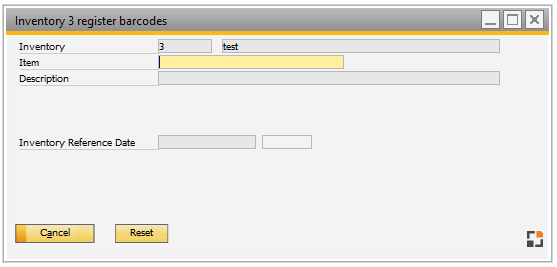
Window mw_inventory_counting_scan.psr
Field |
Meaning |
|
Inventory |
Inventory ID. |
|
Item |
Enter the Item Code. |
|
Description |
Item description. |
|
Batch / Serial Number |
Insert the Serial or Batch Number. Only visible if the item is a serial- or batch-managed item. If you insert a non-existing Batch number, the system generate one automatically. |
|
Warehouse |
Insert Warehouse information. All warehouses are allowed. Warehouse selection from inventory start is not considered. Attention: SAP Bin Management and WMS Bin Management are not supported. |
|
Bin Location |
Insert the Bin Location Only visible if the selected Warehouse is a Beas bin managed warehouse. |
|
Inventory reference date |
Stock of the last reference date is displayed. |
|
Counting amount |
|
back to enter counting