Installation of the Terminal WebApps v.2.1 mobile application consists of a few steps.
1. Open the Chrome web browser on Zebra TC20.
2. Enter Card Number on the Beas Web Terminal 2.1 login screen and tap the Login button.
3. The WebApps home screen appears with the IP address in the Google Chrome search field on the top. See image 1. below.
4. Tap ![]() for Options in the top right corner of Chrome.
for Options in the top right corner of Chrome.
5. Scroll down and tap "Add to Home screen" menu item. See image 2. and 3. below.
6. A notification appears: "Beas Terminal v2.1 was added to your Home screen"
7. Close Chrome browser and start terminal application from the home screen of the Zebra device.
The IP address bar on the top disappears, and you have an Android, mobile application of the Terminal solution.
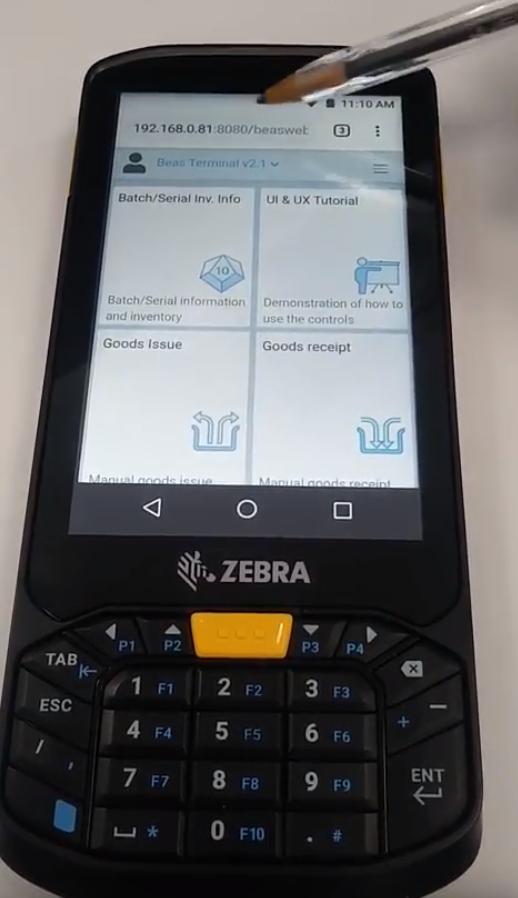
Image 1.
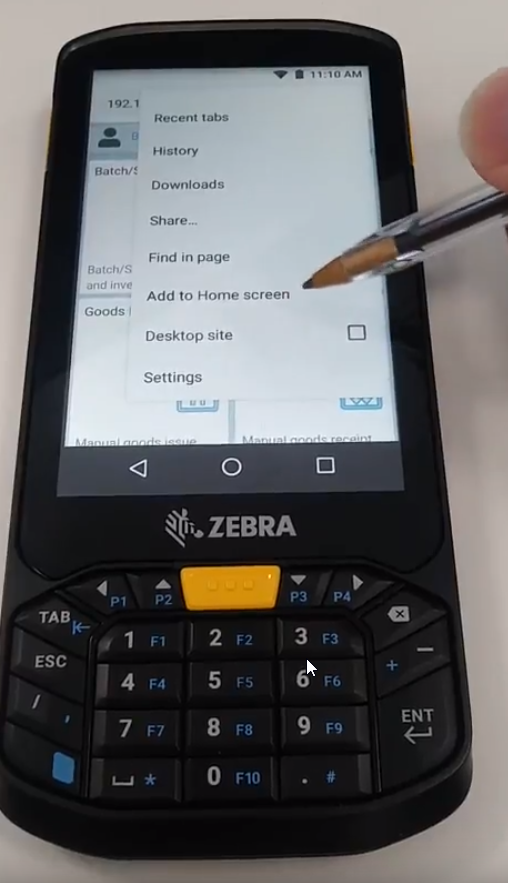
Image 2.
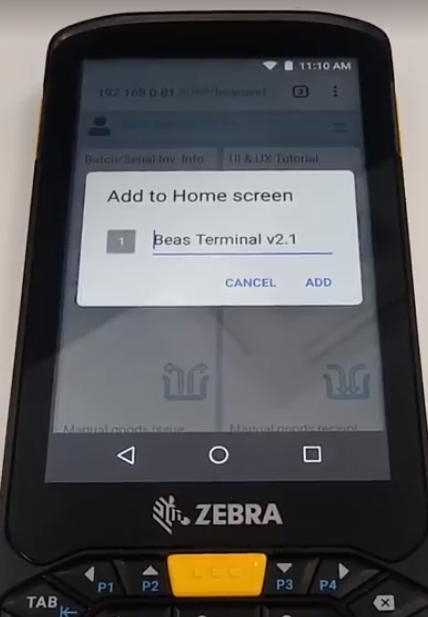
Image 3.
For further information on how to setup the device to read a pre-defined number of bar codes, see Multi-line bar code scanning.