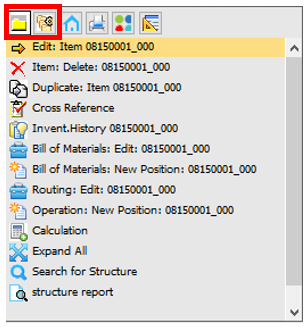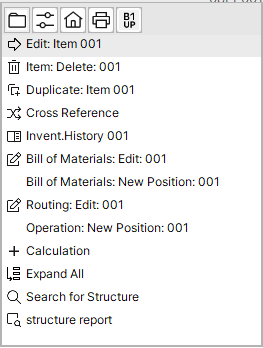This view is the dashboard for administration of items, the complete structure of items and item versions.
From this form you can create and change all items, Bill of materials and routing.
The list displays locked and not active items, as well. The system ignores General settings > Inventory > Display inactive items.
With Drag and Drop or copy and paste you can change the order of BoM / Routing positions or you can search inside the structures.
PATH: Inventory > Item structure.
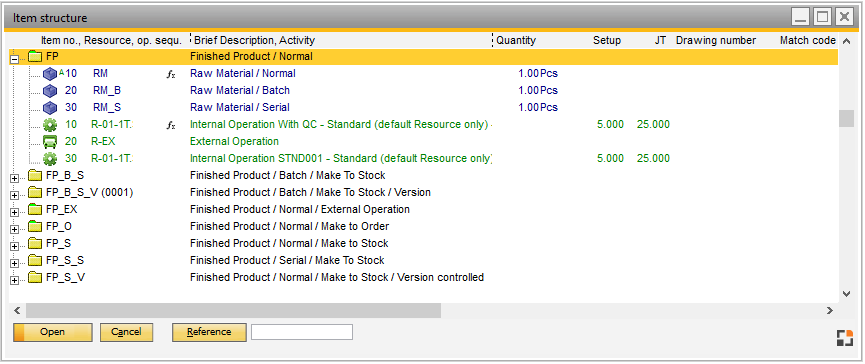
Window artikel_struktur_browse
Boyum Style:
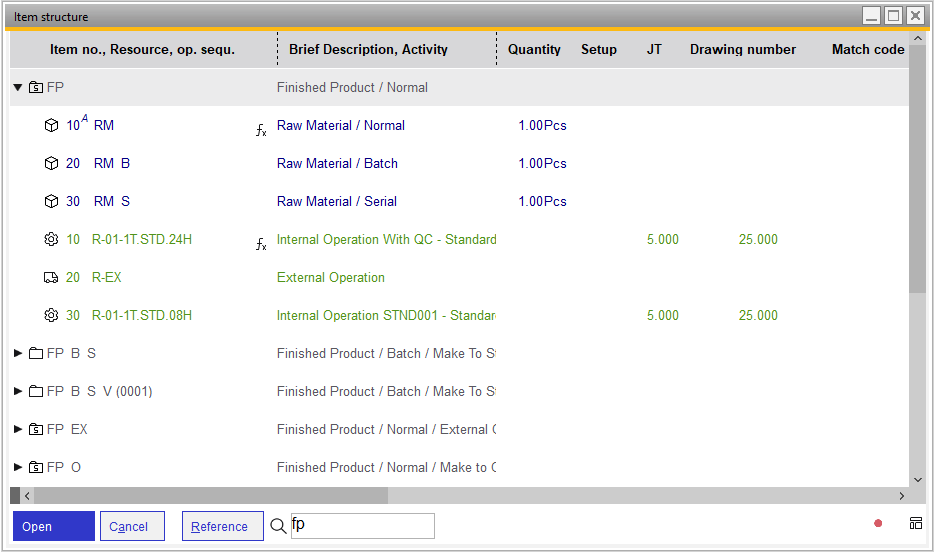
You need Access to "Edit item" (ARTEDIT) And access to the item, Bill of materials or / and routing. For more information on item related access see Rights Extended |
This is a structure view. It is not possible to change the view itself. Only Field Description is changeable. For more information see Configuration Wizard – Master Data – Item – Display – Item Structure
Column width is adjustable using the vertical line in the header at - item code and description - description and quantity the new position is saved per current user |
It is not possible to export this view. Use for export the Structure report. |
In this view it is possible to expand the complete item
![]() Item
Item
![]() Material, BoM item
Material, BoM item
![]() Sub-assembly
Sub-assembly
|
![]() Operation Item
Operation Item
![]() Tool, alternative or parallel resources
Tool, alternative or parallel resources
The item entries are shown through symbols. Double-click an entry to open Item Master Data
For more information on the meaning of the symbols, see Work order.
Additional bitmap images are shown in the item structure:
Icon |
Boyum Style icon |
Meaning |
|---|---|---|
|
|
Inventory-based in-house production (turquoise font in MRP) |
|
|
Order-related in-house production (blue font in MRP) |
|
|
Bill of Materials Item |
|
|
SAP Bill of materials item (Sales, Templates, Assembly, Production). Set visibility in Configuration wizard. |
|
|
Operation (various icons depending on type) |
|
|
BoM position deactivated |
|
|
Item master record (assembly, purchased item) locked. |
|
|
Formula flag: Small "F": Formula, table, or script stored (in bill of materials, routing or item) |
|
|
Phantom item |
|
|
(green A) BoM position is backflushed. Boyum Style: An "A" with tool tip is displayed right top off the BoM position number. |
|
|
(Red number) BoM position belongs to specified position. Boyum Style: The number (10 in the icon image) shows the link to the specific position. |
|
|
Variant flag: a small red "V" flag appears on the bottom left side of the item icon. It marks that a variant is inside the item. Boyum Style: A "V" is displayed right top off the BoM position number. |
|
|
Parallel operation |
|
|
Tool |
|
|
Alternative resource |
|
|
SET item (SAP Business One BoM type set item) |
|
|
On Routing Position: The Resource inside the Routing position is not active. In Boyum Style (Beta), the inactive resource is grayed out. |
Right-click menu With the Right-click menu you can edit, delete, duplicate or insert an item, BoM or operation sequence in the Item structure. The available functions of the menu depend on the entry type (BoM or routing). The following two tables provide a detailed list of the entries found in the first two tabs of the right-click menu.
back to Item structure |
Function |
Description |
Search |
Open selection screen for search criteria. |
Open |
Open entry. |
Add |
Create new item Note: a default item is copied See Create new items. |
Remove |
Delete item. |
Reference |
Open Cross reference. |
Search field |
Search for the following terms. Item number, Item designation, Drawing number and External designation. |
See