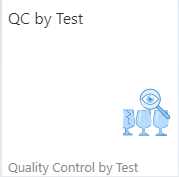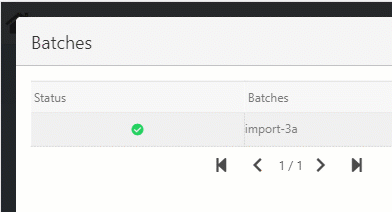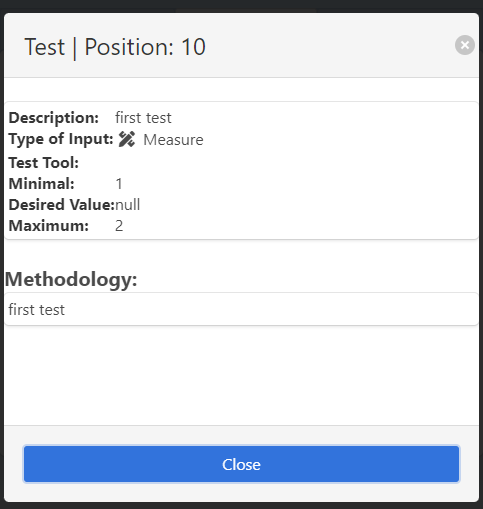|
|
|
|
|
|
With this app, users can select an open QC Order and provide the values of a testing for all samples. Only open samples are available.
See basic WebApp controls in General Information on WEB APPS Version 2.1.
See Configuration wizard settings of the Web Terminal.
IMPORTANT: Electronic signature is not supported for QC WebApps.
See ![]() QC by Sample - QC by Test - QC Transfer (WebApps 2.1) demonstration
QC by Sample - QC by Test - QC Transfer (WebApps 2.1) demonstration
QC Order (Header)
The QC Order tab is to identify the QC order. You can retrieve information on the item, description, quantity, released-blocked-faulty samples etc.
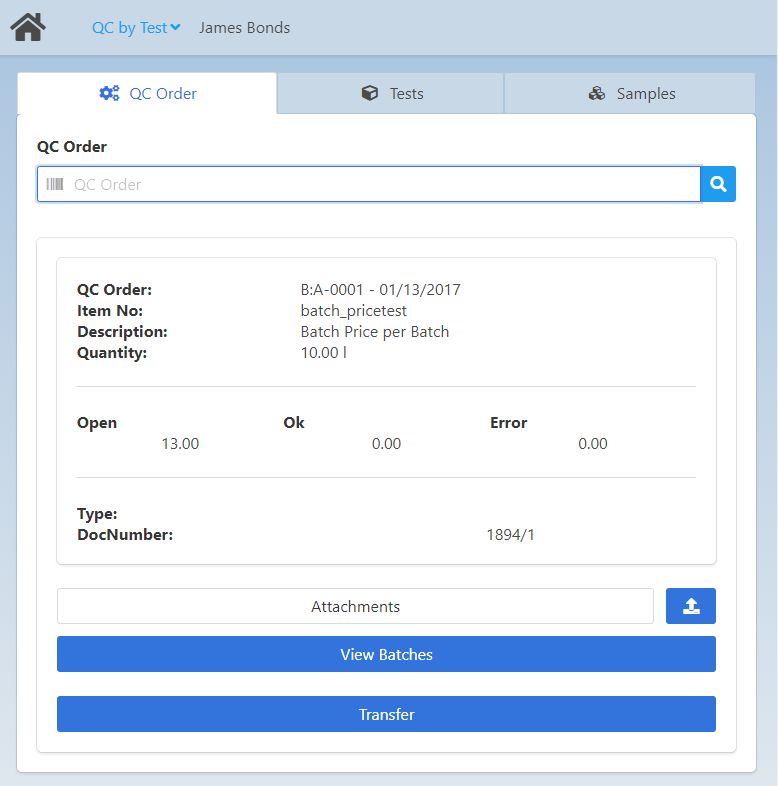
Field Descriptions
Field |
Description |
|
|---|---|---|
QC Order - filter field |
Add the QC order number by typing or using a bar code scanner. Alternatively, you can click on the magnifying glass, and the "QC Order Search" window appears to select an order. The field uses auto-completion: start typing to narrow down the search. Note: This behavior is not available in the Filter field of the "QC Order Search" pop-up window. |
|
Information area |
||
QC Order |
QC Order number and the day of creation |
|
Item No |
Item number |
|
Description |
Item description |
|
Quantity |
Quantity already posted or to be checked. |
|
Open - OK - Error |
- Open: Number of samples not yet released. - OK: Number of released samples |
|
Type |
The type of origin document the QC order was created from – work order, goods receipt etc. See document types. |
|
DocNumber |
Number of the origin document |
|
WO |
Visible if the origin document is a Work order. |
|
Attachments |
See QC Order Documents, |
|
View Batches |
Button opens the Batches information window . Here you can block or release the selected batches by tapping the Status marker like below:
|
Transfer: (Only available If transfer is Open). By pressing the button, the screen switches to the QC Transfer app.
Tests
In this tab you can see the different tests linked to the QC order. Select a test in which you wish to set the measurement values for all samples.
By selecting a test from the list, the app switches to the Samples tab.
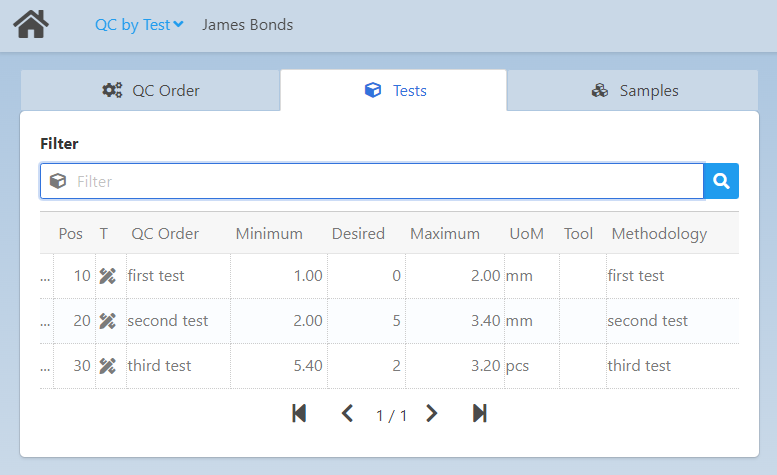
Field Descriptions
Field |
Description |
|
|---|---|---|
Filter |
Filtering field to search for tests. |
|
... |
|
|
Type |
Type of entry: Text, Measurement, attribute. |
|
Pos |
Test position number |
|
QC Order |
Short description for the test. |
|
Minimum |
Minimum acceptable value for the measurement. |
|
Desired |
Specify target value of the measurement. |
|
Maximum |
Maximum acceptable value for the measurement. |
|
Measure |
Add measured value directly in the list. The screen switches to the Samples tab to enter the values. |
|
UoM |
The unit of measure (mm, kg, %, liter etc.) for the position |
|
Methodology |
(Optional for tablets or computers) Long description of the sample. |
|
Tool |
(Optional for tablets or computers) You can add a test tool for the process. See Tool Administration. |
Samples
In this tab you can specify the measurement value for all samples within a Test.
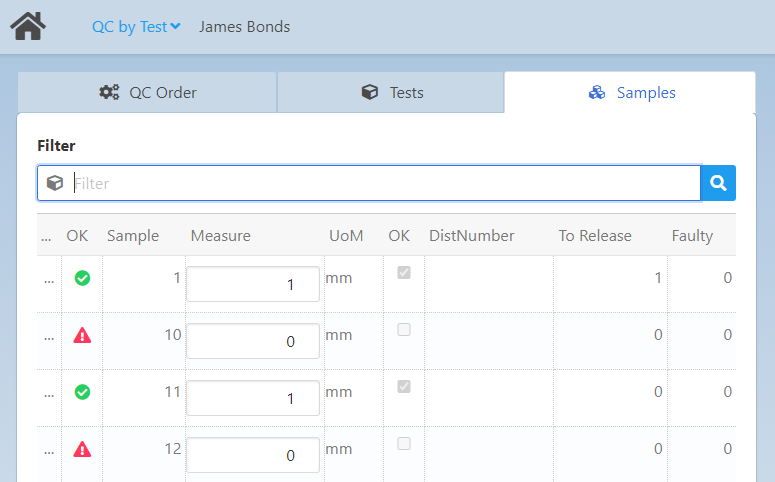
Field Descriptions
Field |
Description |
|---|---|
Filter |
Filtering field to search for serials or add a sample number here. Tap the magnifying glass, type Serial number or scan bar code. |
... |
Tap here to provide additional values for a sample in a pop-up window: Release 1 – Only available for Manual options. Drop-down menu for Release status. Release 2 – Only available if release 1 was pressed Blockage reason: Drop-down of blockage reason. An additional informational field is provided under the drop-down. Valuation: Drop-down of valuation reasons to select from. An additional informational field is provided under the drop-down. Save: Press button to save release, blockage reason and valuation information. Cancel: Close the pop-up window without changes. |
OK |
This first column is a status marker to show if the measured value falls in the specified range ( |
Sample |
Sample number |
Measure |
Enter measurement value directly in the list view. Information related to attributes is saved automatically. |
OK |
When the Measure attributes are saved, this check box is set to active automatically. |
DistNumber |
Serial number information |
To Release |
(Optional for tablets or computers) Number of measurement positions to be released. |
Faulty |
(Optional for tablets or computers) |
Waiting time: In this parameter you can define the number of seconds that the app should wait until moving forward with the next transaction. |
See Edit QC orders and Input by Sample
also see QC by Sample WebApp