This first tab of the precalculation edit window has the controls for changing BoM, Routing related components of the calculation and remove the calculation itself.
The right-click menu can be called from any BoM or Routing line in the Precalculation structure.
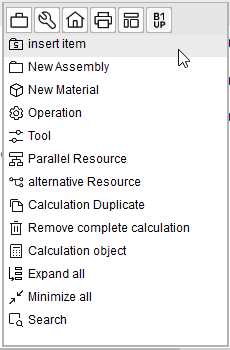
Field/Function |
Meaning |
|
|---|---|---|
Open |
Button to edit the currently selected item (corresponds to double-click on an item or push button "open entry") in the structure.
Special feature: When editing the first entry, the window for calculation details opens. This option is disabled if the calculation was called from item master. |
|
Insert Item |
Opens a item selection window. The items selected (and possibly their substructure) are inserted at the current position. |
|
New assembly |
Insert a new assembly, which does not yet exist in the item master. |
|
New material |
Insert a new purchase part, which does not yet exist in the item master. |
|
(Create) Operation |
Insert new operation for the material. |
|
Tool |
Add new tool to the selected operation. |
|
Parallel resource |
Add a parallel resource to the selected operation. |
|
Alternative resource |
Add an alternative resource to the selected operation. |
|
Cut |
Cut the selected position and its substructure. It remains at a new location as long as it is not inserted. |
|
Duplicate |
Copy the selected position and its substructure. |
|
Insert |
Insert the previously cut or copied position. |
|
Remove |
|
|
Remove complete calculation |
Delete the entire calculation structure. |
|
Calculate |
||
Calculation Object |
Opens the Calculation objects list of the actual Calculation Schema. Click Choose after selecting an object to add it to the precalculation structure. |
|
Expand/Minimize all |
Expand/Minimize the complete Precalculation structure |
|
Search |
Open the Search query window |
See
Right-click menu: 2nd tab
Right-click menu: 3rd tab