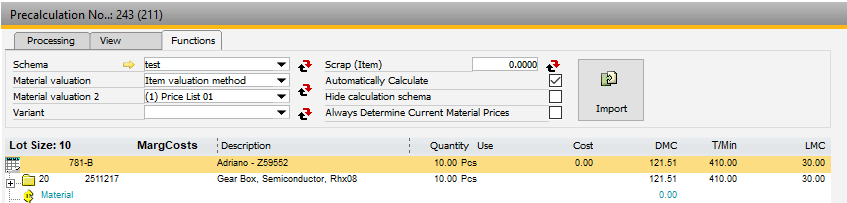Field descriptions
Field |
Meaning |
|
|---|---|---|
Schema |
Change or update the calculation schema. Double-click the yellow arrow to edit the calculation schema. |
|
Change or update valuation. Use the "replacement" icon to read in prices new. All further settings are considered as Material valuation 2.
See Precalculation – Material – Purchase price
Note: Beas only supports price list with numbers 1–99. |
||
Material valuation 2 |
Second valuation method in case the first one does not return a price. If there is still no price determined, the row is marked red and a warning message is issued. See Configuration wizard – Precalculation beas9.0-000-003-010 |
|
Variant |
|
|
Scrap (Item) |
There you can change the scrap for all items. |
|
Automatically calculate |
If this option is disabled, no automatic calculation will be performed when something is changed in the calculation. In this case, the re-calculation can be started manually. (Tab Edit > button Calculate) |
|
Hide calculation schema |
If this check box is selected, the calculation schema is hidden. |
|
Always determine current material price
|
|
Upper Buttons

Boyum Style "Import" button icon:
![]()
Button |
Function |
|
|---|---|---|
Import |
|