Warehouses to be included in the calculation can be selected in this tab.
PATH: MRP > MRP Wizard > Select a scenario > click the Open button > Warehouse tab.
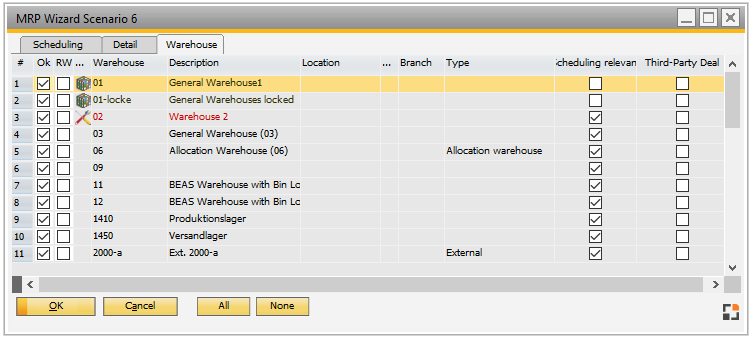
Editable fields:
OK: Include the selected warehouse in the calculation - calculate all requirements in the selected warehouses.
RW: Mark selected warehouse as Replenishment warehouse. When marked, the OK flag is unchecked as this flag indicates that this warehouse is to supply materials to all other warehouses in the list.
See Transfer tab for MRP Inventory Transfer Request. See also MRP Replenishment Warehouse tab.
Other fields are not editable and are linked from the Warehouse master data window.
Buttons:
All: Select all warehouses in the list.
None: Deselect all warehouses in the list.
For impacts, see Detail – Inventory – Warehouse filter for transactions and Requirement coverage calculation.