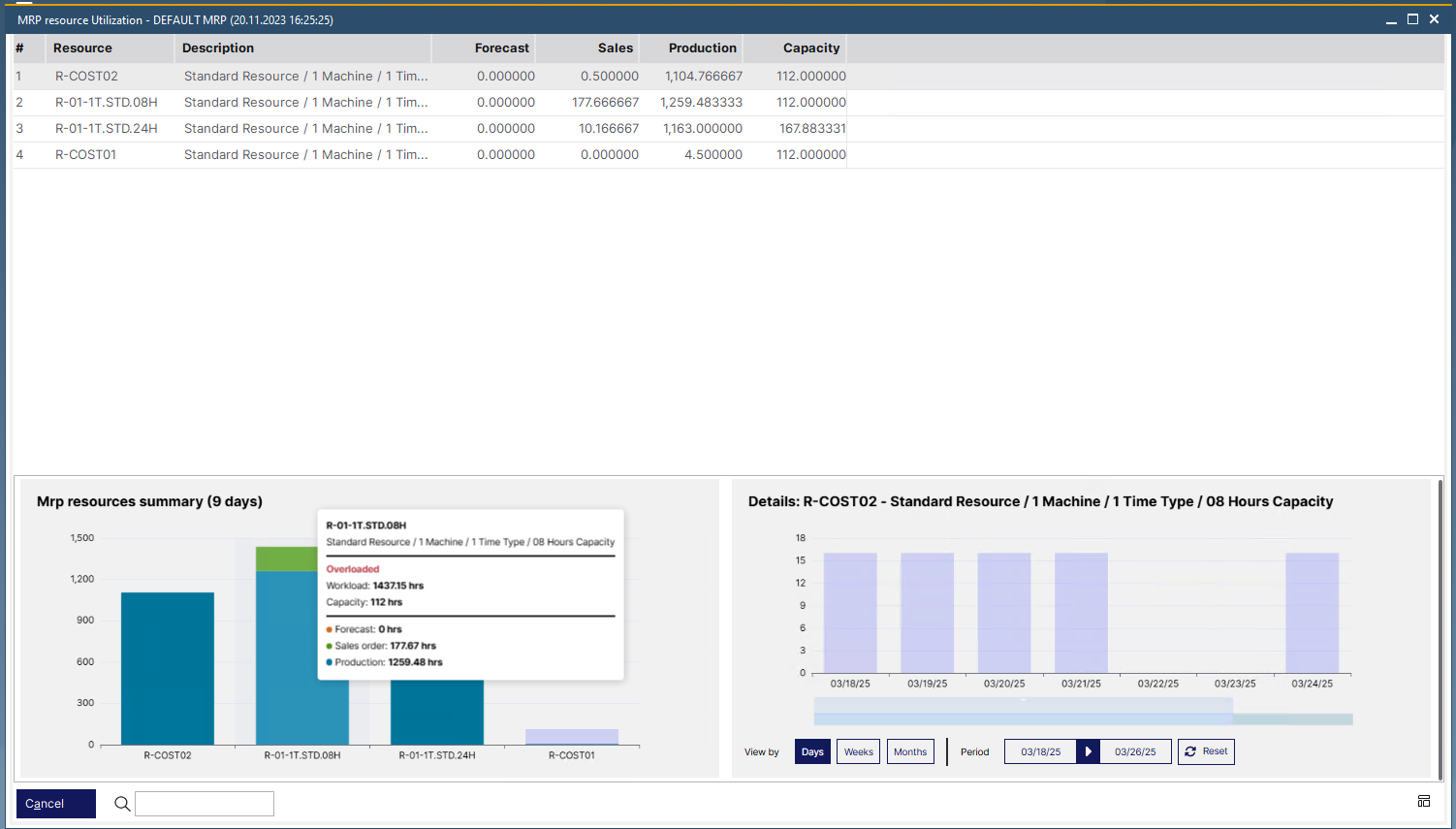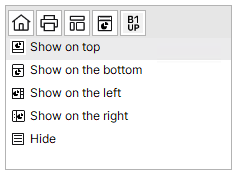|
PATH: MRP > MRP Wizard > Select a scenario > click the Resources button.
PATH: MRP > MRP Wizard > Order recommendation button > Resources button.
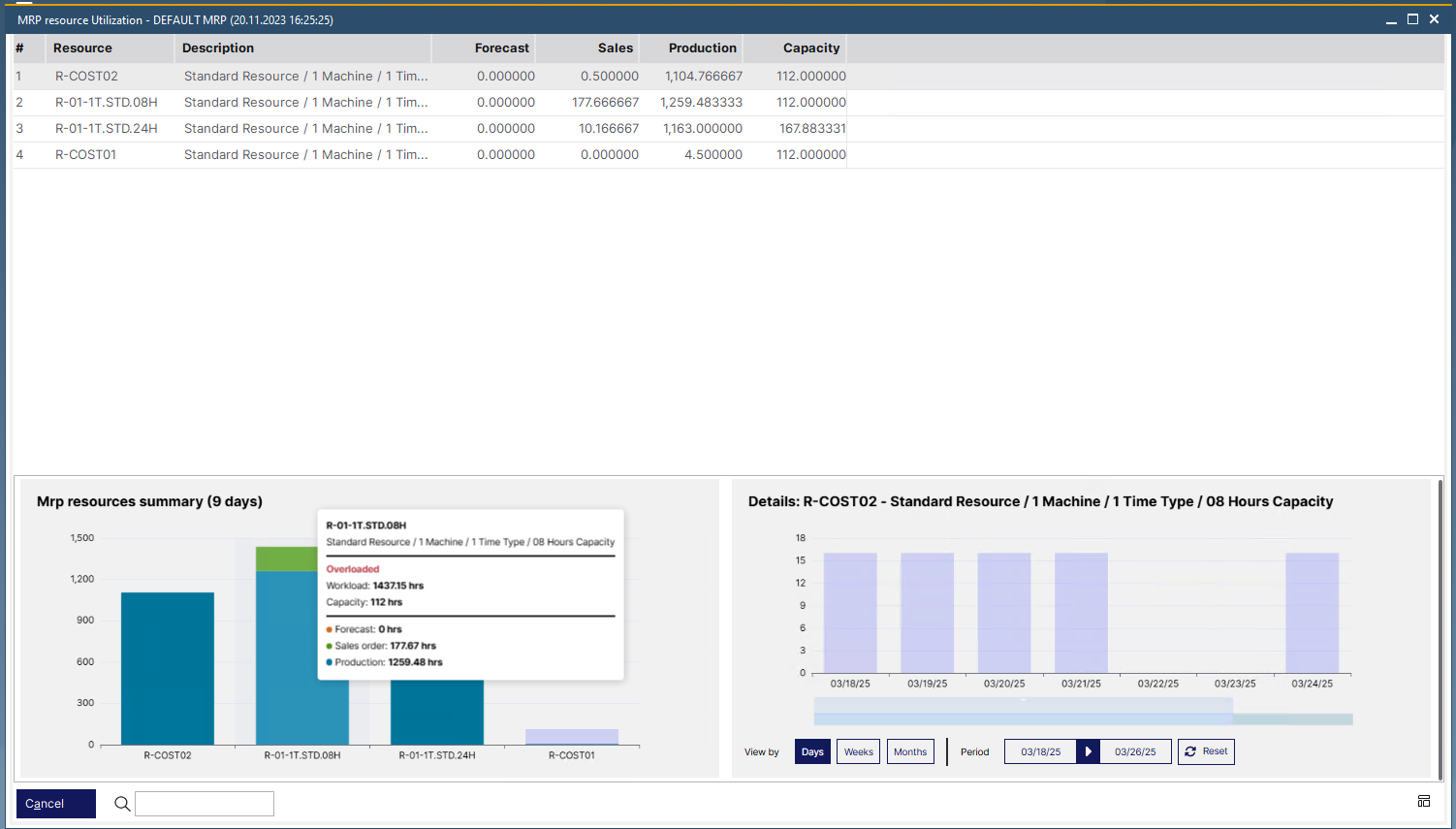
Window: mrp_view_resource_web.psr
Planned resources dispatching for this scenario contains the following:
Resource
|
Name of resource
|
Description
|
Description of the resource
|
Forecasts
|
|
|
|
Forecast
|
Forecasts selected in MRP Wizard.
|
Multiple orders
|
If multiple orders are enabled in the MRP wizard and a multiple order is defined in the item, the lower assembly structure is not summed up. The lower structure has no relation to sales orders, forecasts, minimum inventory and is displayed under Forecasts.
|
Planned work orders
|
Planned work orders without a customer.
|
Summaries
|
If you work with summaries (per day, week, month), the reference to peggings is lost (pegging to work order, sales order etc). For this reason these summaries are displayed under forecasts.
|
Minimum inventory
|
Requirement from minimum stock.
|
|
|
Sales order
|
Sales order
|
Sales order or advance invoices.
|
Planned work orders
|
Planned work orders without a customer.
|
|
|
Production
|
Work order (except planned work orders).
|
Capacity
|
The available capacity of each resource.
|
Graphical display
The graphical display provides a summary of all Resource utilization and the relevant details of a selected resource in a chart view.
You can dynamically set the window structure of your preference by selecting the placement of the graphical display in the contextual menu. The appearance is user-dependent and can be set in each screen individually.
Adjust display size by Ctrl + Scroll up/down.
Graphical Contextual menu
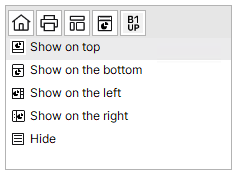
Menu entry
|
Description
|
Show on top
|
Places the graphical display on the top of the window.
|
Show on bottom
|
Places the graphical display at the bottom of the window.
|
Show on the left
|
Places the graphical display on the left side of the window.
|
Show on the right
|
Places the graphical display on the right side of the window.
|
Hide
|
Hides the graphical display.
|
Graph Description
MRP Resources summary (XXX days)
|
Details: XXX Resource...
|
Workload / Resource
The graphics display all the resources scheduled ("X" axis) in the given MRP scenario by the number of hours ("Y" axis) of workload taken by resource scheduling.
When hovering over a column in the chart, a tool tip is displayed (see image above) with all the planned capacity information broken down to forecasts, Sales orders and Production (planned work orders).
Tool tip entry
|
Description
|
*Name of Resource*
|
The name of the viewed resource
|
|
Overloaded
|
When the "Workload" exceeds 90% of the dispatching index of a resource, the system indicates this with a red "Overloaded" note (see image above).
|
Workload
|
Scheduled hours for the selected resource.
|
Capacity
|
The available capacity of the selected resource in hours.
|
|
Forecast
|
Number of scheduled hours for Forecasts, appearing in ORANGE in the graph.
|
Sales Order
|
Number of scheduled hours for Sales orders appearing in GREEN in the graph.
|
Production
|
Number of scheduled hours for Work orders appearing in BLUE in the graph.
|
|
|
Workload / Time
This graphics section displays the capacity and workload (number of hours on the "Y" axis) of one, selected resource by a selected time range ("X" axis). You can select a resource to be viewed here in the numbered list or by clicking on it in the "MRP Resources summary (XXX days)" chart.
Tool tip entry
|
Description
|
Date / Week 01-52 / Month 01-12
|
The date / Time range being viewed.
|
|
Overloaded
|
When the "Workload" exceeds 90% of the dispatching index of a resource, the system indicates this with a red "Overloaded" note (see image above).
|
Workload
|
Scheduled hours for the selected resource.
|
Capacity
|
The available capacity of the selected resource in hours.
|
|
Forecast
|
Number of scheduled hours for Forecasts, appearing in ORANGE in the graph.
|
Sales Order
|
Number of scheduled hours for Sales orders appearing in GREEN in the graph.
|
Production
|
Number of scheduled hours for Work orders appearing in BLUE in the graph.
|
|
Control
|
Description
|
View by
|
Days / Weeks / Months
|
Select the unit of time range to view utilization details of the resource.
|
Period
|
Select a start- and end date for the period that you wish to view.
|
Reset
|
Click this button to set the viewing period to the default starting date: today
|
Slider bar
|
The slider bar below the X axis shows the total time of the selected period to refine/re-adjust time selection or easily jump to any part of a longer period.
|
|
|
Back to MRP Wizard
Help URL: https://help.beascloud.com/beas202509/index.html?ressourcenbedarf_mrp2.htm
|