Cost Elements are the link that holds together SAP Business One Chart of Accounts and Beas Manufacturing Business Performance. Using Cost Elements, you can define which accounts you want to be part of an absorption costing process and set criteria for distributing their values into multiple Cost Centers. There is no option to import Cost Elements, and it is recommended to create as minimum Cost Elements as possible. As a general rule, you need a single Cost Element for all non-distributed accounts and one Cost Element for each account that requires specific distributions using Distribution Keys. Nevertheless, when creating new Cost Elements, you have the option to choose a Chart of Accounts’ account from the drop-down for its ID; this makes the assignment process (covered in this guide’s next topic) easier, but in overall adds unnecessary extra complications to the process and increase maintenance burdens in the long run.
NOTE: Screenshots in this chapter are made with the "Old System (Deprecated) style" set in the Configuration wizard.
1)Create Cost Elements for non-distributed accounts. If you’re planning to assign this Cost Element to accounts directly related to particular Cost Centers (not Distribution Rules), you need no more than the settings showed below.
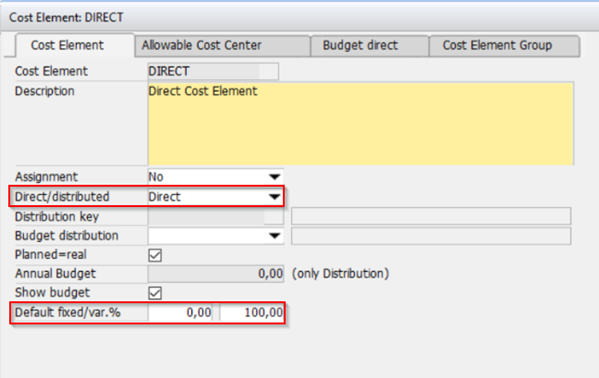
Window bab_ka_edit.psr
2)If needed, create Cost Elements for distributed accounts. This step is only required in case you’re planning to assign this Cost Element to accounts related to Distribution Rules instead of Cost Centers. Examples for this, as explained before, could come from transactions related to meals for employees or energy for the factory, which are expenses that hold costs for multiple Cost Centers. You will need to set the Cost Element as “Distributed” and define the corresponding Distribution Key (as explained before, Beas will not use Distribution Rules from SAP Business One and will follow its own rules for distributing values—if you wish both places to have the same distributions, you must replicate Distribution Rules as Distribution Keys).
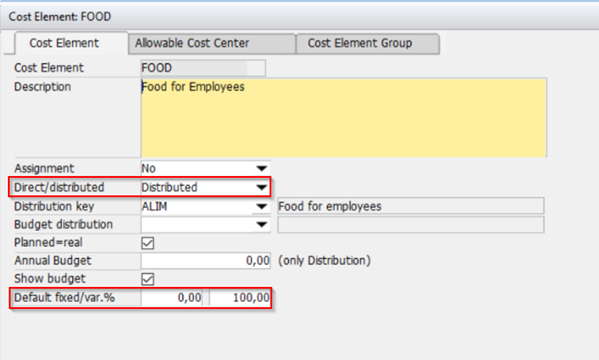
Window bab_ka_edit.psr
3)Set Allowable Cost Centers for all Cost Elements (individually). Although you can choose specific Cost Centers as allowed to receive values from a particular Cost Element, the general recommendation is to always set all Cost Centers as allowed, or some financial transactions might not be imported into Beas Business Performance for absorption costing if the Cost Center to which they are linked isn’t allowed (and you will probably want all manufacturing costs’ transactions correctly imported). The easiest way is to press the “Selection” button, then “Select all” and “Apply”, which will apply all Cost Centers as allowed for the Cost Element. The “Fix %” and “Var. %” come from the “Default fixed/var.%” set in the Cost Element and are only useful when you define different Distribution Keys for fixed and variable costs (and this is not a normal recommendation, so you can just set all Cost Elements as 100% variable costs). Without specific Distributions Rules for fixed and variable costs, the calculated values will be exactly the same regardless of the proportions defined in these fields.
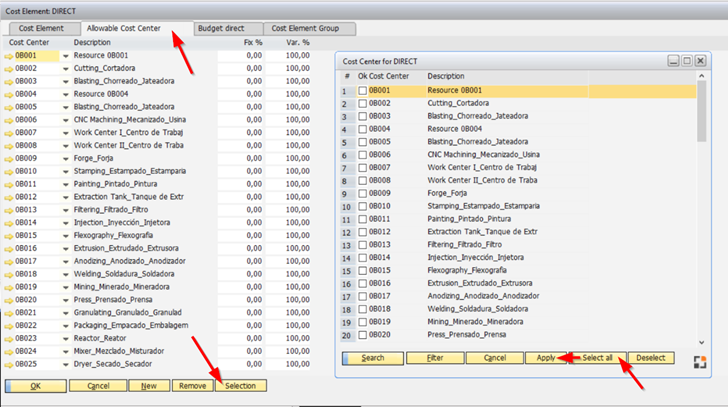
See other Beas settings for Absorption Costing
back to Absorption costing settings (SAP and Beas)