|
You can make further window settings in this editing window.
PATH: Window settings > "Extended" button
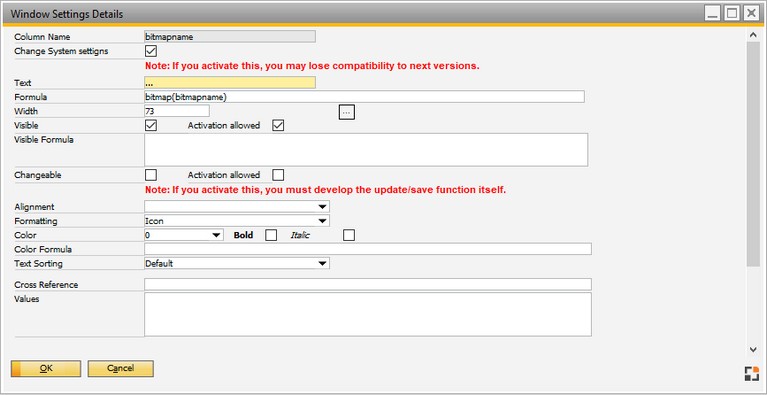
Window system_col_detail.psr
If "Change System settings" is enabled, detailed settings can be overwritten.
|
|
|
Change System settings
|
Enable this field to overwrite all default settings (e.g. description, color etc.). All changes, extensions and corrections will be available after program update. There may be some restrictions in upward compatibility. The respective fields are marked with a "LOCK" – Icon.
If this field is disabled, (default) no fields in this screen can be changed.
|
|
Text
|
Text to be displayed
|
Formula
|
|
Width
|
Direct entry of width. The result is displayed on the right.
|
Visible
|
Field visible? Can only be activated if "activation allowed" was enabled.
|
Visible Formula
|
Enter a formula to be displayed.
|
Changeable
|
Attention:
When active, the system does not save the changes, or it can produce bad mirror effects if you change the value of this field.
Warning messages are prompted before saving changes for this parameter Beas2020.03.
The Beas Standard solution does not check the changes and does not update the database.
|
|
Activation allowed
|
Determines whether the field "changeable" may be activated.
Note: This does not mean the change is saved – only entries without functions are allowed.
|
Alignment
|
Determines the alignment.
|
Formatting
|
Determines the format. For further information see beasscript-Documentation.
|
Color, Bold, Italic
|
Color, Bold, Italic
|
Color Formula
|
Example: Red if stock is negative, otherwise green:
if (oitm_onhand<0,rgb(255,0,0),rgb(0,128,0))
To hide a text field, use an invisible font color.
Example: invisible, in case of stock=0
if (oitm_onhand=0,unvisible,0)
See datawindow-syntax
|
|
Text Sorting
|
affects the behavior after right-click on the column header:
Standard: column firmly linked to data base. Filter and sorting via SQL statements possible.
DW-Sort: column is not firmly linked to data base. Sorting and filtering is allowed using the Datawindow-Sort/Filter-Function. Only displayed values are considered.
Only Text: no sorting or filtering
|
|
Cross Reference
|
An orange arrow is displayed. By clicking on it, the entered script is executed.
Example: open item window
openchild=artikel_edit.psr<tab>s_parm1=<oitm_itemcode>
|
Values
|
Configuration:
select valuecolumn,displaycolumn from table ..
All values need to be of type "Char"
or
value=display,value=display ...
|
|
 Insert formula field in pool report Insert formula field in pool report
back to Windows
back to Window settings
Help URL: https://help.beascloud.com/beas202102/index.html?windowsettings-details.htm
|
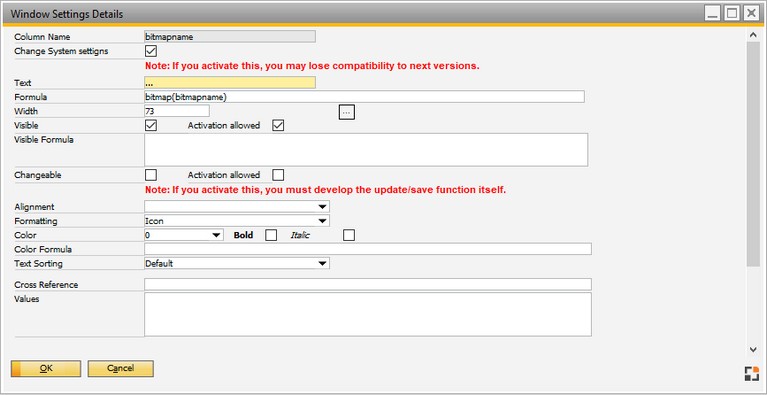
![]() Insert formula field in pool report
Insert formula field in pool report