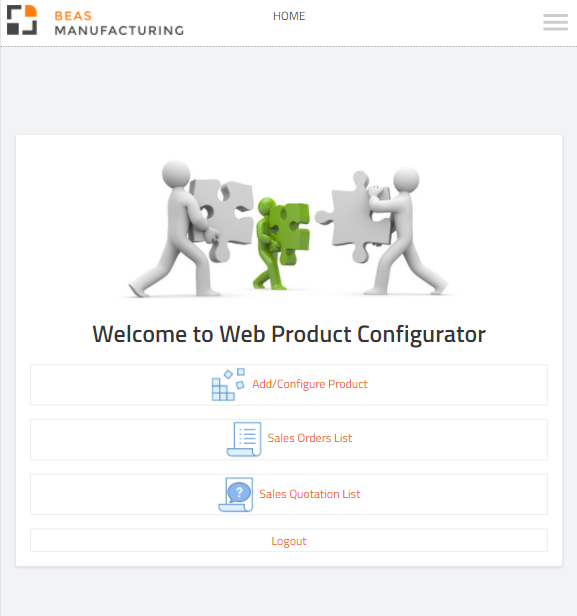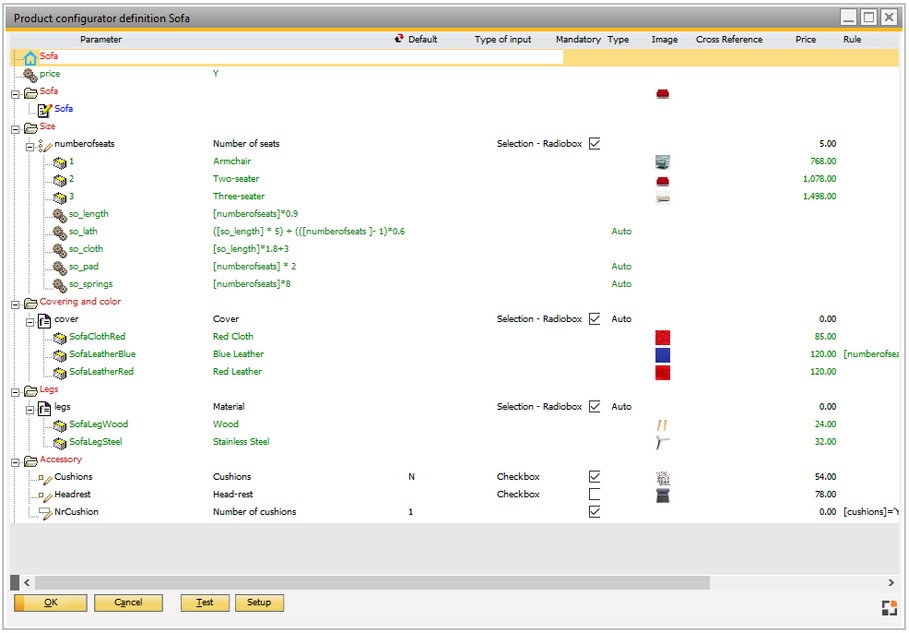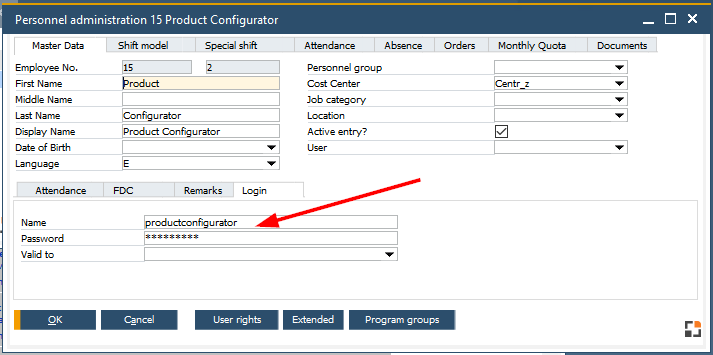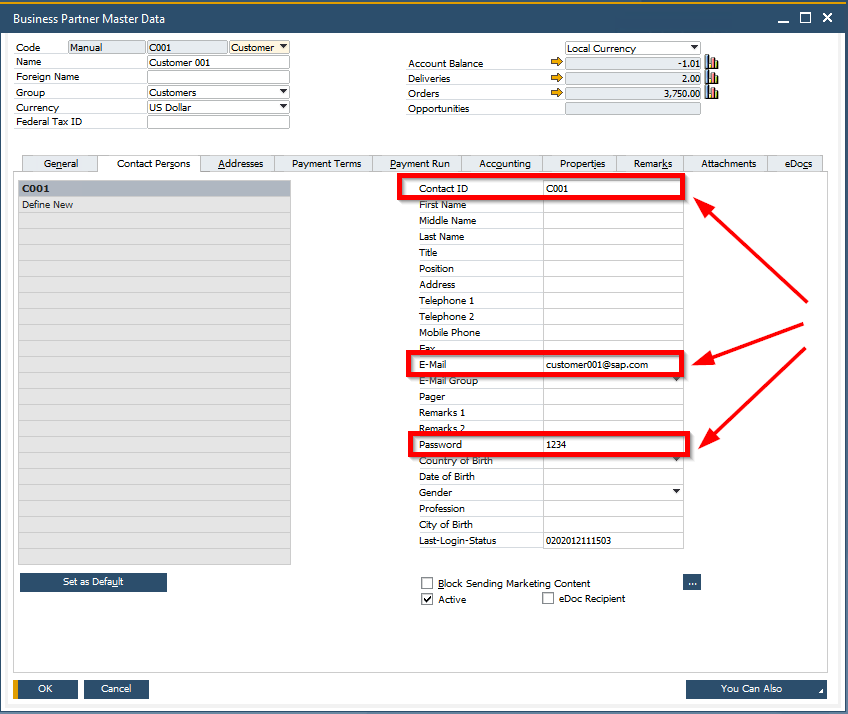This window is an efficient solution of the WEB function provided by Beas.
System authorization and administration authorization are required to open this window.
The WEB-Server will be immediately available after the window has been opened which consists of a HTTP-Server and a application-server.
No additional components or services are required.
The IP-address and the Port are shown, via which the connection can be established with any browser.
Beas suggests the Port 8080. Enter another Port (e.g. 50020) if it is occupied and enable the service with the check box behind it.
The system does an automatic search for the next free port. This can only be changed manually if the check box at "Start Server" is disabled.
PATH: Tools > Web Server.
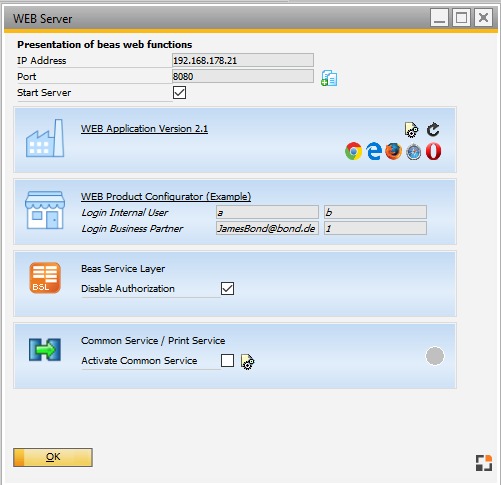
Window httpserver_status.psr
Multiple links are available for the program by default.
For presentation or testing WEB Application 2.1 For login you must define a Employee in Human Resources. Login via Card Number defined in Personenel administration
More see WEB APP general informations |
There are two ways to use the web product configurator: - a Web configurator API is available that can be integrated into Beas customers' own created websites - a simple Out-of-the-box solution.
If an item has a configuration stored in the system, it can be further configured in the Web solution. See the different basic settings in the Web Product Configurator Setup.
Settings before launching the Web Product Configurator:
See functions and field descriptions in Web Product Configurator User interface.
|
The Beas Service Layer is available. For more information on this new service see Beas script documentation – Beas service layer Use Postman or other Service test tools to experiment its usage. Option "Disable Authorization" allows you to use the Service without password protection. |
Activate Common if you need WEB APP Print Solution or if you want to create all documents asynchronously. |
Note:
Usually a Beas service is set up in the productive system.
For additional notes see Server management.