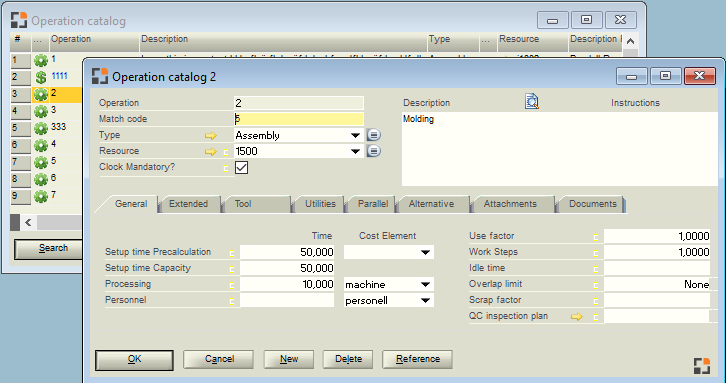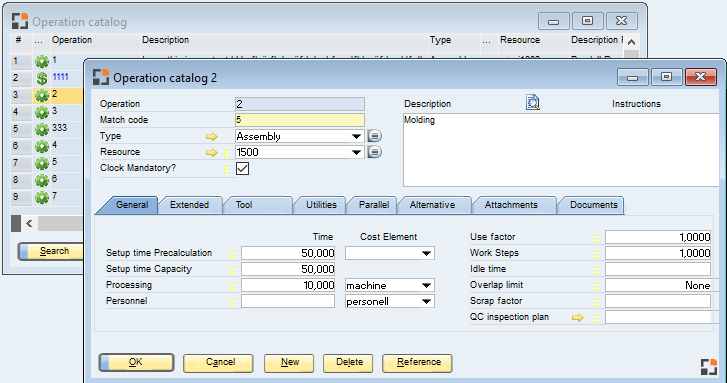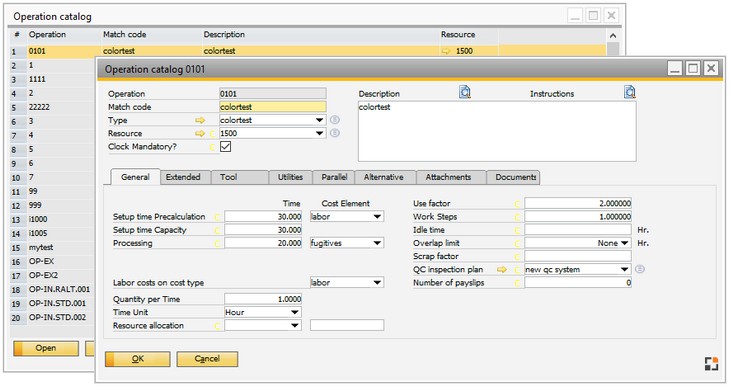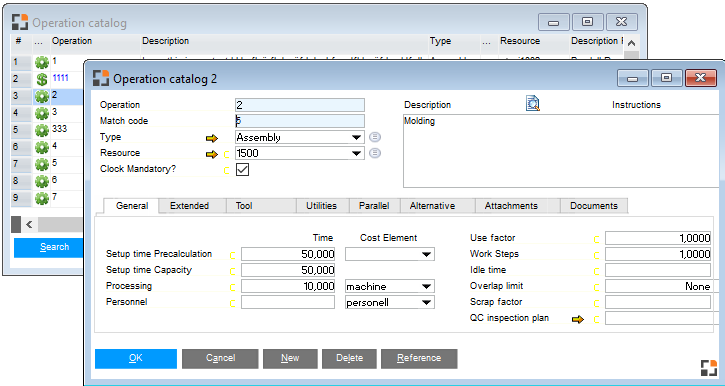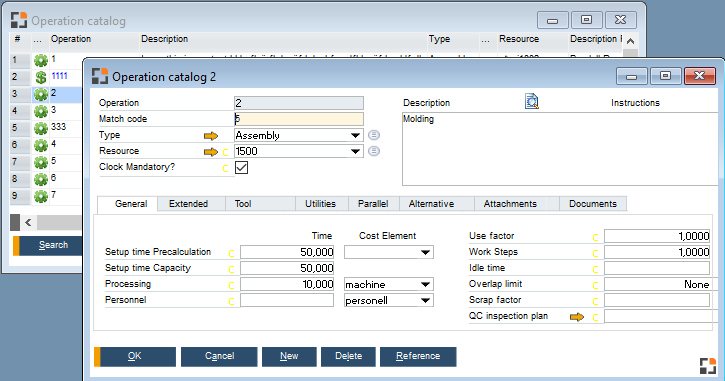View
PATH: Administration > System Initialization > Configuration wizard > Administration > View.
Name |
Description |
|||||||||||||
Design |
|
|||||||||||||
Button Style |
|
|||||||||||||
Menu in SAP B1 Menu beas standalone |
|
|||||||||||||
Load menu completely |
|
|||||||||||||
Time format |
24 or 12 hours (am/pm). |
|||||||||||||
Date format |
Choose between different formats (dd/mm/yy ; dd;Month/yyyy) etc. |
|||||||||||||
Date separator |
Select the separator (default: / ). |
|||||||||||||
Times – decimal places |
The number of decimal places in times (e.g. 3.34 hrs.) cannot be configured in SAP. The setting is not available here for this reason. It is not necessary to restart beas if any changes are made. |