PATH: Administration > Setup > General > User (beas).
1. click "beas User" button.
2. click "Edit".
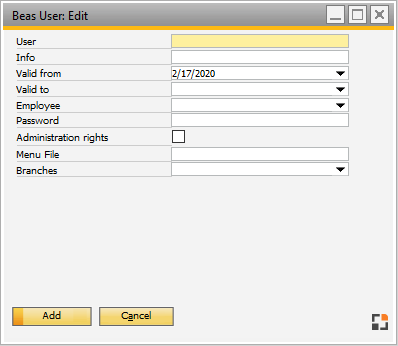
Window system_benutzer_edit.psr
This is an editing window for ONLY-beas-users, without access to SAP B1.
Field |
Meaning |
|||||||
User |
User ID. Note: If the same user ID exists in SAP Business One – user administration, the SAP Business One ID has priority. |
|||||||
Info |
Free text. |
|||||||
Valid |
Period of validity from–to. Outside validity period you cannot logon. |
|||||||
Employee |
Assignment to SAP Business One user. The DI-API–log-on uses this user. Note: This function is available for compatibility reasons only. One SAP Business One license per user is necessary when working with SAP Business One – functions. |
|||||||
Password |
Password for Beas logon. There are no restrictions or rules. |
|||||||
Administration Rights |
Check mark to grant administrative rights in Beas. |
|||||||
Menu File |
|
|||||||
Branches |
Select the branches in which the user works. This can be used for generating templates and own lists. |
back to User list