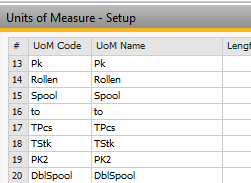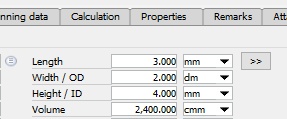In this tab you can manage purchasing data for the item.
PATH: Inventory > Item Master Data > Purchasing Data
Field |
Description |
||||||
Preferred Vendor |
|||||||
Mfr. Catalog No. |
Input of catalog number of the item from the default supplier catalog. This number is displayed in the |
||||||
Purchase UoM Name |
|
||||||
Items per Purchase Unit |
Definition of quantity per packaging UoM. |
||||||
Packaging UoM Name |
|
||||||
Customs Group |
If the purchased part is imported, the custom group is entered. The customs duties can be calculated with this. Select custom group from the list, re-define one to create a new custom group. |
||||||
Tax Type |
Selection of a tax group which is used to specify the tax to be used for country-specific tax calculation:
|
||||||
Length/Width/Height/Volume |
|
||||||
Weight |
|||||||
Factor 1-4 |
|
go to Advanced Production tab