PATH: Administration > Data Import/Export > Data Integration Hub > "Open" Import definition > "Source - Target" - Link button.
Target field and source field can be linked on this screen.
Important: The target fields are on the left side and the source fields are on the right side.
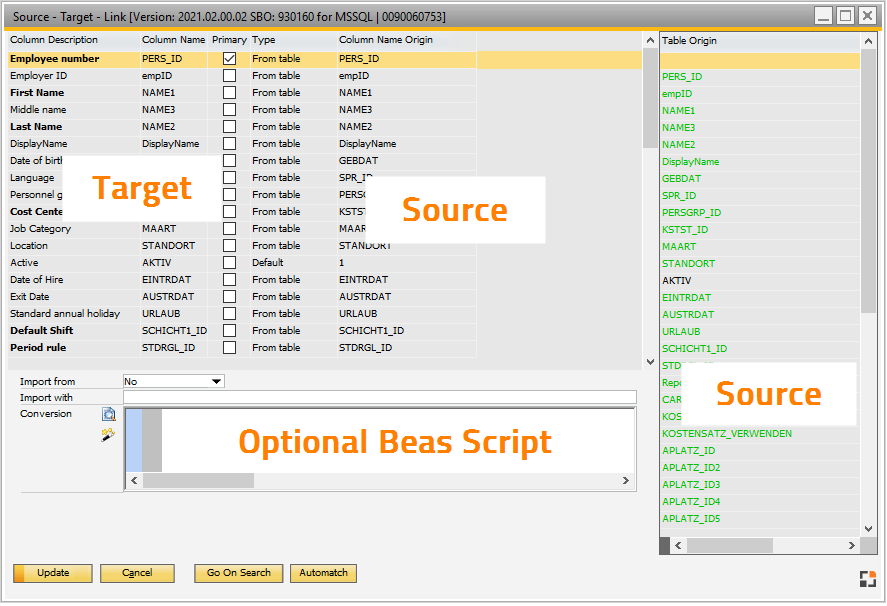
Window import_fields_browse.psr
All available target fields and their details are displayed. A source field can be assigned to a selected target field from the right-side list. The assignments are displayed in the last column.
A value from the source table, a default value or a calculated value must be transferred to the target field.
The Import preview window shows the result.
Field |
Database column of the target field |
|||||||
Column description |
|
|||||||
Column name |
Database field name |
|||||||
Type |
|
|||||||
Column Name Origin |
|
|||||||
Max. length |
|
|||||||
Conversion |
|
Buttons
Button |
Description |
OK/Update |
After modifying any field, you can update the changes and close this window. |
Cancel |
Close window without any changes. |
Search |
Search |
Go on search |
Continue searching |
Automatch |
With this button you can create an automatic match between fields defined in the import file with fields defined in the import. See Automatch function. |