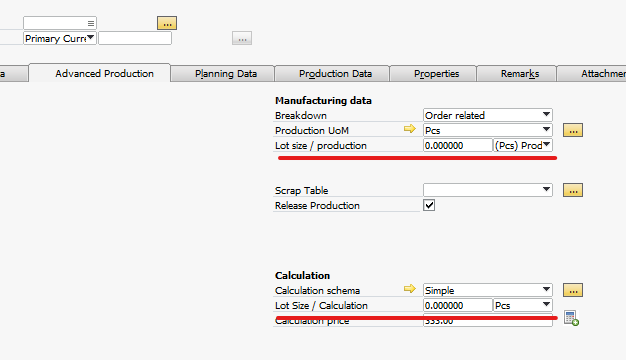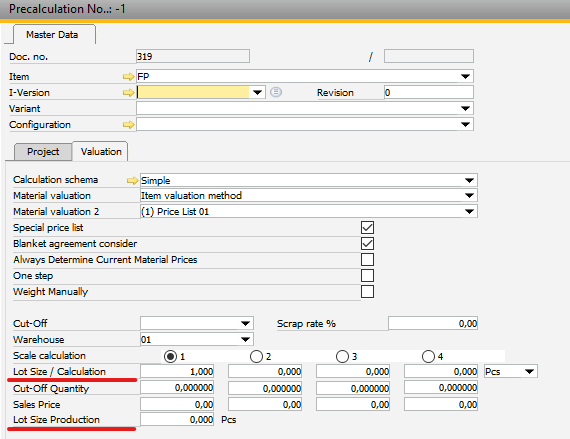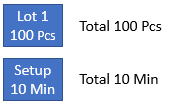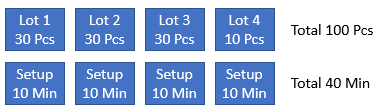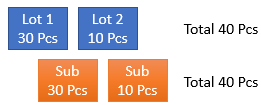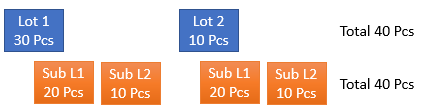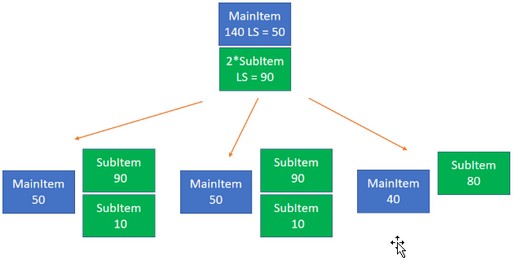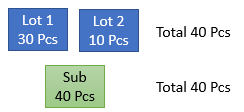What is a Lot size?
In Beas we have 2 different lot sizes: Production lot size: Maximum lot size for production (inventory UoM) Calculation lot size: The average lot size for price calculation, e.g. for using in batch calculation (inventory or production UoM)
See Item Master Data - Advanced Production
The lot size can be defined in Production UoM or inventory UoM.
Precalculation - "Calculation lot size" is the default lot size for the calculation. - "Production lot size" is the maximum lot size and is relevant for the calculation of fix costs.
The production lot size affects: - Setup times in a Bill of materials position. - Fixed times (Quantity per = 0) in routing positions. - Fixed surcharges. - Purchase prices (special price list). - Price per lot size
In sub-components the calculation uses the production lot size. If you activate Configuration wizard > Production > Create > Sub-assemblies: Consider production lot size, the system uses the production lot size defined in the sub-component, otherwise the lot size of the main item.
Example: Routing position 10 Min setup time, 5 Min Mach+Labor time Lot size calculation: 100, Production: 0 (ignore it)
Cost = 10 Min + 100* 5 Min = 510 Minutes * cost rate
Lot size calculation: 100, Production: 30 In this case we must calculate the production 30 + 30 + 30 + 10 = 4 times.
Cost = 4*10 Min + 100*5 Min = 540 Minutes * cost rate
Working with sub assemblies If consider Sub Assemblies is activated, the system split the subassemblies too
Example: Production 40 Pcs, Lot size 30 Pcs
If order related sub assembly has own lot size, the system check this too - but always per production level from father item Example : Lot size 20 Pcs
In this case the setup time will be multiplicated with 4 in the sub assembly
2. Example for order related sub assembly:
Result:
Stock related if Sub assembly is stock related, then the sub assembly ignore the lot size from father assembly
if stock related sub assembly has own lot size, then the system use it without relation of lot size of father item.
Note:
Work order If the work order is created by "Sales order to Production order", Beas Object, Beas Service Layer or Integration Hub, the system automatically checks the production lot size on main level and in sub-level only if you activate Configuration wizard > Production > Create > Sub-assemblies: Consider production lot size.
Note: If you activate "Consider Lot size production", the calculation in MRP can take longer.
|
Calculation
A calculation can be calculated simultaneously in a maximum of 4 lot sizes. The default lot size is the calculation lot size as per the item master - Calculation.
If the calculation is called up from a quotation or an order, the quantity stored there is the lot size.
This is the maximum individual quantity that can be produced without interruption.
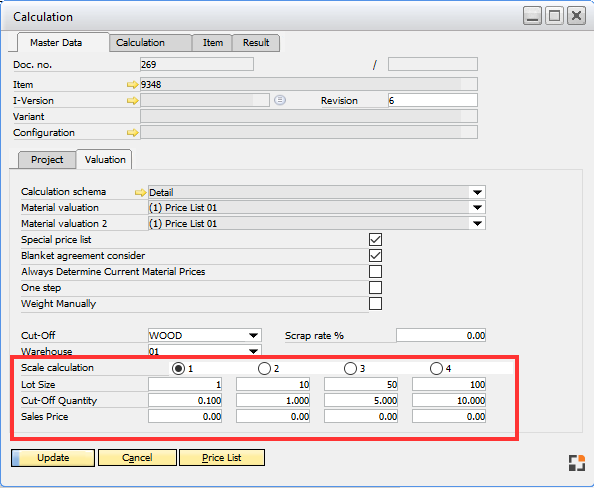
View per
With "View per" you can define, for which count you want to see the price.
Example 1:
You must create a quotation for 1, 10, 50 and 100 and need the price per 1.
1. Define Lot size 1,10, 50 and 100
2. Define View per to 1
Now you can display the cost per 1 for different quantities.
Example 2:
You have a max. lot size for 100 Pcs and must create a quotation for 1000 Pcs and you need the total price for 1000
1. Define Lot size 100
2. Define View per to 1000
Now you can the the total costs for 1000
In this case the system multiplicity the setup times, fix times and fix surcharges with 10, because you must produce this product 10 times to deliver 1000 Pcs.
Switching between lot sizes and view
Change Lot size
- in calculation view on text "Lotsize" (1)
- in tab "view" - Lotsize (2)
Change View
In tab "view" click on
- (3) "View per Lot size": display always total costs by lot size
- (4) "View per x": you can insert the count of Pcs, for which you see the price, example "1" means: Display the price per Pcs.
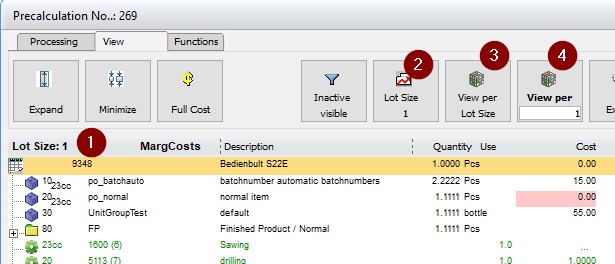
If the subassembly has a lot size, too, this will be considered under following conditions: