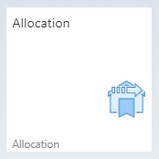|
|
|
|
Warehouse Support SAP Bin Management Beas Bin Management WMS Bin Management |
With this application you can create an allocation and transfer the quantities to the allocation warehouse.
Header
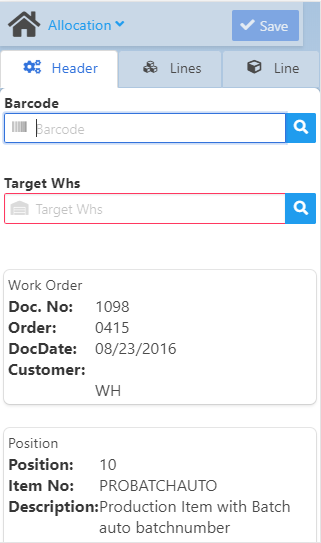
Scan the Bar code of the Work order position, or use the magnifying glass icon to select a position from the list in the "WO Position Search" filter.
See Field descriptions.
The "WO Position Search" filter displays information regarding the linked Sales Order, the WO number, BoM position, Item number and Item name:
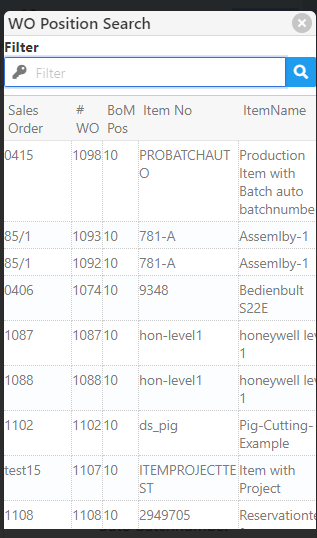
After selecting the WO position, you have to select the Target warehouse for the allocation transfer. Once you select it, the app switches to the Lines tab.
Lines
In this tab you can click on an item to add the quantities to allocate.
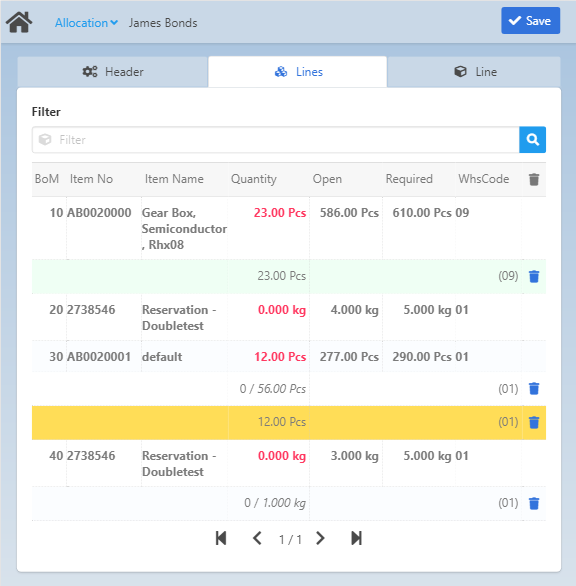
See fields and color codes in field descriptions.
Line
This tab opens automatically when you select an item in the Lines tab.
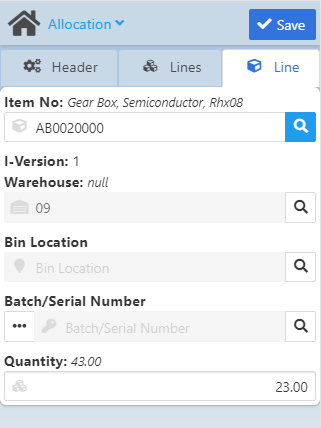
After inserting all required information, click the Save button to finalize and create the allocation.