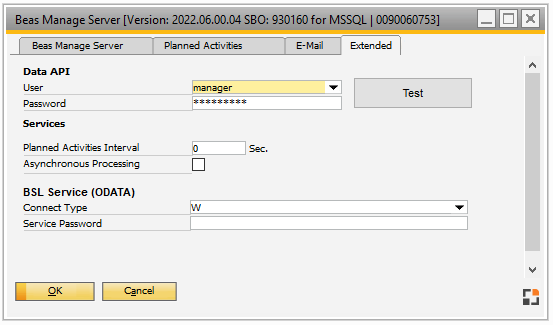|
|
|
Data API
|
Settings for data API
|
User
|
Select user from the drop-down list.
|
Password
|
Enter user password.
|
Test button
|
Test settings for data API.
|
Services
|
Settings for Beas services
|
Planned activities Interval
|
Define interval of planned activities execution in seconds.
|
Asynchronous Processing
|
Related to most of WEB APP's Version 1.
If this option is enabled, the transactions will be redirected to the Beas Common service. Transactions are no longer carried out on the WEB service, but on the Beas Common Service that can be started in parallel. The processing on the Beas Common Service is running serial (batch processing). The WEB service is not blocked and the client can continue working. When the transaction is complete, a message is sent to the web client.
See also Configuration wizard setting.
|
|
BSL Service (ODATA)
|
|
Default Connection Type
|
Setting
|
Description
|
Employee + Password
|
Provide employee name + password
|
Employee + Password + Service Password
|
Provide employee name, password and special, service password
|
Service Password
|
Provide service password only.
|
Test BSL: The button tries to connect to the server, reads the service password, and verifies if the connection was successful.
|
|
Service Password
|
Set a password for the BSL Service
|
Beas WEB URL (https://Server:port)
|
The port to communicate with the SAP Server. SAP web can access Beas web through this port.
NOTE: SAP only works with secure connections.
|
SAPWebExtensions path
|
The folder where SAP Web Extensions are saved in Beas.
Click on the drop-down to select the folder. Note: The system may take time to load the "Browse for folder" window.
|
Update .mtar files
|
After testing the BSL with the corresponding button above, updating the .mtar files in the B1_SHR folder is necessary to have correct customer information in
the system to work with Beas integrated in the SAP Web solution.
BeasManufacturingWebClient.mtar: Contains special functions for the SO and Inventory history screens of SAP.
BeasManufacturingWebClientTiles.mtar: Contains two tiles to add in the SAP Web Solution.
The new (copied) file names will be: BeasManufacturingWebClient_Install.mtar and BeasManufacturingWebClientTiles_Install.mtar. Use these two
files to import in the SAP Business One Extension manager.
|
|