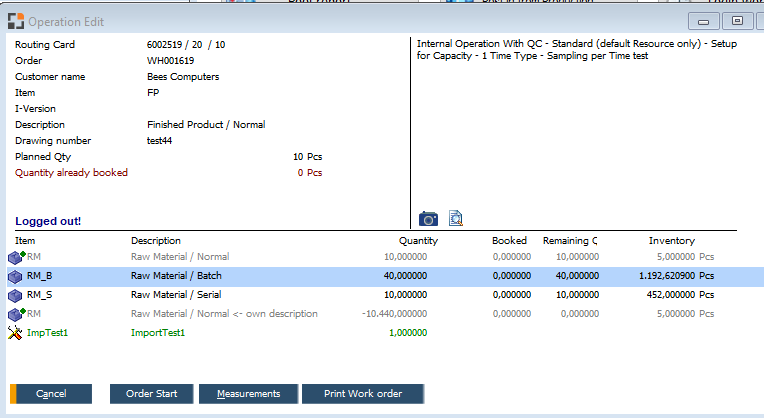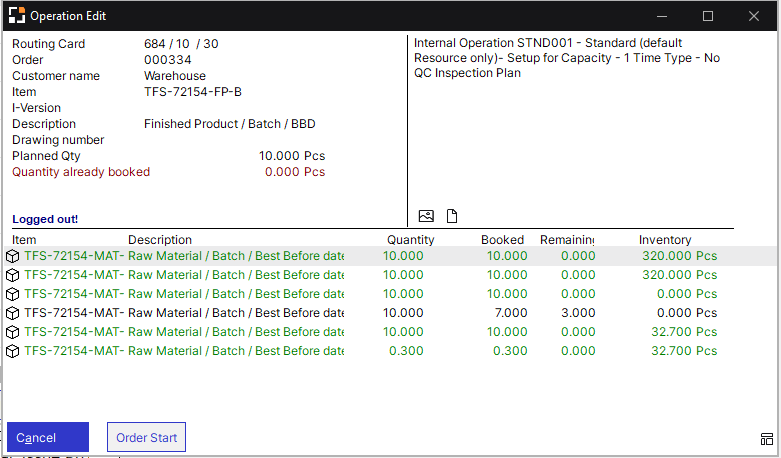Using the Pool list the window "Edit operation in pool list" can be called up.
PATH: Production > Factory Data Capture > Terminal > "Pool Report" app > double-click an entry / F2 open.
Traditional Style |
Boyum Style |
|---|---|
|
|
Window fert_afo_anmelden.psr
Here, you have the following possibilities:
- Logon/Logoff operation
- Issue material
- View activities and stored images
Right above the activity is displayed (Operation - activity description). Click the photo icon ![]() /
/ ![]() to display images stored in
to display images stored in
a) Operation
b) Item master
c) Resource
d) Tool
Click on the ![]() /
/ ![]() symbol and the Instructions dialog window opens. Add instructions to the work order here.
symbol and the Instructions dialog window opens. Add instructions to the work order here.
Material list
In the lower part, the material requirement list is displayed.
Field |
Meaning |
Item |
Item ID |
Description |
Item description |
Quantity |
Planned quantity for the Work order |
Booked |
Already posted for this work order |
Remaining quantity |
Remaining quantity yet to produce |
Inventory |
Total item inventory (from warehouse) defined in the BoM position. Batch managed items: only non-locked batches. Limitation: Item Versions and reservations are not supported. |
All quantities are displayed in consumption units.
COLOR CODE |
Meaning |
Gray |
Not belonging to the selected operation or posted automatically |
Green |
Booked |
Black |
Part of the selected operation |
Green point top right of the icon |
Material positions posted automatically or backflushed. |
Button
Field |
Meaning |
F2 Issue |
Issue the currently selected position. Only possible if the selected line is not grey. The "material issue screen" is called up. |
F3 Confirm |
Visible only if the operation is logged on. Then you can insert all relevant information to log off the operation in the Time receipt window which opens. |
Order start |
The order is started. Visible only if the order was not started before. The window "Order logon" is opened. |
Measures |
Visible only if behind the selected operation a QC-order was stored. Measurement position can be registered. The window "QC-order" is opened. NOTE: With more than 1 measurement position, only the first is opened with this button. If you wish to have a different system behavior for this function, implement BeasScript.
|
Print the current view or Macro selection, if stored. |