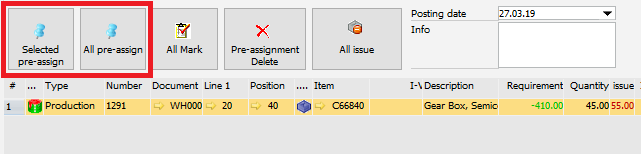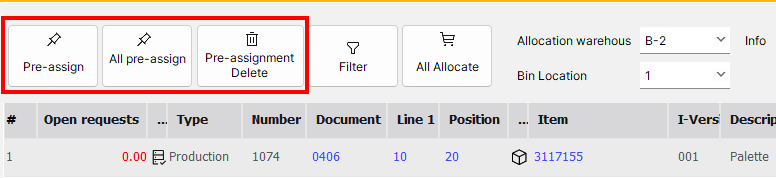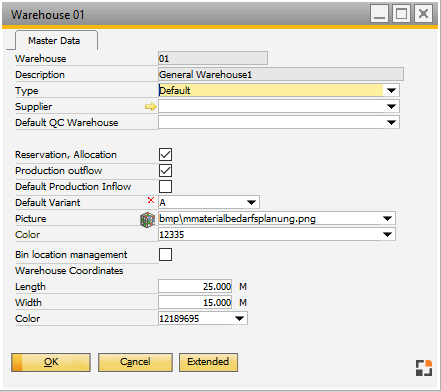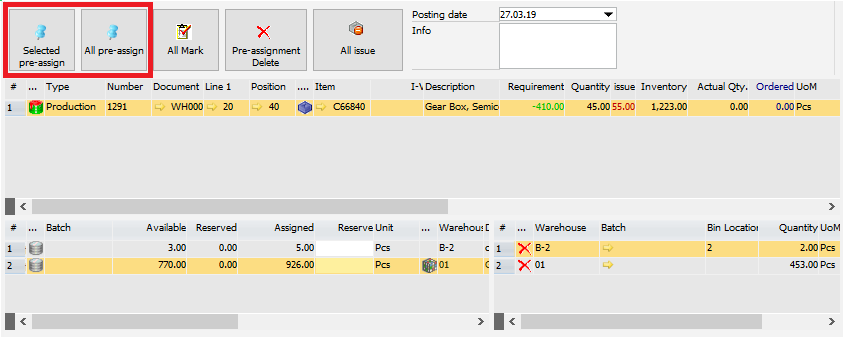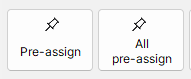Standard-selection window for reservations. For process description see: Reservation system
Upper area: Requirement list. Only items with current requirement (not yet posted) are displayed. Which items are included, is also depending on extended warehouse settings
Left: stock down to batch, serial number and bin level. This list is sorted by priority:
•1. Reserved goods for this order line
•2. Supply warehouse
•3. Standard warehouse
•4. Other warehouses. Within this, batches are sorted by withdrawal rule according to configuration wizard.
Right: Selected inventory for reservation.
Window structure
PATH: Production > Work orders structure > right-click an entry > "Reservation".
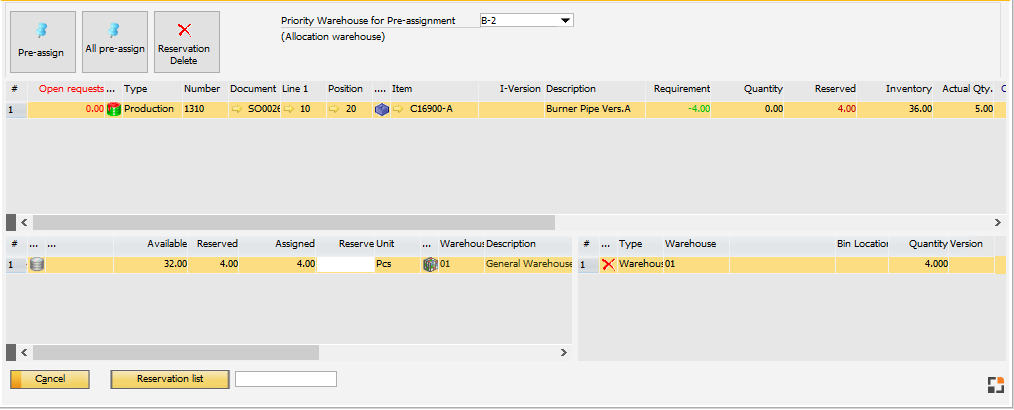
Window: reservation_set_master
The active field is always the entry field in the lowest line. This can be used for registration via scanner. There are two settings: Production > Material posting > Backflushing > Material posting with scanner.
Active: A matching batch or serial number is searched. If an entry is found, it is used and the required quantity is accepted. If no entry is found, an error message is issued: no entry found. If the entry is blocked, (batch status, blocked bin location) the entry is not accepted, a message is issued.
Inactive: Beas searches for the following entries: Batch number: field is selected, the cursor is set to quantity field. Serial number: quantity is accepted immediately. Item: entry selected, cursor is set to quantity field.
If no matching entry was found and the entry is numeric, the current entry is accepted including the quantity. Error messages are issued in no case.
See Configuration wizard – Material posting with scanner
fert_scanbatchqty (J) |
Functions in the upper ribbon:
Button |
Meaning |
||||||||
Pre-assign |
With the pre-assign buttons you can assign inventory automatically.
Pre-assign: Action is performed for all marked entries. All pre-assign: Action is performed for all entries.
The warehouse inventory is pre-assigned to the requirement automatically with the following sorting rules and filter rules:
|
||||||||
Delete reservations |
All reservations are deleted. |
Fields right of the buttons on the top
Only some fields explained in the table below are displayed depending on the workflow.
Field |
Meaning |
|
Priority Warehouse for Pre-assignment |
|
Right-click menu
Item |
Meaning |
Reservation list |
Opens the reservation list. |
Reservation delete |
Deletes existing reservations. |
Filter: All |
Lines having been posted are also displayed. |
Filter: Requirement |
Standard view. Only lines having not been posted are displayed. |
Window settings |
Opens the window settings for this window. |
Invent.History |
Opens inventory history for the selected item. |
New purchase request |
A purchase can be created for the current line. See Purchase request |
Purchase request |
Opens the purchase request window. See Purchase request |
Buttons below
Button |
Meaning |
Reservation list |
Opens the reservation list. |
New Serial |
Button is only visible for serial items. |
back to work order general