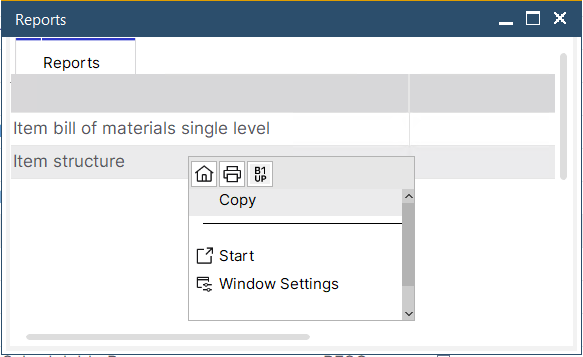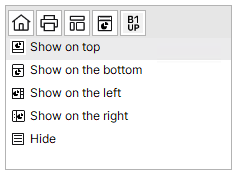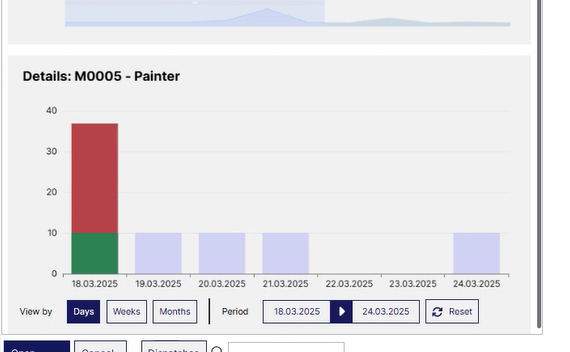All resources are displayed in this tab. They are shown independent of their group association and can be edited directly. The list can be set up dynamically – (window settings), templates are supported.
PATH: Resources > Resource Master Data > "All Resources" tab.
or
PATH: Resources > Resources > "All Resources" tab.
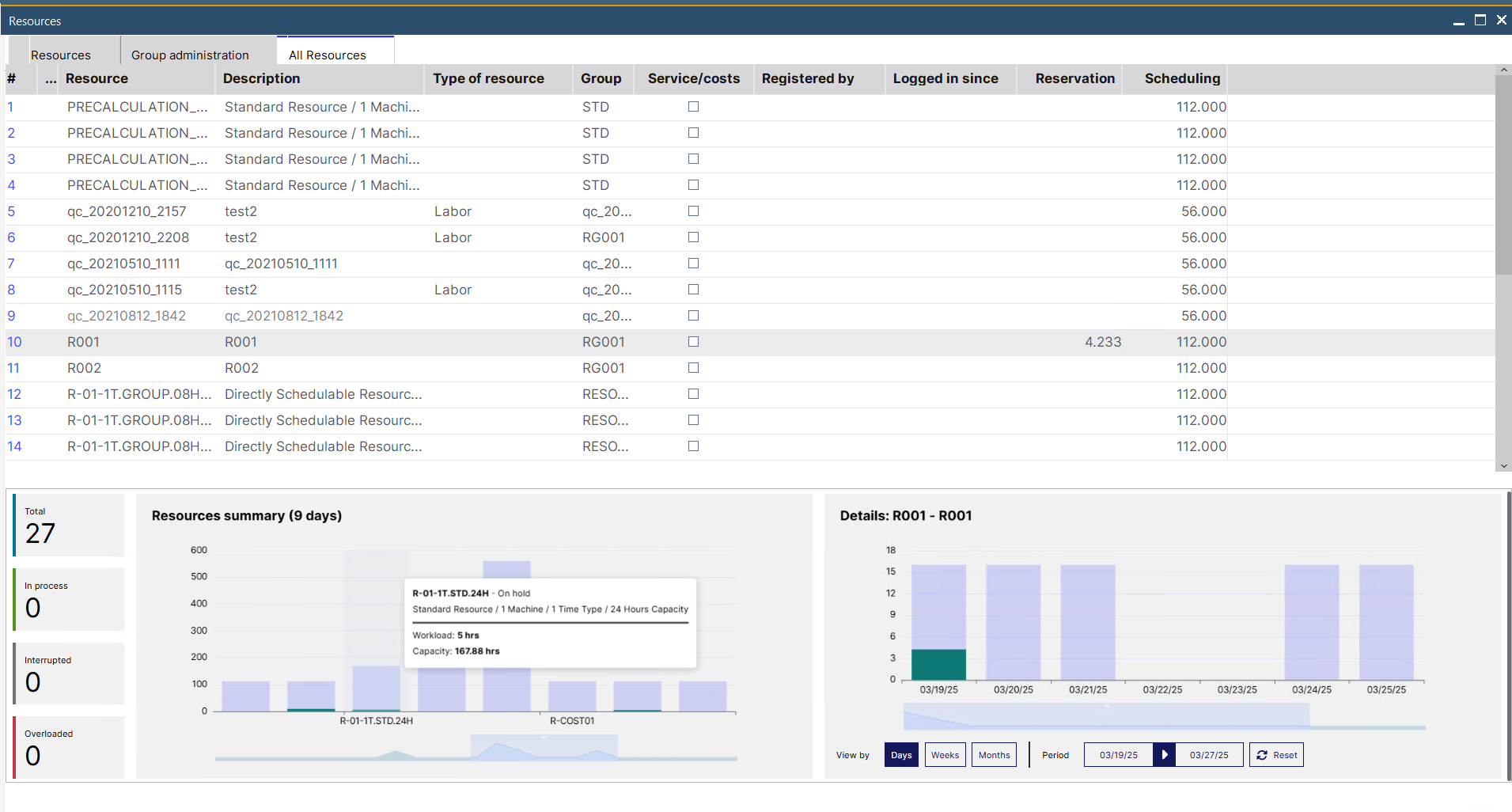
Window stamm_arbplatz_browse.psr
Field descriptions
Field |
Meaning |
Resource |
Unique ID. |
Description |
Long description of the resource. |
Type of resource |
Free text field. |
Group |
Name of the group to which this resource belongs. |
Service / costs |
External resource / check box. |
Registered by |
Name of the employee registered for this resource. |
Logged in since |
Date and Time of the current logon to the resource.. |
Reservation |
Reserved, scheduled times for the next days. Reservations from the past are taken into account. |
Scheduling |
Total planned capacity for the next days. |
Functions
Button/Right-click menu |
Description |
|
Open |
Open current resource . |
|
Cancel |
Close window without saving changes. |
|
Search |
Search function also in dedicated field in the bottom window section. |
|
Edit group |
Edit selected resource group. The button opens the Resource Master Data for the selected resource. |
|
Refresh window |
Refresh window for latest changes. |
|
Add |
Create new Resource. |
|
Remove |
Delete selected resource(s). |
|
Reports |
|
|
Productivity Evaluation |
Opens the Productivity evaluation window. |
|
Duplicate |
Copy selected resource to create a new resource. Clicking the button will open the Resource Master Data updated with the new resource name that has been provided in the "Enter new ID" dialog box. |
|
Dispatches |
- Right-click function. Display dispatches for the selected resource see dispatches Multiple selection is possible. In this case, all dispatches of all marked entries are displayed. |
Graphical display
The graphical display provides a summary of all Resource utilization and the relevant details of a selected resource in a chart view.
You can dynamically set the window structure of your preference by selecting the placement of the graphical display in the contextual menu. The appearance is user-dependent and can be set in each screen individually.
Adjust display size by Ctrl + Scroll up/down.
Graphical Contextual menu
|
Color codes
Light blue: unused, planned capacity on a specific date Green: workload Red: Overloaded capacity - number of hours over the planned capacity |
Graph Description
Resources summary (XXX days) |
Details: XXX Resource ... |
|||||||||||||||||||||||||||||||||||||||||||||||||||||||||
|---|---|---|---|---|---|---|---|---|---|---|---|---|---|---|---|---|---|---|---|---|---|---|---|---|---|---|---|---|---|---|---|---|---|---|---|---|---|---|---|---|---|---|---|---|---|---|---|---|---|---|---|---|---|---|---|---|---|---|
Utilization hours / Resource
The title of the graph (XXX days) indicates the number of days set as dispatching index for the Resource. The graphics display the hours of utilization per resource.
Filters
Controls
When hovering over a column in the chart, a tool tip is displayed (see image above) with all resource utilization information in hours.
|
Workload / Time
This graphics section displays the capacity and workload (number of hours on the "Y" axis) of one, selected resource under a defined time range ("X" axis). You can select a resource to be viewed here for a period in the numbered list or by clicking on it in the "Resources summary" chart.
|
|||||||||||||||||||||||||||||||||||||||||||||||||||||||||
back to Resources
see