Batch calculation (precalculation)
All batch calculations are displayed in this overview list.
Window settings are supported, the authorization Batch Precalculation is required.
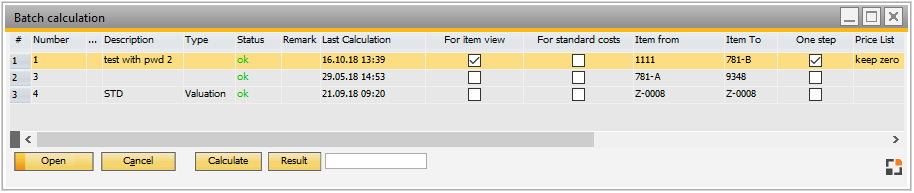
Window pk_batchkalk_browse.psr
Column |
Meaning |
||||
Number |
Unique number of batch calculation definition. |
||||
... |
Icon: a red stop sign with a hand means, there were errors in the last calculation, a protocol entry was created. |
||||
Description |
Description of the calculation. |
||||
Type |
Type of calculation. |
||||
Status |
|
||||
Remark |
Free text. |
||||
Last calculation |
Date of the last calculation. |
||||
For item view |
If active, the result if this calculation is displayed in item master - calculation. |
||||
For standard costs |
If active, this batch calculation is used for valuation of standard costs. |
||||
Item from |
Considered items. |
||||
Item to |
Considered items. |
||||
One step |
When enabled, only the first level of the calculation is computed. Sub-assemblies are not broken down, phantom assemblies are broken down. |
||||
Price list |
If active, results are transferred to price list. |
||||
Calculation price |
Calculation price is filled and will be displayed in item master > calculation > calculation price . |
||||
Schema |
Name of calculation schema. |
||||
Purchase parts |
Check mark if purchase parts are also calculated. |
||||
Schema purchase parts |
Calculation schema for purchase parts. |
||||
Automatically |
ID for automatic calculation. |
||||
Material group |
Material group of the item to be calculated. |
||||
Templatefield 1–6 |
templatefields. |
As in work order structure view, there a red icon is displayed in case of a protocol entry
Button
Button |
Description |
|
Edit |
Open the selected calculation for editing. |
|
End |
Close window. |
|
New |
Create a new calculation. |
|
Delete |
Delete the selected calculation. |
|
Result |
Display results of the calculation. |
|
Calculate |
|
|
Cancel |
Only displayed while computation is running, use to cancel computation, no matter on which PC it is running. |
|
Status Reset |
|
|
Error log |
|
back to Batch calculation introduction