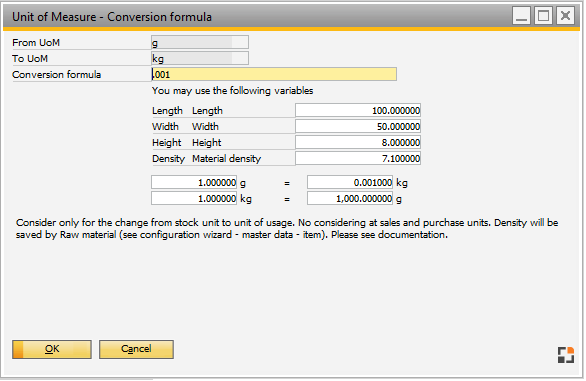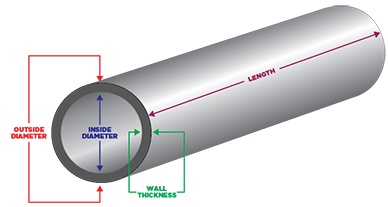|
In the Conversion form you can define the formula for conversion
between Production UoM and Inventory UoM.
In different places the system checks the conversion formulas to calculate the factor between 2 units.
Not supported: Sales UoM, Purchase UoM, Inventory counting UoM
Please define all formulas in both access, for example kg > Pcs and Pcs > kg.
PATH: Administration > Setup > Inventory > Units of Measure > right-click an entry > Conversion 
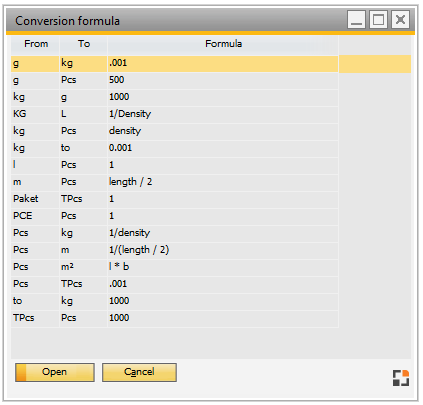
Window basis_meumr_browse.psr
Click Open to access the Conversion formula Editing window.
PATH: Administration > Setup > Inventory > Units of Measure > right-click an entry > Conversion  > "Open". > "Open".
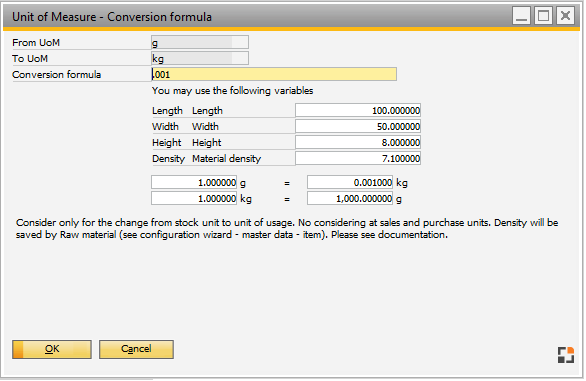
Window: basis_meumr_edit
When using extended conversion formulas:
Conversion takes place in the so-called data window syntax.
Inventory UoM is kg
Consumption is Pcs with length, height and width.
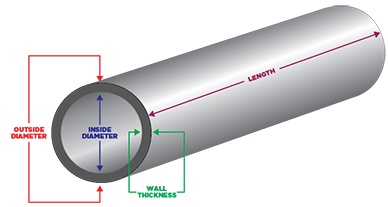
Formula:
((length * od * pi()^2) - (length * id * pi()^2) ) * density
For more information see Unit of Measures.
|
You can use properties for calculation of the factor between both units. The following properties are available:
length
width, od
height, id
|
Length, Width, Height
in Bill of material: Use information from this position
in Item master data: Use information from purchase area
Note:
The system ignore the UoM from length/widt/weight
You must use always same UoM, example mm
|
density
|
Density according to the raw material. If set in the options: The item master determines density and hence the density used is in accordance with the item master data.
See
Item master – specific weight
Configuration Wizard – Master data – Item – specific weight
Raw Material
|
In Variant generator, unit of measurement calculation and in other areas for formulas DataWindow-Syntax is used. This is to give a short overview of available functions. Further details see Powerbuilder-description available in the Internet.
Mathematical symbols (operators)
+
|
Addition (numbers) or consolidation (characters)
|
-
|
Subtraction
|
*
|
Multiplication
|
/
|
Division
|
^
|
Power
|
Auxiliary symbols
(
|
Left parenthesis
|
)
|
Right parenthesis
|
.
|
Decimal separators (all nationalities !!!)
|
- The formula must be logical, '('must be followed by')' etc.
- Any level of nesting is permitted.
|
abs
|
Absolute – removes the sign
|
abs(-3) = 3
abs(3) = 3
|
ceiling
|
Return of the next higher integer
|
ceiling(-4.2) = 4
ceiling(-4.8) = 4
|
cos
|
The angle (in rad) for which the
cosine should be calculated
|
cos(0) = 1
cos(1) = 0.540302
|
exp
|
The power for the exponential
e (2.71828)
|
Exp(2) = 7.3890560989
|
fact
|
Value for the faculty
|
fact(4) = 24
fact(0) = 1
|
int
|
Rounds down to the next integer
|
int (3.8) = 3
int (-3.2) = 4
|
log
|
Calculates the natural logarithm of
a number
|
log(10) = 2.302585092
|
logten
|
Calculates the logarithm to base 10
|
logten(10) = 1
|
mod
|
Calculates the remainder of a division
|
mod(20, 6) = 2
mod(25, 4.5) = 2.5
|
pi
|
Multiplies Pi by the specified number
|
Pi ( 1 ) = 3.14159265
|
Border
|
Random number between 1 and
specified number
|
rand(20) = 1 ... 20
|
round
|
Rounds the number from the
specified position
|
round(3.333,2) = 3.33
round(3.335,2) = 3.34
round(324,-2) = 300
|
sign
|
Calculates whether the number is
negative, zero or positive.
(by checking the sign)
|
sign(5) = 1
|
sin
|
Calculates the sine of an angle
|
sin(1)=0.84147098
|
sqrt
|
Calculates the square root of a
number
|
sqrt(2) = 1.414213562
|
tan
|
Calculates the tangent of an angle
|
tan(1) = 1.55741
|
truncate
|
Reduces a number to the specified
places
|
truncate(9.22, 1) = 9.2
truncate(9.28, 1) = 9.2
|
|
Beas also permits the use of logical formulas with the following structure:
if ( logic , value by true , value by false)
e.g.
if ( red = blue , 3.34 * x , 0 ) + (x * 2)
Logical characters and functions
=
|
Both values are identical
|
Price = 100
|
>
|
Left value greater than right value
|
Price > 100
|
<
|
Left value smaller than right value
|
Price < 100
|
<>
|
Left value is not right value
|
Price <> 100
|
>=
|
Left value greater than or equal
to right value
|
Price >= 100
|
<=
|
Left value smaller than or equal
to right value
|
price <= 100
|
NOT=
|
Left value is not right value
|
Price not = 100
|
LIKE
|
Left value is part of right value
|
Name like 'C%'
|
IN
|
Left value contained in right list
|
Price in (100,200,300)
|
BETWEEN
|
Left value is in the range of
|
Price between 1000 and 2000
|
NOT LIKE
|
Left value is not in right value
|
Price not like 'C%'
|
NOT IN
|
Left value is not in right list
|
Price not in (100,200,300)
|
NOT BETWEEN
|
Left value is not in range
|
Price not between 1000 and 2000
|
LIKE works with placeholders:
% Any number of characters
_ Any single character
Example:
'c%' corresponds to any string beginning with c
'c_' corresponds to any string beginning with c and containing one additional arbitrary character
|
Conditions can be linked with AND and OR as well as with NOT AND/OR:
if ( x = y and x = z ,1,0)
if ( x = y or x = z,1,0)
if ( x = y and not x = z,1,0)
|
 Logical formulas with "case" Logical formulas with "case"
With case different results can be returned depending on a condition.
case ( column when value1 then result1 { when value2 then result2
{ ... } } { else resultelse } )
case (marriage_status when 'S' then 'Single' when 'M' then 'Married' else 'Unknown')
|
Characters can be processed.
Characters are combined through +
a = "Adam"
b = "Eve"
a + " " + b = "Adam Eve"
Beginning and end of a string must be identified.
The following are permitted as identifier fields:
" "Hello World"
' 'Hello World'
[.] [Hello World]
The use of identifier fields in string fields is permitted if the string begins with a different identifier field:
"[Hello] 'World'" Result: [Hello] 'World'
There are many character editing functions
fill
|
Returns a filled string
|
fill("*"),3) = "***"
fill("-+"),5) = "-+-+-"
|
left
|
String that is truncated at the right
|
left("hello world,6)="hello "
|
lefttrim
|
String that is truncated at the right and
has blank spaces removed
|
leftright("hello world,6)="hello"
|
len
|
Return of number of characters in a string
|
len("hello") = 5
|
lower
|
Swaps uppercase letters in a string for
lowercase letters
|
lower("Hello") = hello
|
match
|
Checks characters used (for more
information, see Sybase Infomaker)
|
match("A","^[A-Z]) = true
|
mid
|
Returns the specified part of a string
|
mid("Hello",2,2)= "al"
|
Pos
|
Returns the position of a given string in
the first string
|
pos("Hello","l") = 3
|
replace
|
Replaces a string in another string
|
replace("David", 4, 2, "e") = "Dave"
|
right
|
String which is truncated at the left
|
right("hello world",5)=" world"
|
righttrim
|
String which is truncated at the left and
has blank spaces removed
|
righttrim("hello world",5)="world"
|
space
|
Returns specified number of spaces
|
space(5)=" "
|
string
|
Converts a number, date, character into a
formatted string.
Observes international settings in doing so.
|
string(5.2344,"#,#0.00")
Germany: "5,23"
USA: 5.23
|
trim
|
Removes the spaces left and right
|
trim(" hello ") = "hello"
|
upper
|
Swaps lowercase letters in a string for
uppercase letters
|
upper("Hello ") = "HELLO"
|
wordcap
|
Converts first letter into a capital letter and
the remainder into lowercase letters.
|
wordcap("boston, MASSACHUSETTS")
= "Boston, Massachusetts"
|
|
Used for example in
Variant generator - Formulas
Work order structur view - Adaptation
|
To provide a better overview, sample values are listed for the available placeholders incl. conversion between the two units in both directions.
Field definition
From UoM
|
Conversion of UoM (unit of store)
|
To UoM
|
Conversion to UoM (consumption unit)
|
Conversion Formula
|
Conversion formula between both units. Add mathematical operators or functions.
See Properties and Syntax
|
In the lower part of the screen you can see a two-way conversion calculation based on the conversion formula.
|
length, width, height, od, id,
|
Dimension defined by the item. The value is retrieved from the item master data in SAP. The value shown on the screen is only an example to allow testing.
|
Density
|
Dimension defined by the item to be used as a conversion factor. This option is used when the conversion is not fixed as, for example, kilogram to gram. In this case, we use variables. As Purchase and Sales units have a conversion factor in SAP, in Beas we can use the density variable to define a factor to convert from inventory unit to the bill of material unit.
Density can be defined using the raw material field or the specific weight field from the item master data. Only one option is available and it depends on a parameter from the Configuration wizard > Item > Spec. Weight by Item.
|
Number unit 1
|
Conversion from unit 1 to unit 2
|
Number unit 2
|
Conversion from unit 1 to unit 2
|
See
DataWindow Syntax
Units of measure
Edit units of measure
Item master – specific weight
Configuration Wizard – Master data – Item – specific weight
Help URL: https://help.beascloud.com/beas202202/index.html?umrechnung.htm
|
![]()
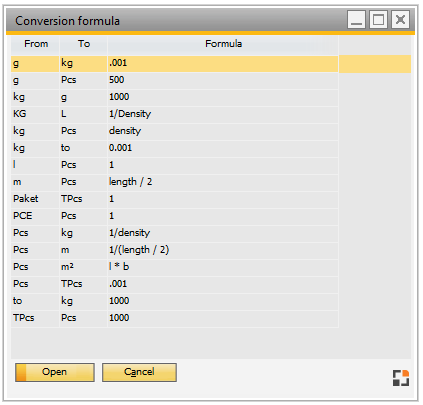
![]() > "Open".
> "Open".