See all available resources and the current status. Use the buttons below to manage resources.
Due to the grouping function and the visual display of resources, no window or template settings are available in this window.
The list is sorted by resource group + work place ID
Resources within the resource group are displayed sorted by resource optimization.
Note: Resource optimization for the resource group has to be enabled for this feature. (![]() Resource optimization)
Resource optimization)
PATH: Resources > Resource Master Data.
or
PATH: Resources > Resources.
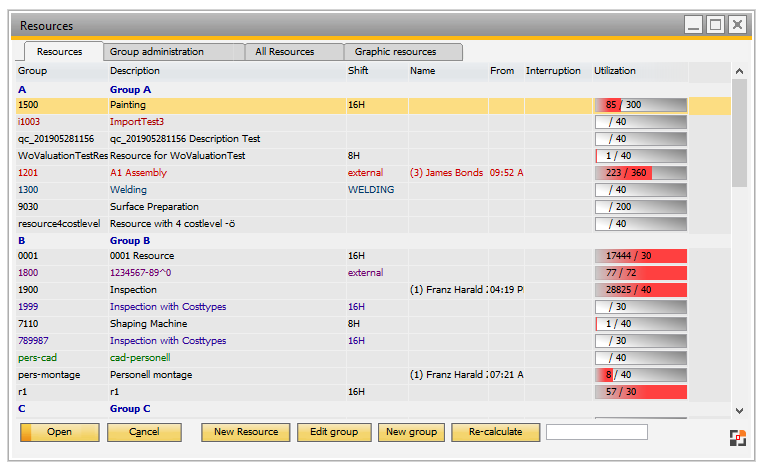
Window stamm_arbplatzgruppe_browse.psr
Field |
Description |
Group |
Name of the resource group. |
Description |
Free text. |
Shift |
Assigned shift from Shift schedule for resources. |
Name |
Employee. |
From |
Logged in since. |
Interruption |
Type of interruption. |
Utilization |
Displays planned capacity gray ( according to resource scheduling ) and currently dispatched capacity in green. The covered time period in utilization column is set up in: Configuration wizard > Production > Display > Structure view > Dispatching index: number of days to be considered. |
Button |
Description |
Open |
Opens master data of the selected resource: Edit resource. |
Cancel |
Closes the window. |
New resource |
Add a new resource. |
Edit group |
Opens the "Edit resource group" window. |
New group |
Add a new resource group. |
Re-calculate |
Recalculates the utilization. |
Dispatches |
- right-click option. Opens the Dispatches window . |
Graphic utilization display |
- right-click option. Opens graphic utilization display for the currently selected resource. |
See:
Resources (Concept)