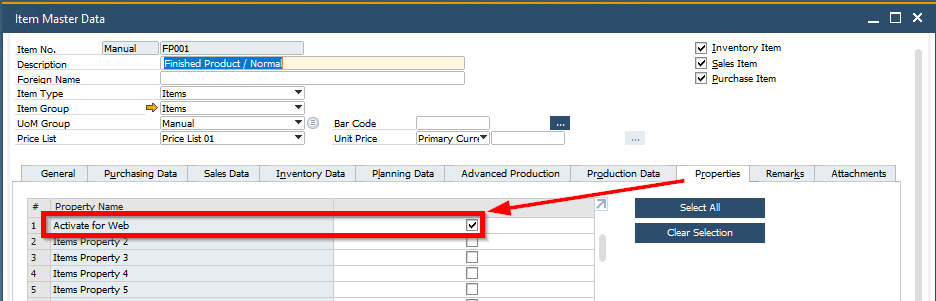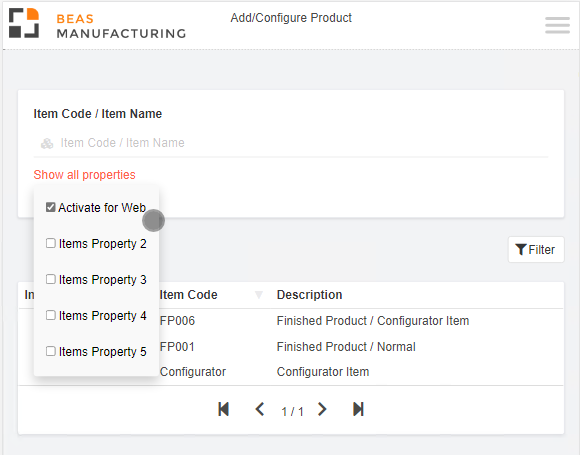In this window you can perform basic settings for Web Configurator apps.
Note: The Web Product Configurator must be reloaded after you modify a parameter to apply the changes.
PATH: Production > Product Configurator > Web Product Configurator Setup > Basic settings button.
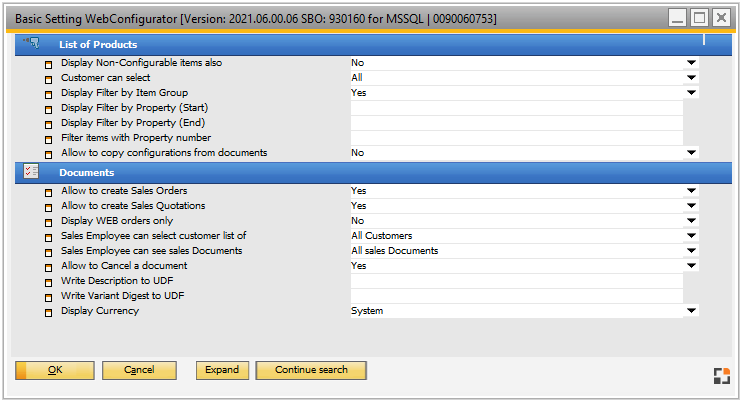
Window system_option_struktur.psr
Field descriptions
Field |
Description |
|||||||||
List of Products |
||||||||||
Display non-configurable items also |
Define if the Web Configurator should also display items without a configuration. If this parameter is set to "Yes", all items are available for the Sales Order. Default value = No. |
|||||||||
Customer can select |
|
|||||||||
Display Filter by Item Group |
Enable the Filter item list by item group. - Yes - No |
|||||||||
Display Filter by Property (Start) |
Display items with a numeric range of properties. Define the starting property for the range. |
|||||||||
Display Filter by Property (End) |
Display items with a numeric range of properties. Define the ending property for the range. |
|||||||||
Filter items with Property No |
Only display items that have the property number you enter here.
|
|||||||||
Allow to copy Configurations from documents |
If this parameter is set to "Yes", you can edit an existing configuration to add it again to the cart. The configuration number appears as a link in the description of a Sales order or quotation. Tap on the link to open and edit the existing configuration. |
|||||||||
Allow to create Sales orders |
Define if the Web Product Configurator can create Sales orders. If "Yes" is set, the Create the order button appears in the Cart view. - Yes - No Note: If the parameter selection in "Allow to create Sales quotations" is "No", this setting is activated. |
|||||||||
Allow to create Sales quotations |
Define if the Web Product Configurator can create Sales quotations. If "Yes" is set, the Create the quotation button appears in the Cart view. - Yes - No |
|||||||||
Display WEB orders only |
List sales orders and quotations created with the Web Product Configurator: - Yes - No |
|||||||||
Sales employee can select customer list of |
Define the customer list that can be selected. - All customers: Sales employee can select all customers - Only linked customers: Sales employee can only select customers lists where customers are linked to Sales employees. See SAP documentation. Note: This parameter only affects operation when logged in as an employee. |
|||||||||
Sales Employee can see sales Documents |
- All Sales documents: Sales employee can see all documents. - Own sales documents: Display orders where the "Owner" is the same as the Sales employee. Note: This parameter only affects operation when logged in as an employee. |
|||||||||
Allow to cancel a document |
Define if the user can cancel a sales document in the Web Product Configurator: - Yes - No |
|||||||||
Write Description to UDF |
Add linked UDF name from the Sales document: This setting adds the description in the previously created UDF of the Sales document. |
|||||||||
Write Variant Digest to UDF |
Add linked UDF name from the Sales document: This setting adds the parameter string (parameters with prices) in the previously created UDF of the Sales document. |
|||||||||
Allow to modify the Requirement date |
Define if the user can modify the requirement date in sales documents in the Web Product Configurator. - Yes - No Note: In Sales orders, this setting is reflected "Delivery date" field, and in Sales quotations, this is indicated in the "Valid until". |
|||||||||
Display currency |
Display currency according to one of these settings: - System: the currency used by the system. (default) |
|||||||||
Functions
Field |
Description |
OK |
Close window with saving changes. |
Cancel |
Close window without saving changes. |
Expand |
Expand setting areas (List of Products and Documents) to see all parameters. |
Continue search |
Continue search for a setting in this window. |
Search |
Search for a setting in this window. |
New load |
Reload settings. |
History |
Opens the Change log for all parameters. |
History Current Entry |
Opens the Change log for the current entry. |
Back to Web Product Configurator Setup