Choose the item directly or insert a parameter.
For example for the following sofa cushions there are two parameters:
- Cushions Yes/No: whether cushions are needed
- Number of quantity: how many cushions are needed
In Cushion we the price determination is set to No, so it does not affect the price.
In Number of Quantity we define the price by a price list.
Price comes from price list from "SofaCushion" item that was added to the Item field.
Quantity comes from the current "Number of Cushions" parameter (nrcushion), so the [nrcushion] parameter is chosen in the Quantity field.
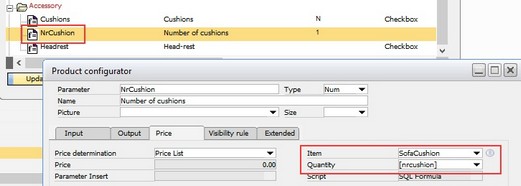
Result:
Beas searches in the price list for the sofa cushion item.
Total Quantity = Quantity from Sales Order / Quotation * Quantity from [nrcushion]
Result = Price from Price List * Quantity from [nrcushion]
Use the Test button in the product configurator definition list to test the setup.
beas 9.3 PL 2
|