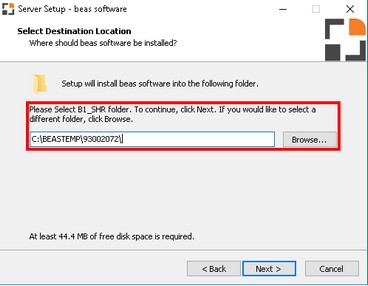Note:
Before you install a new version on the customer system, you have to test all customizations, reports and main processes with the new Beas version with a copy of customer database together with the new SAP Version, which you need to install on a parallel test machine.
If you only want to update Beas, no test machine is necessary.
It is possible to install different Beas version on one machine.
to c:\program folders\beas software\backup folder.
to the c:\program folders\beas software\newversion folder and the c:\program folders\beas software\backup back to c:\program folders\beas software\beas Now you have 2 installations:
Start beas.exe from the "newversion" folder and connect to the copy of database. Important: Not to the live database. After database upgrade you can check the new version. |
Update process
Beas is updated in the same way as it is installed.
The Beas installer browses the directory and only installs the files that have changed.
Every time the client is launched, it checks whether a new version is available.
Before upgrading or updating:
1. Read the Patch information
2. Check the hardware requirements.
3. Test the new version with its database on a test system.
Note:
If you have customization inside the installation, test it on a test system before installing the version on a live system.
Check compatibility list.
Procedure:
1. Download installation file.
2. Start installation file.
3. Follow the instructions.
see