PATH: Inventory > Tool Administration > "Edit" an entry > "General" tab.
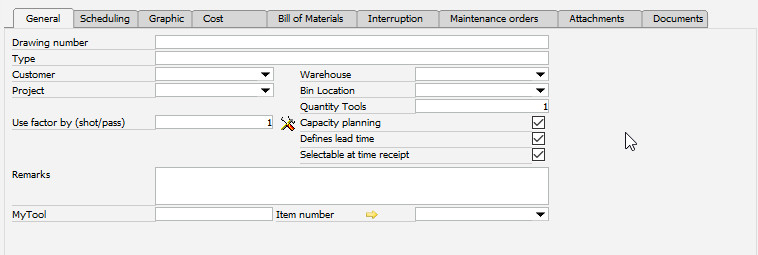
Window stamm_wkz_edit.psr
Field |
Meaning |
|
Drawing Number |
Drawing number of the tool. |
|
Type |
Tool type. Only used for as additional information for reporting and organizing them |
|
Customer |
Select a business partner if the tool belongs to a customer, was sent to a provider, or is used to manufacture parts that will be sold to a specific customer. |
|
Project |
Select a project in case the tool belongs to a specific project. |
|
Use (per shot / lift) |
|
|
Remarks |
Include additional information, if applicable |
|
Warehouse |
Specify a warehouse for the tool. The information at this field does not change any of the transactions created by the tool. This can be set to be used by default in the configuration wizard. |
|
Bin location |
Used only if no item number has been stored. A bin location can also be stored here without accessing inventory management. |
|
Quantity tools |
|
|
Capacity planning |
||
Defines lead time |
|
|
Selectable at time receipt |
If enabled, it allows the tools to be selectable when creating a time receipt. This influences the maintenance counters. This field is only visible if "determines lead time" was activated. Important: This field is only available for tools, not for utilities. |
|
Item Number |
|
|
MyTool |
Free definable name for the tool. |
Further fields are available in Window settings.
back to tool tab
