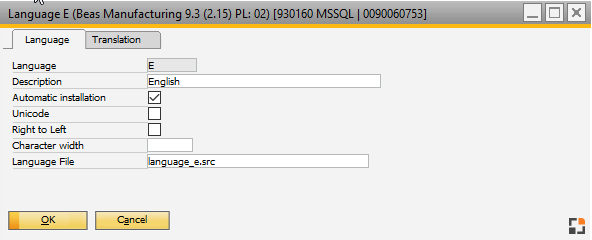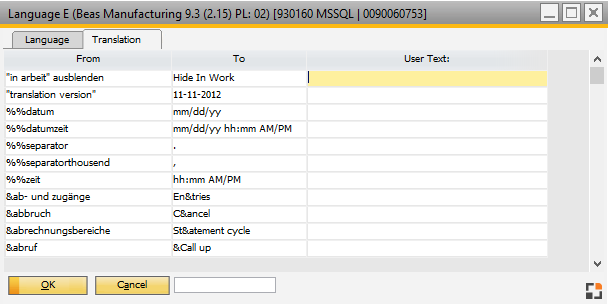Beas is equipped with a translation module.
PATH: Administration > Setup > General > Translation (beas).
The Beas interface is delivered in German and English. The English translation list is imported automatically.
Additional languages can be imported manually. These will be updated automatically.
If you start Beas inside SAP Business One, Beas use same language as used in SAP Business One
If you start Beas without SAP Business One, Beas use the current windows regional settings
if you start Beas in terminal mode, Beas use the language defined in human definition
if you edit a number, date or time field, beas use always the Windows Regional Settings
In Windows regional settings you can define the time and date formats. Beas uses these for input fields and view if you start Beas outside SAP Business one or the time format is not defined in the translation table.
Differences beas don't accept ' or " in beas 9.3 PL 0 or older you become an error message, if you use the ' sign.
in beas we've follow definition h, hh = hour m, mm = Minute s, ss = seconds AM/PM or tt: Display AM or PM if you have other AM/PM Symbol: beas ignores this
|
You can overwrite the standard translation (Edit Translation > Translation)
or you can define own translation or message (Beas AddOn administration)
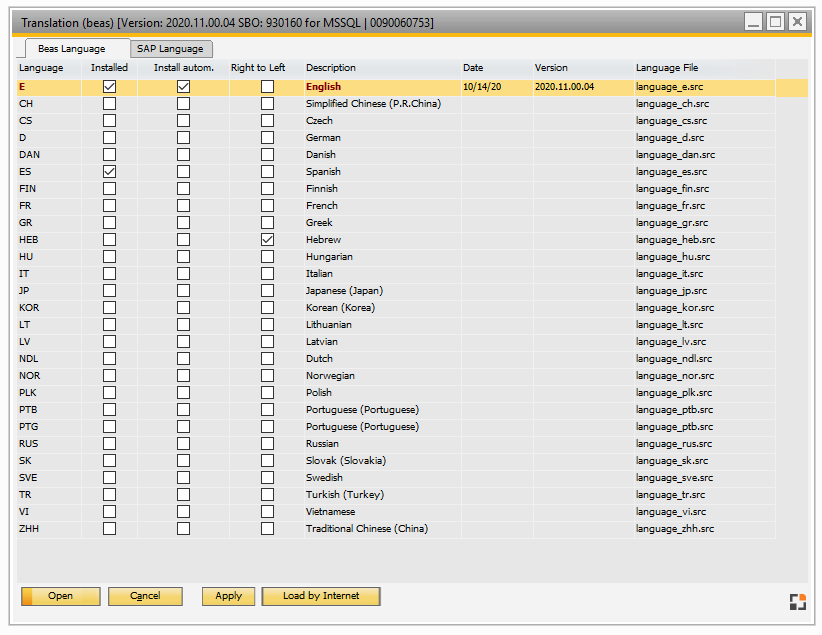
Window system_spr_browse.psr
Beas languages tab
Field |
Description |
Open |
Edit selected language. |
Cancel |
Close window without saving changes. |
Apply |
Set up the selected language for testing purpose. Note: printing documents or evaluations, the language is reset to Window-settings. |
Load from Internet |
The current version of the selected language is downloaded from Beas internet portal. |
Reset |
Reload all language settings and translation table. Use this if Beas delivers a new language and it is not displayed in your list. |
In this window you can edit / change a translation
Tab Translation
in Tab "Translation" you can overwrite the standard translation. Your own translation is saved in the current database.
Window system_sprachen_browse.psr |
SAP B1 languages tab
Field |
Meaning |
Description |
Language name |
Windows |
Language ID in Windows |
Beas language |
Language ID in Beas |
B1 Number |
Language number in SAP Business One |
B1 enum |
Linkage SAP Business One-language to Beas-language |
Because SAP Business One supports more languages than beas, a 1:1-linkage is not possible. For this reason in a translations table the links between SAP Business One and Windows language settings and beas language settings are defined.
This table is defined in the file system_language.ini which is read in at new installation and upgrade. It is available under Language / SAP Business One language.
Button default: reset to default settings