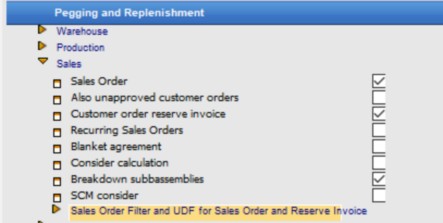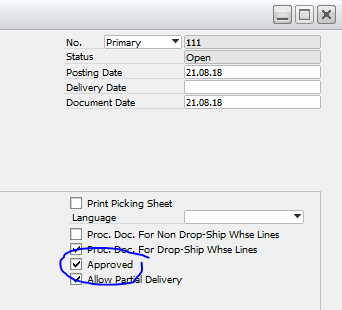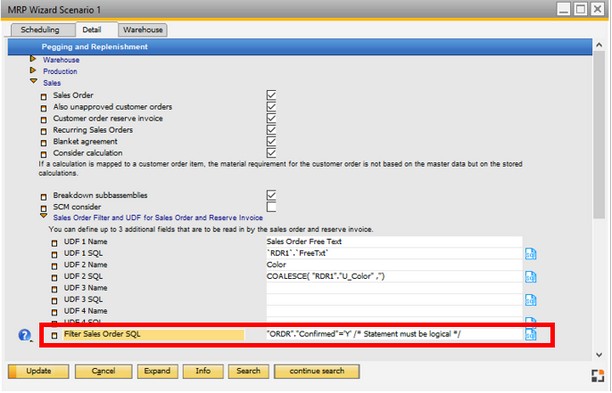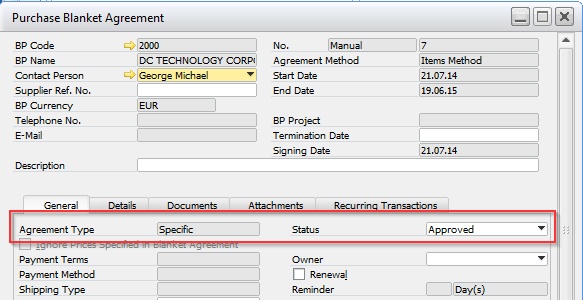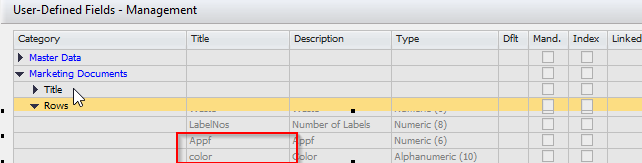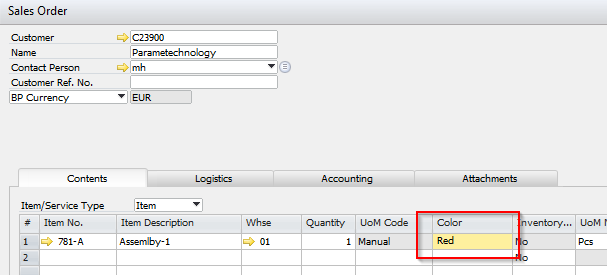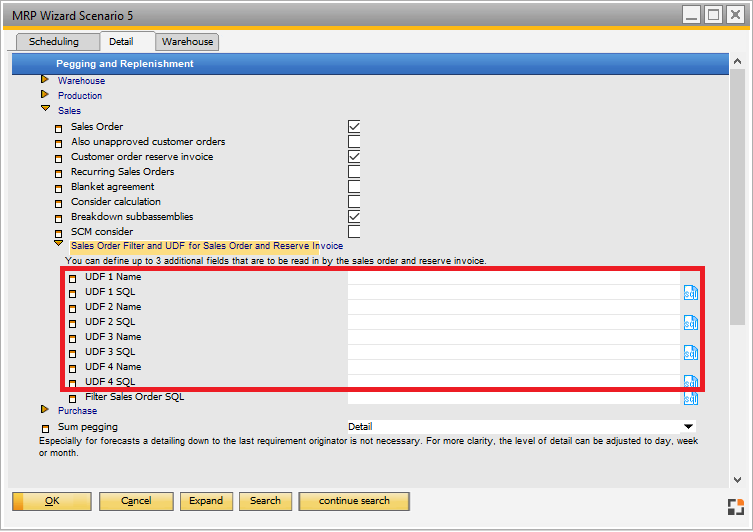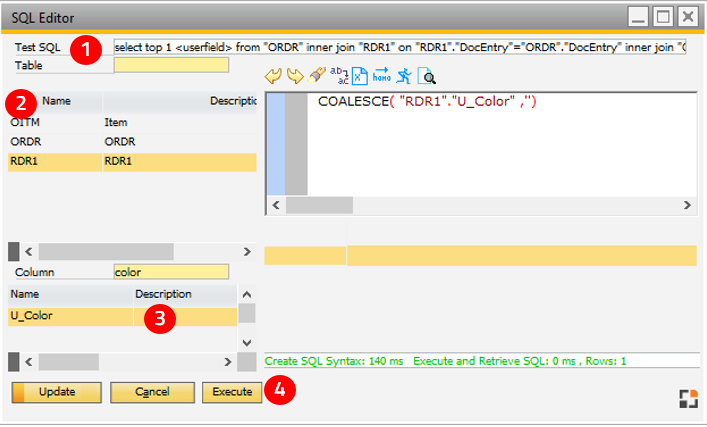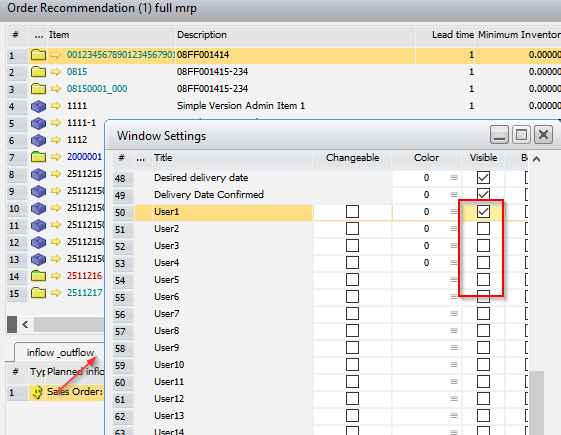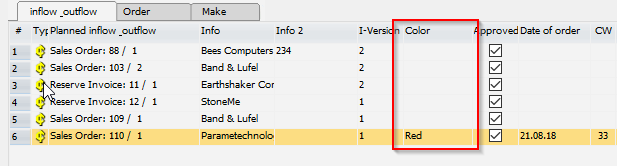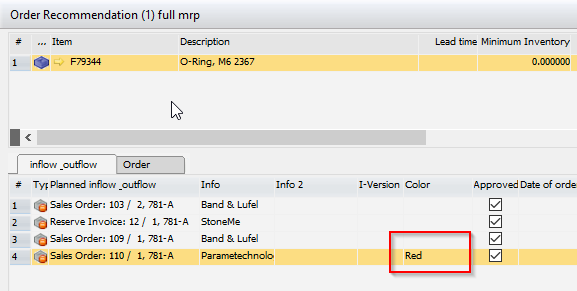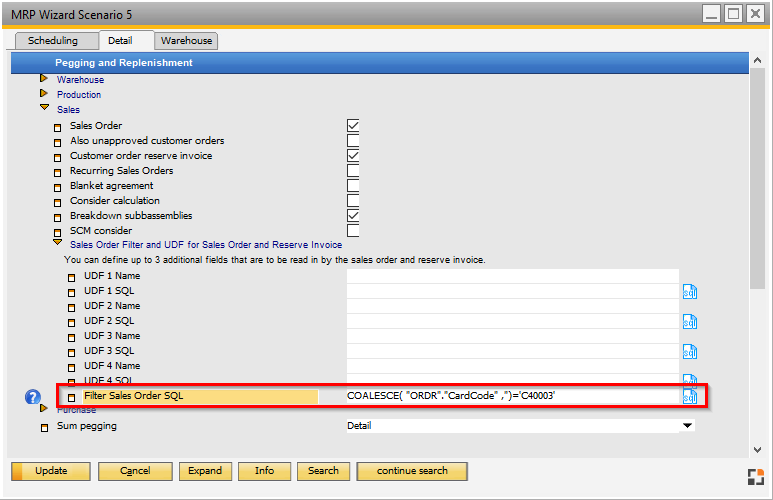You can create up to 4 user defined fields, which you can see in the inflow or outflow area.
A UDF is a combination of a title and an SQL statement.
Beas reads this information and displays this in the UDF field
If the order line is an assembly and a work order does not exist, Beas explodes the order line and inserts the information in all sub-level areas, as well.
Example:
Assembly "A" has a bill of material position "A1". In the order line you defined a UDF called "Color".
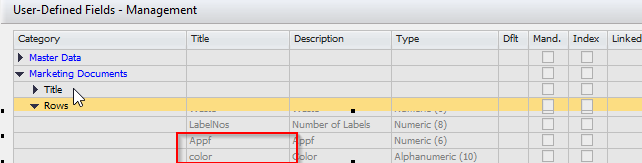
In the Sales Order you can activate this column to be displayed.
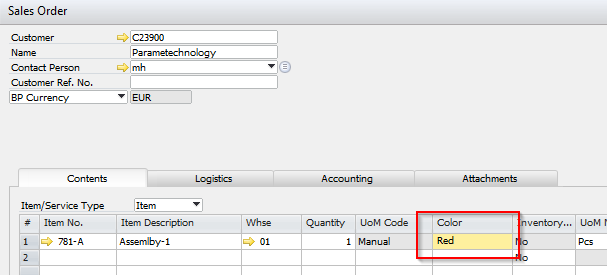
In the MRP Wizard > Details tab > Sales > Sales Order Filter and UDF for Sales Order and Reserve Invoice can define up to 4 UDF fields.
PATH: MRP > MRP Wizard > Select a scenario > click the Edit button > Detail tab.
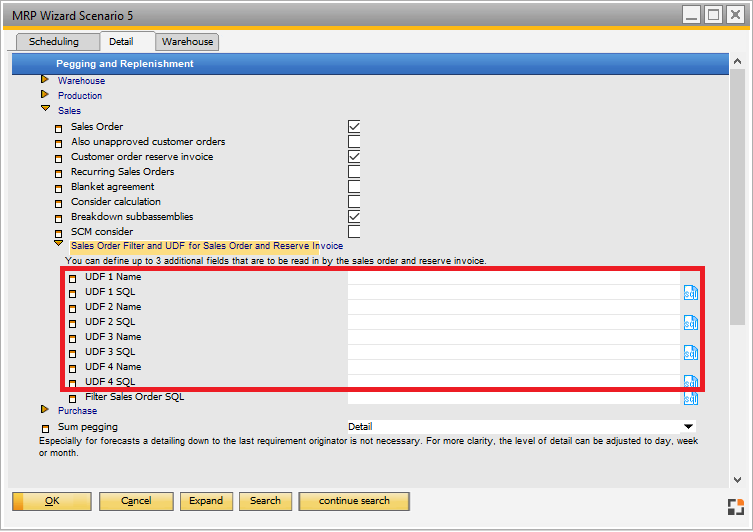
Window system_option_struktur.psr
When you click on the SQL icon, you can define the value of the UDF.
See SQL Editor.
| 1. | You can see a test SQL statement. The SQL that you define is inserted in the "<userfield>" area. |
| 2. | All available tables are displayed. In this example: OITM, RDR1 and ORDR. Beas will replace ORDR/RDR1 with OINV/INV1 for reading Invoices. |
| 3. | This area shows all fields of the selected table. Double-click on the element to insert into the editor. If this is a column that is a number or date type, Beas inserts the syntax to convert to string. The COALESCE command replace NULL values to an empty string. If you click on an additional column, Beas inserts || to allocate the string (HANA style). If you are working with MSSQL, Beas converts the string at runtime back to the MSSQL syntax. |
| 4. | Click the "Execute" button to test the command. The correct command is indicated with a message in green font below. |
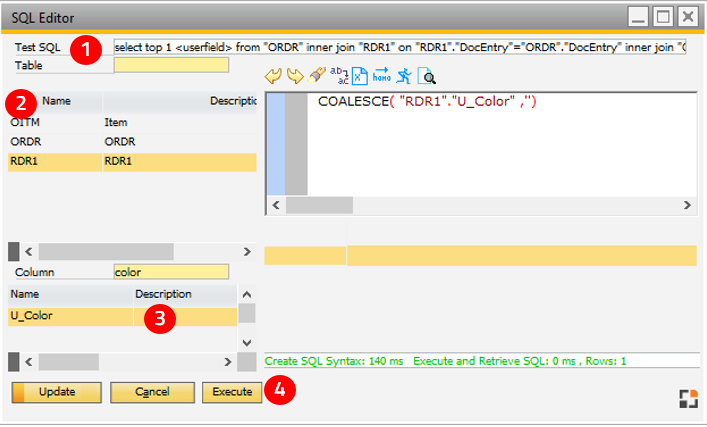
In the Order Recommentation - Inflow/Outflow Area - Window setting you can activate the UDFs to show.
PATH: MRP > MRP Wizard > Select a scenario and click the Order Recommendation button > Choose Window settings from the right-click menu.
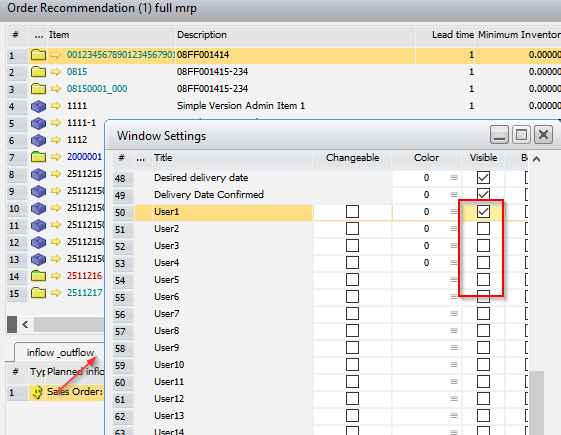
After recalculating of the MRP, you can see the result (the color in this example) in the assembly and material position and in the bill of materials.
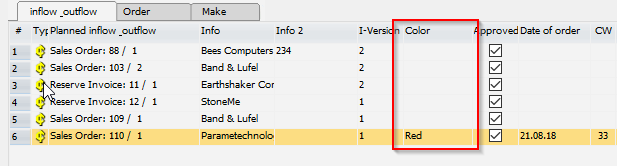
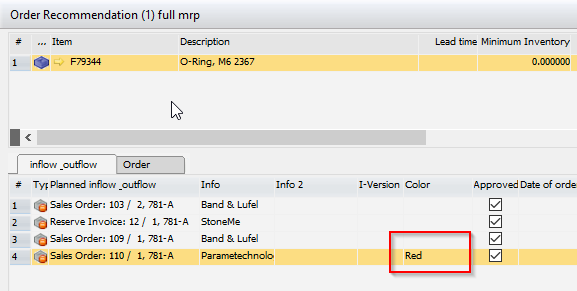
beas 9.3 PL: 01
|