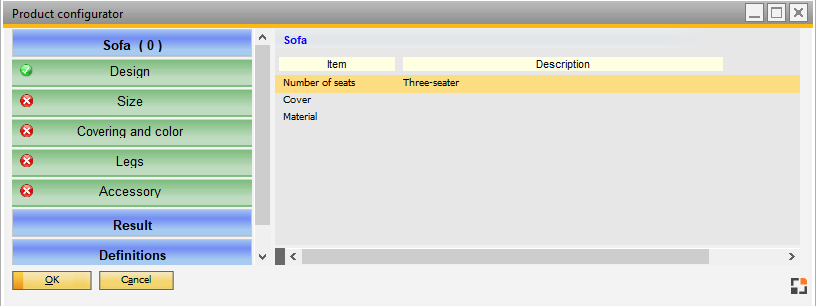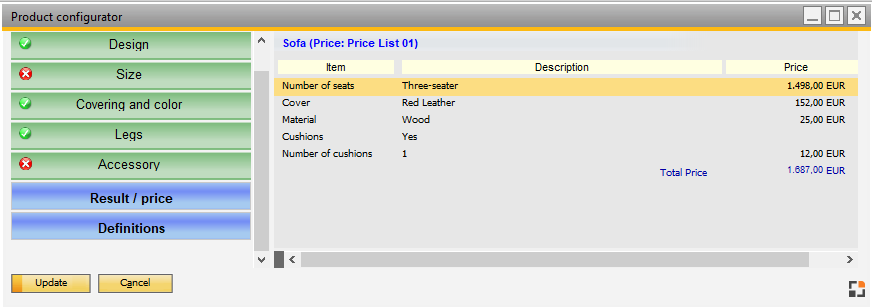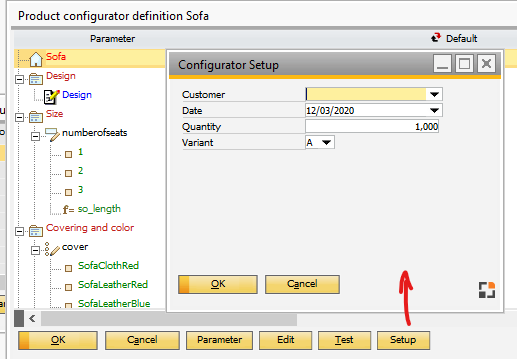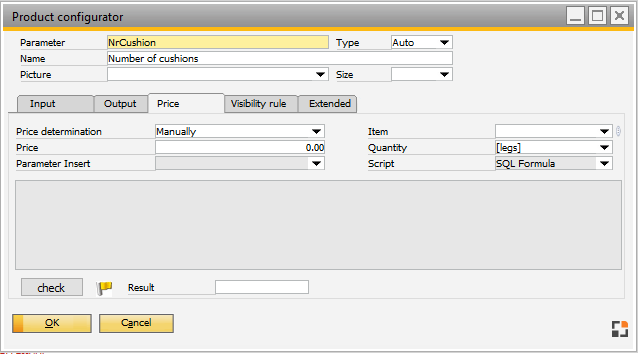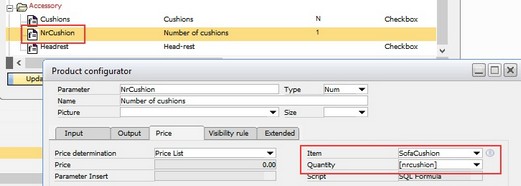Basic definitions such as usage of prices, item designation, miscellaneous information, automatic generation of the configured variant description and data transfer to SAP Business One sales order / quotation can be set up and stored by clicking the header icon (![]() ) in the 1st row of the product configurators with a double-click. Once provided, the text is highlighted in dark gray and bold font in the navigation area. The header should possibly be the item number.
) in the 1st row of the product configurators with a double-click. Once provided, the text is highlighted in dark gray and bold font in the navigation area. The header should possibly be the item number.
Follow Tabs available
Price
Tab Price
The following fields and properties are available:
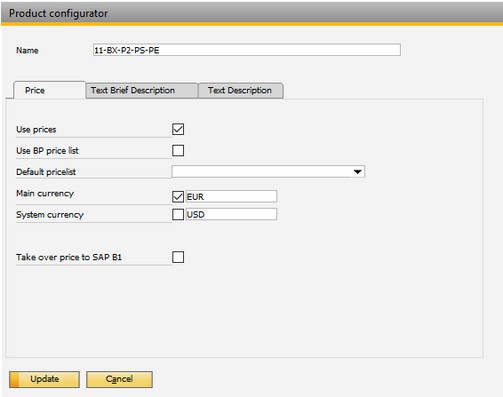
Window artikel_produktkonfigurator_global.psr
Field |
Description |
|||||||||||||||||||||||||||||||||||||||||||||||||||||||||||||
|---|---|---|---|---|---|---|---|---|---|---|---|---|---|---|---|---|---|---|---|---|---|---|---|---|---|---|---|---|---|---|---|---|---|---|---|---|---|---|---|---|---|---|---|---|---|---|---|---|---|---|---|---|---|---|---|---|---|---|---|---|---|---|
Name |
Item name (item number) After calling the Configurator, this name is displayed at the top in the navigation area on the left |
|||||||||||||||||||||||||||||||||||||||||||||||||||||||||||||
Use prices |
|
|||||||||||||||||||||||||||||||||||||||||||||||||||||||||||||
Use BP price list |
Prices are used from the price list of the business partner currently entered in sales order / quotation. (Selection only possible for "use prices") |
|||||||||||||||||||||||||||||||||||||||||||||||||||||||||||||
Use total BP discount |
The defined total discount from business partner master data is considered. (Selection only possible for "use prices" – NOT for "use BP price list") |
|||||||||||||||||||||||||||||||||||||||||||||||||||||||||||||
Default price list |
Select from a default price list. This price list can be changed at any time in the blue "definition" group in the navigation area of the configurator. (Selection only possible for "use prices" – NOT for "use BP price list" |
|||||||||||||||||||||||||||||||||||||||||||||||||||||||||||||
Main currency |
Local currency is displayed in the configurator (e.g. "EUR") as defined in SAP Business One. (Selection only possible for "use prices") |
|||||||||||||||||||||||||||||||||||||||||||||||||||||||||||||
System currency |
System currency is displayed in the configurator (e.g. "EUR") as defined in SAP Business One. (Selection only possible for "use prices") |
|||||||||||||||||||||||||||||||||||||||||||||||||||||||||||||
Take over price to SAP Business One |
|